Conceptual Compositing: Creating and Animating an Underwater Dreamworld
-
Add to
favorites
-
DifficultyAdvanced
-
Length4.5 hours
-
Videos8
-
Software
Description
Learn the step-by-step process of creating a stunning conceptual composite in Photoshop. From cutting out subjects with precision to matching colors and lighting across multiple images, organizing complex composites, and adding realistic details, this tutorial covers it all!
If you’re ready to take things to the next level, in our bonus section, we’ll dive into the world of After Effects, where you’ll learn how to transform your Photoshop creation into a dynamic 3D scene.
THIS COURSE INCLUDES
- 15 Sample Images
- 1 Reference Image
- 1 Sample PSD
- 1 Sample AE Project File
Share
Table of Contents
-
01 - Organizing the Assets11:36m
-
02 - Creating a Rough Layout41:54m
-
03 - Match Light and Color39:48m
-
04 - Integrating the Subject46:23m
-
05 - Going into Detail38:00m
-
06 - Fine-Tuning the Composite39:35m
Course Downloads
Master Conceptual Compositing
CREATE STUNNING EFFECTS
BLEND MULTIPLE IMAGES
From Rough Draft to Refined Masterpiece
We’ll show you why it’s important to start with a rough composite. This will allow you to easily position and outline the relationships between objects, saving you time by avoiding unnecessary attention to minor details.
Cutting Out Subjects
We’ll introduce you to the fastest, most efficient methods to remove both simple and complex subjects from their backgrounds. You’ll explore automatic tools like the Select Subject feature, and more traditional tools like the Object Selection Tool, the Magic Wand Tool, the Lasso Tool and the Brush Tool.
Matching Color Like a Pro
Matching color and lighting across multiple images is essential for creating convincing composite images. We’ll show you how to use the Levels Adjustment Layer and the Color Balance Adjustment Layer to unify images taken at different times of day under diverse lighting conditions.
FINAL COMPOSITE
ORIGINAL BACKGROUND
Hands-On Learning
Get ready for an awesome learning experience! This tutorial includes 15 sample images and a detailed PSD file, all available for download. These assets are your guide, so you can follow along step by step and create your very own masterpiece.
Go at Your Own Pace
Enjoy a smooth learning experience and become a pro at your own rhythm! Dive into easy-to-follow, step-by-step sections that allow you to absorb the material comfortably. Whether you tackle one section or multiple in one sitting, you have the freedom to learn as it suits you best.
Advanced Compositing Learning Path
If you love compositing, we recommend exploring our Magical Compositing Learning Path. From mastering light and color with stock images to exploring mind-bending creations by guest artists, and even discovering some of our most classic composites, this learning path empowers you to bring your wildest visions to life. Follow this link to access the Magical Compositing Learning Path.
Bring Your Composite to Life
Create a Parallax Effect from Scratch
Whether you’re creating a simple animation or a complex visual effect, Photoshop and After Effects have the tools you need to make it happen.
GET CREATIVE WITH AFTER EFFECTS
Stunning Moving Scenes
Combine Photoshop and After Effects to create stunning moving scenes. In this tutorial, we’ll show you how to export assets from a Photoshop project, bring them into After Effects, and then create silky-smooth motion and parallax effects.
After Effects Basics
Are you a Photoshop pro who’s never used After Effects? This course is for you! We’ll teach you the basics of After Effects, including how to organize projects, and work with a wide variety of images and assets.
Create with Ease
We’ve got everything you need to dive into the world of animation. Included in your downloads you’ll find both 18 PNG images needed and the After Effects Project File. And guess what? Our easy-to-follow tutorial will walk you through the process of creating a truly mesmerizing animation!
ORGANIZE YOUR FILES EFFICIENTLY
BLEND IMAGES SEAMLESSLY
Organizing Your Assets
We’ll teach you how to manage complex Photoshop compositions with multiple layers, groups, and adjustments. You’ll learn how to segment your images into foreground, mid-ground, and background, and how to maintain a high level of organization. You’ll also learn advanced Photoshop organization tips that will help you work more efficiently and facilitate future changes.
Blending Images Together
Compositing images can be a bit tricky, but we’re here to help! We’ll show you how to use techniques like the smudge tool to add depth and cohesion to your images, so that the viewer’s eye is drawn right to the subject.
Adding the Final Touches
Adding the finishing touches to a composite image can truly elevate its beauty. We’ll guide you through the process of enhancing your subject with captivating details, such as achieving the appearance of realistic backlit hair in an underwater setting.

Aaron Nace
PHLEARN Founder – Class Instructor
Aaron Nace is a photographer, Photoshop artist and founder of PHLEARN. He is the #1 Photoshop instructor in the world with millions of YouTube subscribers.
View More Classes by Aaron Nace
Special thanks to Guillaume Meurice, Francesco Ungaro, 7inchs, TSvetlana Obysova, Olya Harytovich, Wendy Wei, John Cahil Rom, Ron Lach, Tembela Bohle, Engin Akyurt, and Saad Alaiyadhi. Images for this PRO course were sourced from Pexels.
Reviews
New & Popular Tutorials
Training Site in
the World
Tutorials!
Ratings
and Counting
Subscribers

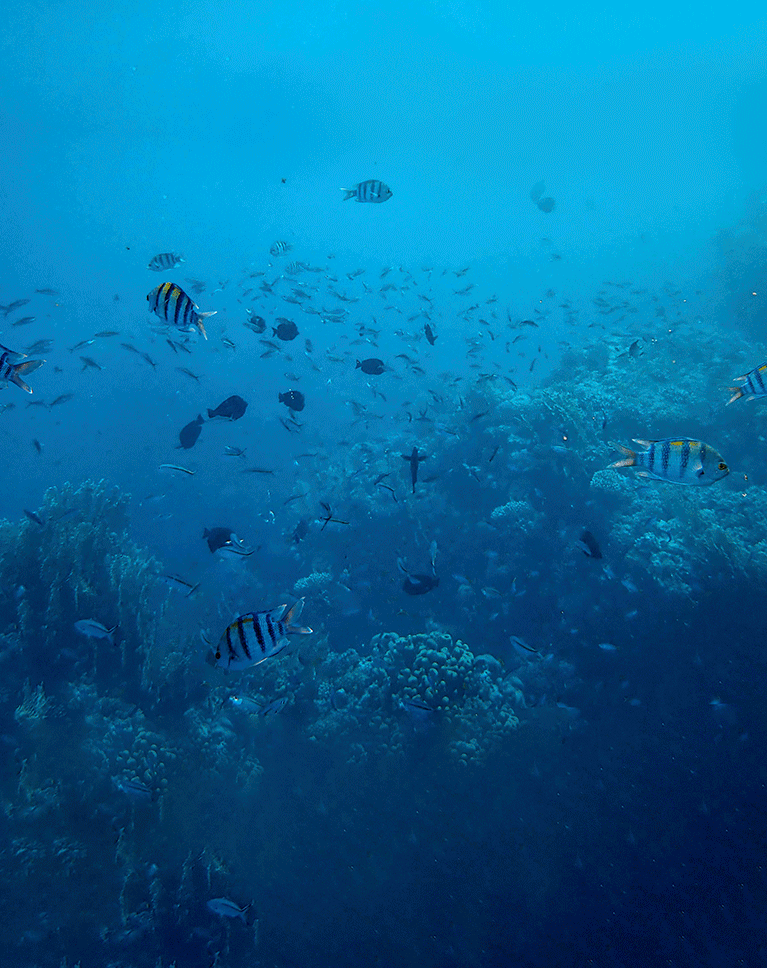



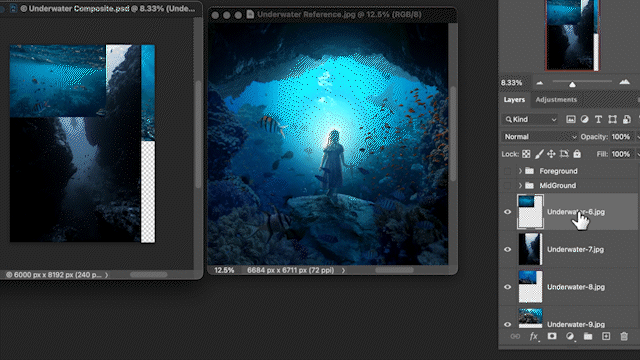








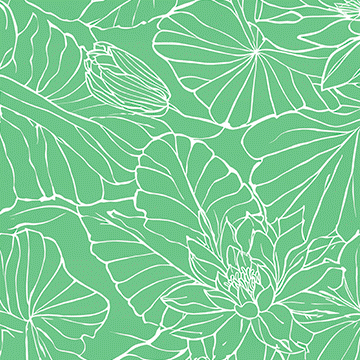

Fantastic tutorial. It provides lots of instruction on using Photoshop and also ideas on creating a composite. I find I can keep referring back to this tutorial to enhance skills on making composites. The details of foreground and mid ground and background are fully explained as to the reasons why they are important and also how to create them and how to build the layer stack. Great work and please can we have many more composite tutorials.
Awesome tutorial!!!
Aaron… my god. I am speechless… Compositing is something I want to get better at and your teaching is very helping me out. But the After effects …. the power to be able to start from stock images and ending up with something like this just blew up my mind … thank you for opening this door for me.
Such an amazing tutorial. I really love Phlearn and all the works of Aaron. Looking forward to the next!
As always Aaron does an amazing job of walking us through all the awesome things photoshop can do. This was one of my favs for sure. And I will continue to watch all the how-tos he develops.
Amazing as always! Breaking down steps into easy to follow snippets, noting keyboard shortcuts, suggesting optional methods – Aaron is truly a natural teacher as well as being a talented artist. Throwing the 3D hook in at the end guaranteed that now I’ll take the time to learn After Effects. Once you see it, you want to do it.
I have been wanting to add compositing to my photoshop tool belt for years. Aaron breaks it down and makes something so intimidating approachable. Great work! Thank you 😀
Aaron I really appreciate your tutorials thankyou. They are complex but in depth details make it great to follow. You are the best presenter I have watched.
Another fantastic lesson from Aaron! I have always found his conceptual composites to be inspiring. Lately, everything I see on the internet is AI generated, nothing feels natural anymore. It’s really spoiled my motivation. So, This was a breath of fresh air and has inspired me again to do what I love.