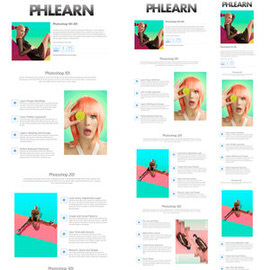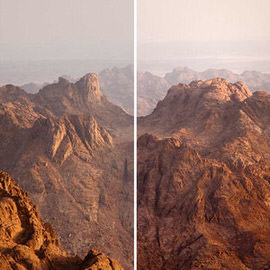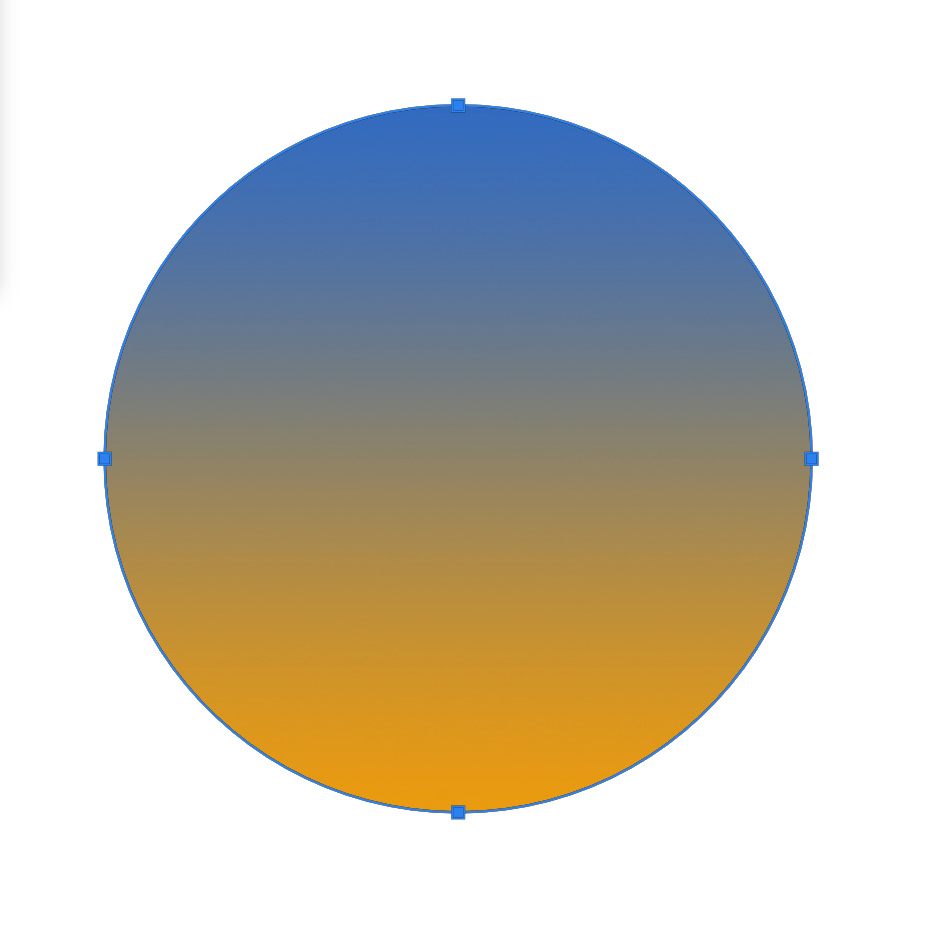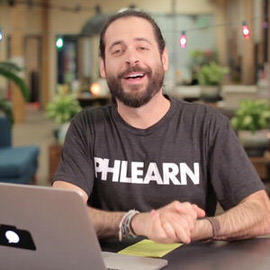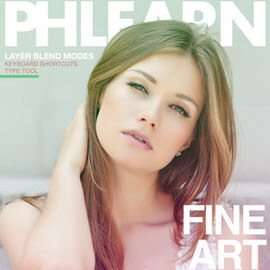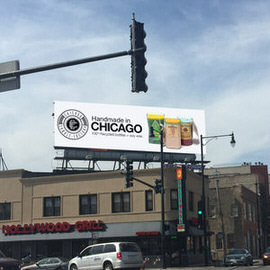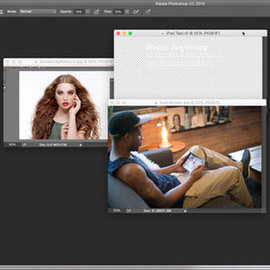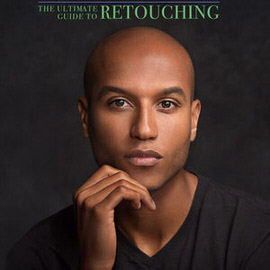Photoshop Tools & Techniques – Free & PRO Tutorials
Layer Masks are one of the most important Tools in Photoshop. In short, they make part of a layer visible and part invisible. The main advantage to using Layer Masks is they can be changed at any time, meaning they will never destroy image pixels!
For those of you not currently using Libraries in Photoshop, this is a MUST SEE episode. Learn how to browse stock images, create character Styles, sync colors and collaborate with people around the globe — all within Photoshop.
Select and Mask makes selecting easier by putting all of the Selection Tools in one place. In today’s episode, learn how to cut your subject out of their Background using Select and Mask.
Follow these simple steps to resize and image and add perspective.
The Spin Blur allows you to add radial movement to a static image. In this episode, we use the Spin Blur to rotate the wheels and tires of a car, making it look like it is moving!
Adobe just released a new version of Photoshop CC2015, version 5.0, and with it come some great new Tools. In today’s episode, learn how to get a font from a picture using Match fonts.
The Face Aware Liquify tool is a new addition to Photoshop CC 2015 with the recent Version 5.0 update. In today’s episode, learn how to adjust facial features using Face-Aware Liquify.
In today’s episode, we cover a new tool to Photoshop CC 2015, the Content Aware Crop Tool. This allows you to make an image larger, while adobe uses Content Aware Fill, to add to the image.
If you want to see what a web page would look like on a 27″ iMac, a 15″ MacBook PRO and an iPhone, you can use artboards to create design previews of each! Learn how to use artboards to design quickly and efficiently in today’s episode!
Need more room in your photo? In this episode, we show you how to extend a photo using Content-Aware Scale.
Creating a Kiss Brush in Photoshop is easy and fun, all you need is a piece of paper, lipstick, and this tutorial!
Sample Images Included
When uploading a new image as a social media banner, some areas will be covered by items like avatar photos and account information. Using a template will allow you to know exactly where these icons appear, allowing you to design around them.
Sample Images Included
Use Photoshop Mix to cut out and combine photos on the go, and then make your photos their best with development Tools in Photoshop Lightroom for mobile and desktop.
Whether your in love with a specific photo, or your client has requested, learn how to create custom desktop wallpapers in Photoshop by following a couple simple steps.
Sample Images Included
Learn how to read the histogram and how to fix common issues using ‘Levels’ Adjustment Layers. It can be used to correct exposure, Color, and evaluate missing information.
Keyboard Shortcuts are designed to save you time when working in Photoshop, and in my experience there is no better way to work in Photoshop. If you are serious about working quickly in Photoshop, start learning your keyboard shortcuts today!
In this episode we use a couple of different Adjustment Layers to color the image before saving it out to the Web.
In today’s episode, we show you How to Use the Lasso Tools in Photoshop. We’re talking about the Magnetic, Standard and Polygonal Lasso Tools!
You’ll be amazed at what you can do when using the Blend If sliders. You can blend based off of information from the Layer you are on, or based off of information from the rest of the image.
Circles are easy to make if you let Photoshop do the work for you! Here is a quick and easy method for a perfect circle.
Join Aaron as he creates a Holiday Card and follow along with our free template.
Sample Images Included
Add Snowflakes to any image by learning to make your own brush or download ours for free!
Sample Images Included
This episode was designed for beginners, but it’s good to Brush up on your skills no matter what Level you are. Learn how to Use Hue/Saturation in Photoshop!
Sample Images Included
Using Step and Repeat, you can create Patterns from scratch! And that’s exactly what you’ll learn in today’s episode. Step and Repeat is simply a series of Keyboard Shortcuts that allows an automatic repeat of shapes.
Sample Images Included
In today’s episode, we show you how to create Custom shapes in Photoshop!
Repeatable Patterns can be used for so many different applications. You can use a repeatable Pattern to Add Texture to your images. In our case, we used a repeatable Pattern to add a Background to our website.
Join us in Photoshop to create an awesome magazine cover. We use a gradient to add some color, then do a bit of masking to throw our logo behind the subject.
In today’s episode, learn how to create a billboard advertisement in Photoshop. Match size and perspective for a realistic looking billboard.
We’ll be taking an image, making it into a Smart Object and then placing it over an iPad. This technique would work great for anyone who wants to create a mock-up and see what it’d look like in real space.
In today’s episode, we show you how to use advanced color Tools in Photoshop. We’ll show you a unique set of Tools that allow you to choose complementary colors easily.
Today’s episode is all about the Difference between Flow and Opacity in Photoshop. Both Flow and Opacity are settings used for the Brush Tool.