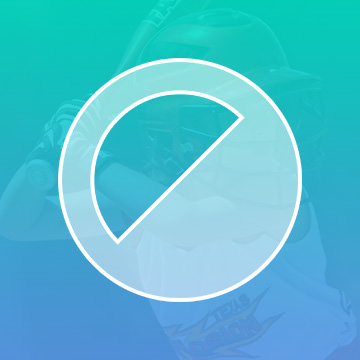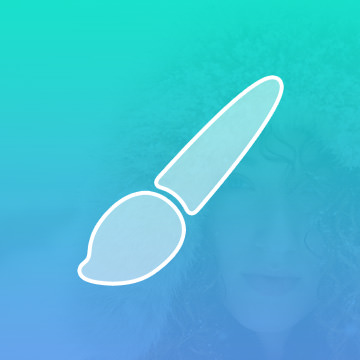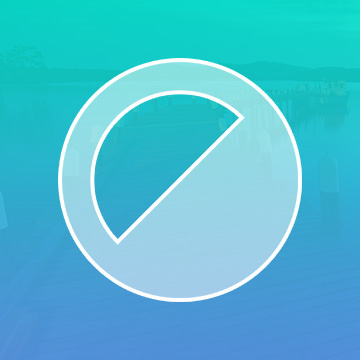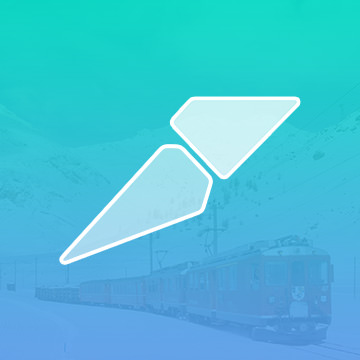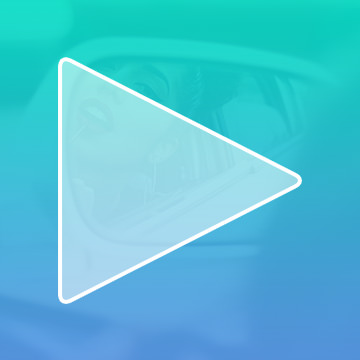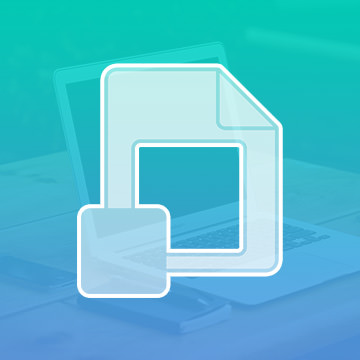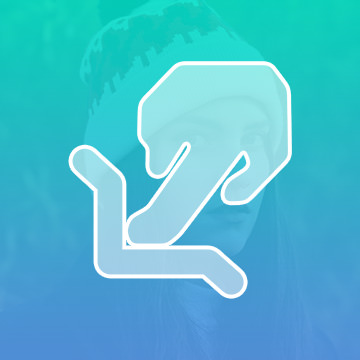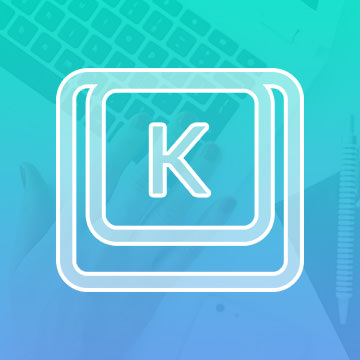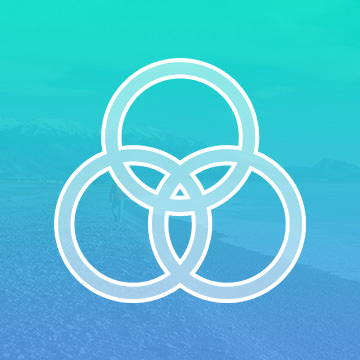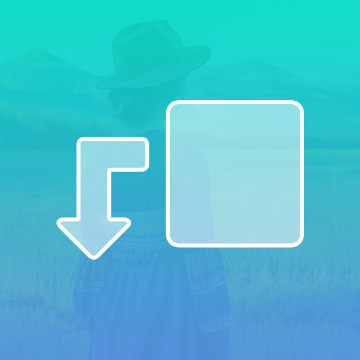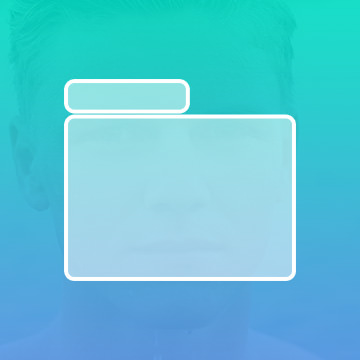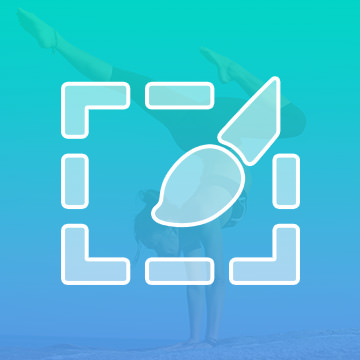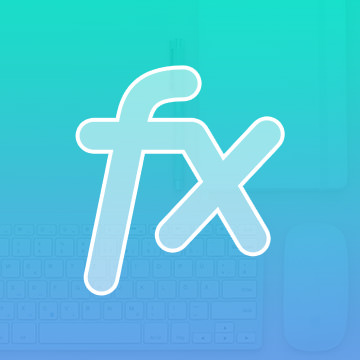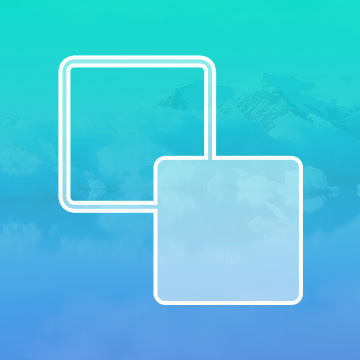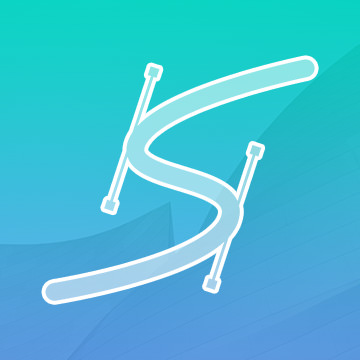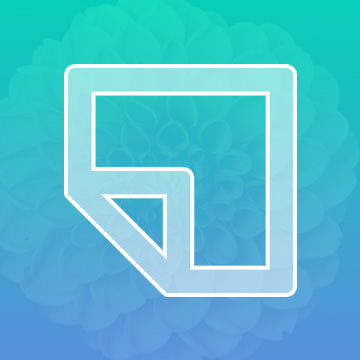Photoshop Tools & Techniques – Free & PRO Tutorials
Curves are an awesome tool that give you control over the exposure and color in your images. Curves are very similar to Levels, but with some practice, they can give you a lot more control.
Photoshop | Photo Editing | Easy | 1 video
1 Sample Image
Easily one of Aaron’s favorite tools in Photoshop! The Brush Tool can be one of the most powerful and versatile tools, capable of retouching, compositing, and stunning special effects.
Photoshop | Photo Editing | Medium | 1 video
1 Sample Image
Adjustment Layers allow you to apply effects and changes to your images that are not permanent and can be adjusted or reversed. Adjustment Layers are key to non-destructive editing.
Photoshop | Photo Editing | Medium | 1 video
1 Sample Image
Perfect for graphics designers and web developers, learn to use the Slice Tool to cut up a high resolution image into multiple pieces to prepare it for the web.
Photoshop | Photo Editing | Easy | 1 video
1 Sample Image
Photoshop Actions allow you to record a series of editing steps, and then apply that same series of edits to anything else. Actions can save you a ton of time when it comes to complex processes like sharpening.
Photoshop | Photo Editing | Medium | 1 video
1 Sample Image
As opposed to directly affecting your image, a smart object creates a reference file of the original, so you are never directly changing the original file.
Photoshop | Photo Editing | Medium | 1 video
1 Sample Image
Push and pull pixels in your image with the Liquify Tool. This tool is great for reshaping or restructuring objects that seem a little off or out of place. This tool can be a Photographer’s best friend, but the key is moderation.
Photoshop | Photo Editing | Medium | 1 video
1 Sample Image
Edit faster and more efficiently by utilizing Keyboard Shortcuts in Photoshop. Easily access the tools you need and spend less time searching through menus.
Photoshop | Photo Editing | Easy | 1 video
1 Sample Image
All of your images are made up of a ton of color information, Channels allows you to separate, select, and view this information in 3 primary colors, red, green, and blue.
Photoshop | Photo Editing | Advanced | 1 video
1 Sample Image
Strategically and artfully merger and blend your layers in Photoshop with Clipping Masks. Great for combining multiple images, or being selective with an adjustment layer.
Photoshop | Photo Editing | Medium | 1 video
1 Sample Image
Sometimes you can end up with a bunch of different layer while editing in Photoshop. Groups are a great way to stay organized and edit multiple layers at once.
Photoshop | Photo Editing | Easy | 1 video
1 Sample Image
Previously known as the Refine Edge Tool, Select and Mask has evolved to make getting the perfect selection or mask even easier.
Photoshop | Photo Editing | Medium | 1 video
1 Sample Image
From drop shadows to strokes, Layer Effects are the easiest way to apply 2 dimensional styles to your layers. When used correctly, they can create some awesome looking effects in your images.
Photoshop | Photo Editing | Medium | 1 video
1 Sample Image
Understanding how foreground and background colors work in Photoshop will speed up your workflow and help you use Layer Masks more efficiently. Learn some commonly used keyboard shortcuts and how to get the most out of the Color Picker and Swatches.
Photoshop | Photo Editing | Easy | 1 video
1 Sample Image
One of the few vector based features in Photoshop, Paths create line segments that can be scaled up and down without losing resolution.
Photoshop | Photo Editing | Medium | 1 video
1 Sample Image
The building block of creating great images and a speedy workflow, understanding Layers is key to mastering Photoshop. Learn all of the layer types, how to work non-destructively, and how to organize your projects like a pro.
Photoshop | Photo Editing | Easy | 1 video
1 Sample Image
In today’s episode we will show you how to use the new blur gallery in Photoshop cc 2014.
We will show you the amazing power of focus area selections in Photoshop cc 2014 as well as new Type Tools. We are also throwing in one of our old favorites – Content Aware Scale with Skin Tone Protection.
The Clone Stamp Tool is one of the most important Tools that Photoshop has to offer. It allows you to copy areas of an image and is very useful for getting rid of distractions or skin blemishes.
In this episode we are creating a cracked skin effect in Photoshop, making it look more three-dimensional and adding blur. Be sure to check out Part 1 where you will learn how to wrap the Texture around a subject’s Face.
Our goal is to take a flat image and make it look like it wraps around the subject’s Face and blend the images together to make the effect realistic. This part one of two episodes teaching how to make cracked Skin in Photoshop.
In this episode we show you how to master the motion blur in Photoshop using these techniques and give some Insights on how to make Motion Blurs look real.
In this episode we cover a special technique we created to help blur the edges of a photo while keeping your subject in focus. Prepare to learn about drawing attention to your subject using radial focus blur!
In today’s episode we learn how to create Light rays and dust particles using a custom Brush in Photoshop. The key to creating “dust” is to make particles that seem completely random.
Sample Images Included
In this episode we show you how to unlock the secrets to the Lens Flare in Photoshop, getting around the limitation of the Filter.
More than any other Tool that we have at our disposal the liquify Tool has always been met with a special degree of ire. Liquify has been dubbed a great evil that has beset the foundations of society’s self esteem…
The Step and Repeat command is one of the coolest secrets Photoshop has to offer. You won’t need this feature every time you open Photoshop, but when you are creating Patterns, there is no better Tool.
Rob Woodcox took over Phlearn this week and started editing images with Curves. He will show you his process of refining, and Styling the image to achieve the look he was going for.
Learning how to create custom Brushes in Photoshop is a skill that will benefit many images. In this tutorial, we show you how to make a selection around a bird and promote it onto a new document in order to create the Brush.
Sample Images Included
In today’s episode we create a custom Brush that looks like dirt and show you how to configure it perfectly. We then save the Brush and load it into the Clone Stamp tool to finish the job. The resulting effect is seamless and fun!
This started as an incredible image by Daniel. We noticed just a couple small improvements that could really help to give it the magazine feel. We’re just going to add a touch of Style and refinement.