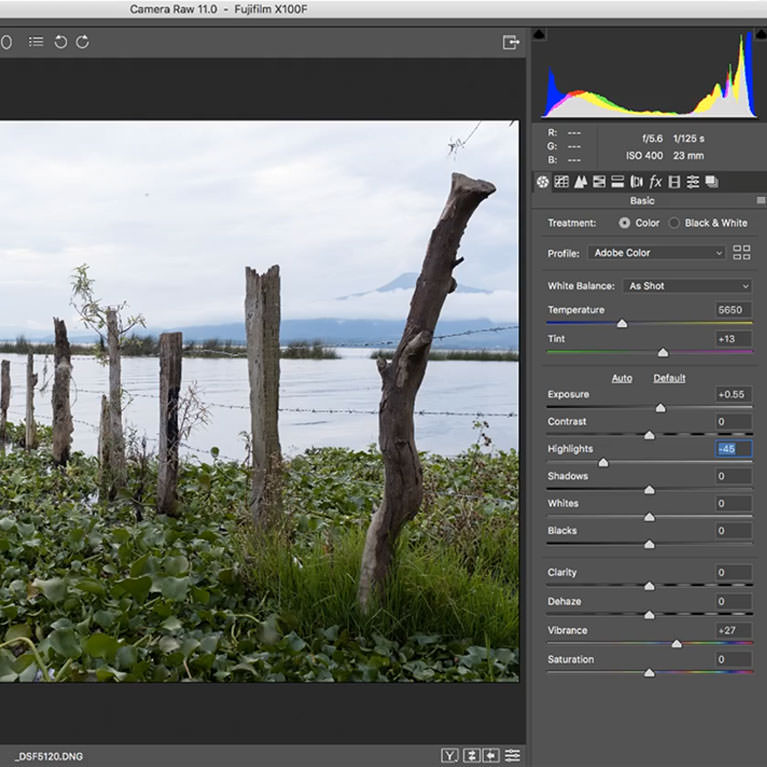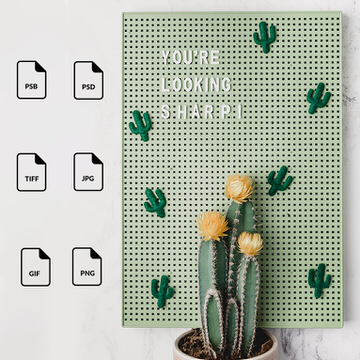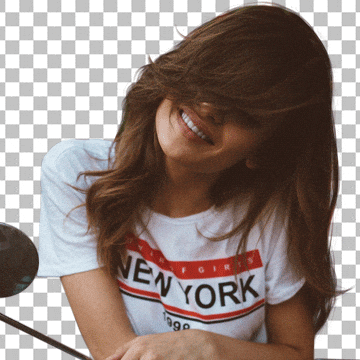Photoshop Tutorials
Not to be underestimated, gradients are powerful tools that can be used to color tone, add lighting effects, and transform your photos.
Photoshop | Coloring | Medium | 3 hours | 14 videos
12 Sample Images | 4 Photoshop Gradients
Learn how to help a subject stand out in any photo! Enhance colors, adjust exposure, and add sharpening to help guide the eyes of the viewer.
Sample Images Included
Learn how to create a custom brush out of any shape in Photoshop! Aaron breaks down how to make a brush from scratch and how to use the Brush Settings Panel to add natural variation for realistic effects.
Sample Images Included
Natalia Seth shows us how she created the paint splash effect in one of her most popular conceptual portraits. Learn how to make accurate selections, adjust color, and match lighting for composites.
Sample Images Included
Natalia Seth is a creative force of nature. Follow along as she guides through creating four extraordinary self-portraits, teaching compositing, retouching, and stylistic coloring.
Photoshop | Compositing | Medium | 4.25 hours | 23 videos
21 Sample Images | 14 Photoshop LUTs | 2 Lightroom Presets | 1 Photoshop Action
Learn all about Curves, a precision tool that can help fix exposure, brighten up a subject, and even add and change colors in any photo.
Sample Images Included
Learn the fundamentals of skin retouching! Aaron demonstrates how to remove small and large blemishes, recover skin texture, and even out skin tones in Photoshop.
Sample Images Included
Get complete control over the highlights and shadows of any photo for perfect color toning, lighting effects, exposure adjustments, and seamless composites. Luminosity Blending is the best way to edit photos in Photoshop!
Photoshop | Coloring | Advanced | 3.5 hours | 8 videos
10 Sample Images | 1 Sample PSD
Every photo has them; small distractions that take away focus from the subject and scene. Learn how to remove unwanted elements from any photo using the Spot Healing Brush Tool.
Sample Images Included
Learn to help eyes look their best by enhancing highlights with Curves, enhancing and adding color with Solid Color Fill, and by applying professional level sharpening with Unsharp Mask.
Sample Images Included
Learn the best method for converting your images to black and white in Photoshop using Black & White Adjustment Layers and Levels.
Sample Images Included
Learn how to create rain, snow, and atmosphere from scratch and how paint in photo-realistic hair for perfect cutouts. Watch 15 in-depth examples of how to use some of the 35 custom Photoshop brushes included with this tutorial!
Photoshop | Photo Editing | Medium | 6.25 hours | 16 videos
26 Sample Images | 35 Photoshop Brushes
Learn how to use Curves Adjustment Layer to quickly and easily dodge and burn any photo. Add more dimension and draw more attention to your subjects!
Sample Images Included
Learn how to add style and color to any image using Levels in Photoshop. Save time and get professional coloring in only a few minutes!
Sample Images Included
In this tutorial, we break down the differences between LAB, ProPhoto RGB, sRGB and more, while offering general tips on how to choose what color space to work in and to use when exporting your photos.
Sample Images Included
Learn how to open RAW photos in Photoshop through Adobe Camera RAW, load them as Smart Objects, and and setup your project to work with all of the benefits of a 16-bit image.
Sample Images Included
Dodging and burning is a staple technique for professional photographers and retouchers. Learn how to sculpt highlights and shadows to add dimension, remove blemishes, and guide the eyes of the viewer to the most important parts of a photo.
Photoshop | Photo Editing | Medium | 5 hours | 14 videos
16 Sample Images | 1 Photoshop Brush
The Frame Tool allows you to turn any shape or text layer into a container which can hold any image. In this episode, Aaron demonstrates how the Frame Tool works and then compares it to its more powerful cousin, Clipping Masks.
Sample Images Included
We take a look at some of the improvements to the Content-Aware Fill Tool in Adobe Photoshop CC 2019.
Sample Images Included
Go behind the scenes of a product photoshoot and also see part of the post-production process as Aaron demonstrates how to retouch and extend a background in Photoshop.
Sample Images Included
Learn how to color correct skin using Selective Color Adjustment Layers to isolate and adjust individual color channels to dial in the perfect look for your portraits.
Sample Images Included
Take any design and transform it into a realistic tattoo! Learn to use Filters to add natural variation to lines, follow the shape and form of a body using the Liquify Tool and Smudge Tool, and add realistic shading using our exclusive custom brush!
Sample Images Included
Learn how to use a Threshold Adjustment Layer in combination with a Levels Adjustment Layer to realistically place a person into any new environment.
Sample Images Included
Solid Color Fill Layers are one of the most useful tools in Photoshop for quickly adding color and style to any image. Learn about Fill Layers, Blending Modes, Blend If, and more!
Sample Images Included
We make sense of some of the most common file formats used in Photoshop. From TIFs to GIFs and PNGs to JPEGs, we’ll show you the best ways to save and export your work!
Sample Images Included
With so much natural variation, hair can be one the most challenging things to style and recreate in Photoshop. Not anymore! We break down some simple techniques that will help you shape, fill in, and paint new, realistic hair in minutes.
Sample Images Included
Learn to realistically cut out and paint hair in Photoshop. Make quick selections using Select Color Range, make advanced selections with Channels, and paint in new, ultra-realistic hair with the Brush Tool.
Photoshop | Retouching | Medium | 4.75 hours | 18 videos
12 Sample Images | 10 Photoshop Brushes
In this tutorial, we show you how to create a 3D extrusion from a 2D layer, how to group 3D objects, and how to change things like lighting and shadow color.
Sample Images Included
Every artist needs tools that will help them freely express their skills and ideas. For Photoshop and digital artists, Wacom tablets provide an incredible level of comfort and customization. Learn to setup and use a Wacom Intuos Pro.
Sample Images Included
In this tutorial, we break down the compositing process with techniques for choosing images, making selections, and enhancing light and color. Learn to analyze light, perspective, and camera settings to predict how well photos will blend together.
Photoshop | Compositing | Easy | 5.5 hours | 22 videos
25 Sample Images | 1 Photoshop Brush
Creating a realistic composite image requires us to bring all of our Photoshop skills together. One of the most important steps is matching color between photos. Learn to automatically match colors faster and easier than ever!
Sample Images Included