How to Cut Out Hair in Photoshop
-
Add to
favorites
-
DifficultyMedium
-
Length4.75 hours
-
Videos18
-
Software
Description
Selecting and cutting out hair is tough. It’s even harder when you’re new to Photoshop. With thousands of strands of hair going a hundred different directions, where do you even start?
Learn how to cut out and recreate hair in Photoshop! Make quick selections using Select Color Range, make advanced selections with Channels, and paint in new, photorealistic hair with the Brush Tool.
Whether your subject is rocking perfectly combed locks or a wild case of bed head, this course guarantees that you capture every strand, every time.
THIS COURSE INCLUDES
- 12 Sample Images
- 10 Photoshop Brushes
Share
Table of Contents
-
01 - Selecting Hair with Select Color Range16:00m
-
02 - Painting Hair | The Brush Tool & Brush Settings13:16m
-
03 - Painting Hair | Recreating Hair with the Brush Tool (Part 1)16:24m
-
04 - Painting Hair | Recreating Hair with the Brush Tool (Part 2)17:34m
-
05 - Custom Brushes | Creating a Custom Brush18:59m
-
06 - Custom Brushes | Painting Hair with a Custom Brush20:01m
-
07 - Advanced Selections with Channels9:17m
-
08 - Select Focus Area & Select and Mask8:36m
-
09 - Removing Color Fringe with Clipping Masks12:11m
-
01 - Cutting Out Straight Hair17:59m
-
02 - Cutting Out Curly Hair18:32m
-
03 - Cutting Out Hair on a Simple Background11:54m
-
04 - Long Hair | Creating Advanced Custom Brushes13:33m
-
05 - Long Hair | Complicated Background (Part 1)24:05m
-
06 - Long Hair | Complicated Background (Part 2)20:45m
-
07 - Facial Hair | Creating Advanced Custom Brushes19:22m
-
08 - Facial Hair | Matching Hair Style & Texture18:29m
Course Downloads
Fast & Accurate Cutouts
Cut Out Hair in Photoshop
Cutting out hair is tricky and it will often require multiple tools to get the job done right. We show you the tools that will help you preserve the most detail while creating a cut-out that will look fantastic on any background.
Cut Out Hair From Any Background
As if hair wasn’t difficult enough to cut out, a complicated background can make it even tougher. Learn to make perfect selections of hair on busy backgrounds and even backgrounds that match the color and tone of the hair.
Perfect Hair Masking
Looking at the Layer Mask will tell you a lot about how realistic your selection will look on a new background. If it has unnatural edges, it probably isn’t going to work. We show you how to sculpt a layer mask that will maintain all of the detail of every strand of hair.
Make Accurate Selections of Hair
Some our favorite selection tools, like the Pen Tool or Magic Wand Tool, just won’t cut it. Fortunately, there are some quick selection tools that will make cutting out hair a breeze. Learn to use Select Color Range and Channels to quickly and easily capture all the detail you need.
Tools & Tips for Any Type of Hair
Hair comes in countless varieties of shapes and colors. Straight hair? Easy. Curly hair? No problem. Dark hair on a dark background? We’ve got you covered. We walk you through several different situations and work through the challenges so you’ll feel confident in solving any creative problems that come your way.
Advanced Tools & Techniques
We cover a wide range of techniques that demonstrate how to select hair, cut out hair, and even paint in new hair in Photoshop. We take you through quick and easy methods that will work for certain images. Then we walk you through advanced techniques that will yield professional results, no matter how challenging the situation.
Paint Hair in Photoshop
For realistic results, cutting out hair will usually require painting in new hair to add and recreate details. We turn the Brush Tool inside-out, showing you every setting to create ultra-realistic looking hair – from single strands, to long flowing locks.
Custom Hair Brushes
Custom brushes make the process of painting hair easier and more convincing. We show you how to create custom brushes based off of the type of hair in a photo. Not only will the brushes match the shape, color, and contour of the original hair but they also have natural-looking variance and randomness.
Make Quick Selections
Selection tools can only do so much when cutting out hair in Photoshop. We show you tools that will allow you to make quick, accurate selections of your subject so that you can focus on creating a perfect cut-out of their hair.
Techniques for Any Background
Realistic Hair Cut Outs
Preserve fine detail with our pro techniques for cutting out hair in Photoshop! And when cutting it out isn’t an option, we’ll show you how to paint in new hair–from scratch!
Advanced Tools & Techniques
We cover a wide range of techniques that demonstrate how to select hair, cut out hair, and even paint in new hair in Photoshop. We take you through quick and easy methods that will work for certain images. Then we walk you through advanced techniques that will yield professional results, no matter how challenging the situation.
Remove Color Fringing
Matching light and color can make or break a composite image. Hair will often reflect a lot of the light and color from the original environment. Learn how to remove fringing and match colors so hair will look beautiful on any new background.
Clipping Masks
Clean cut-outs and selections will often need a lot of refinement as you work. Clipping Masks are an important tool for cleaning up edges without affecting an image as a whole. Learn to use clipping masks to repair color and remove color fringing in Photoshop.
Layer Masks
Layer Masks are the blueprint of your selection and the edges of a mask should contain just as much detail as the hair in the original photo. We show you how to use Layer Masks to guide and correct your work so that your final image looks natural and realistic.
The Brush Tool
The Brush Tool is one of the most versatile tools in Photoshop and this tutorial will show you exactly why that is. Learn to use the Brush Tool to paint in realistic hair, make adjustments to Layer Masks, and speed up your workflow with custom brushes and settings!
Brushes Included
Not only do we show you how to create your own custom brushes, but we include several brushes that will work beautifully for a variety of different hair styles and types. From coarse facial hair, to long soft locks, to the thick fur on a cat or dog.


Aaron Nace
PHLEARN Founder
Aaron Nace is a photographer, Photoshop artist and founder of PHLEARN. He is the #1 Photoshop instructor in the world with millions of YouTube subscribers.
Reviews
New & Popular Tutorials
Training Site in
the World
Tutorials!
Ratings
and Counting
Subscribers


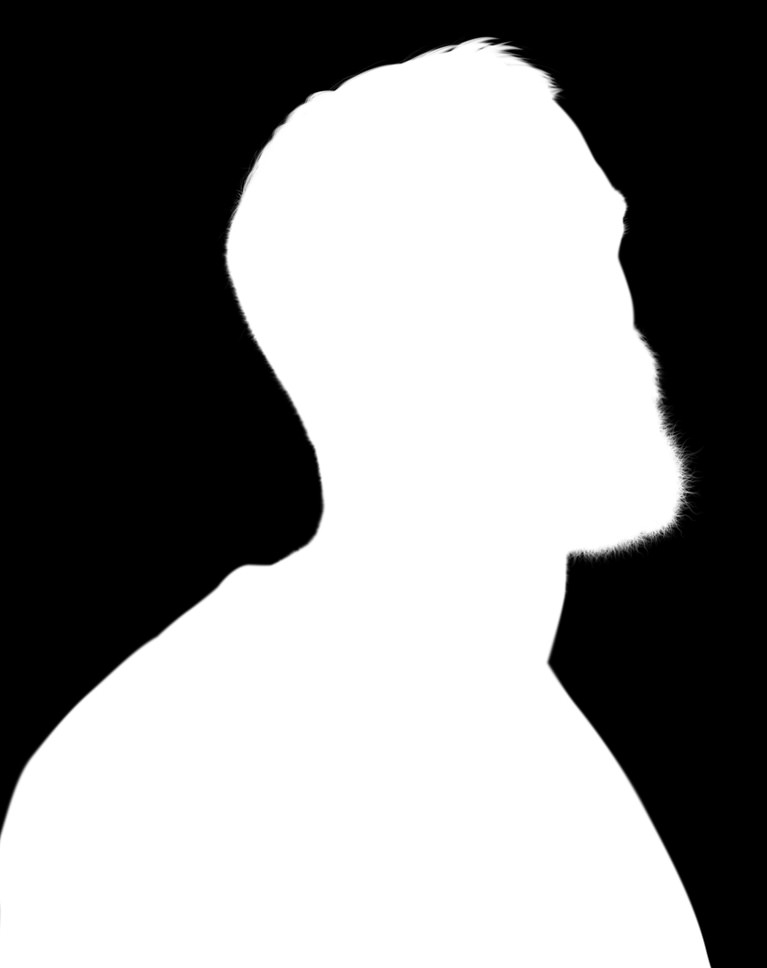






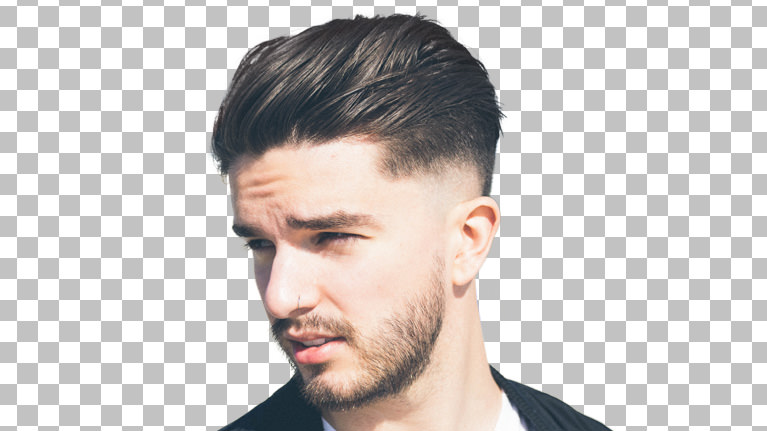
















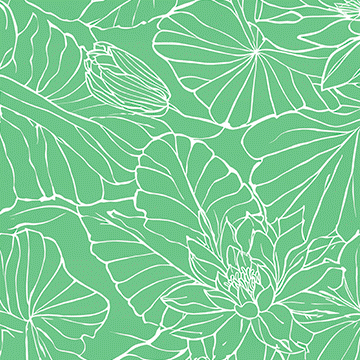

Tremendously helpful! But as a latecomer to Photoshop lessons, I had to go back and forth quite a bit to capture nuances in Mr. Nase’s, keystrokes. It was a very, very good exercise in how good and how delicate Photoshop can be. Mr. Nase’s lessons are excellent. The lessons are excellent and the knowledge is transferable to other image processing complications.
Prey, prety nice. Love it.
Great tutorials. Aaron thank you for your motivating manner of teaching! Greatings from Germany.
Amazing!!! It was such a detailed tutorial.
I’m blown away with this tut. Thx so much!
It’s very nice Tutorial which shares all of the techniques in detail, Definitely worth it.
Thank you very much indeed! Informative to 100%! And what I learn that this kind of work requires so much patience, should be done at a slow pace, thoroughly and thoughtfully. A good example of doing things!
It’s the third time that I try to repeat all the steps, and fail to get the same result. My main concern is why using a brush above the selection of the area that is not selected it is still perfectly well colored ( I use white brush on mask, I hide the selection with Cmd H). I thought maybe using Command L in channels I didn’t make enough contrast, so I did it all from scratch, but the result is the same, thank you for help, Marina
Amazing!!! It was such a detailed tutorial with a lot of thing to learn!
This is a great tutorial! Thank you!
best of the best
I’m only started and like it so far. The only issue I have is that I can’t easily see where Aaron is brushing when using the single hair brush. I don’t know if it is possible to have the brush pt highlighted with a circle, but something like that would help me see exactly what he’s doing. I also find myself changing the play back speed during repetitive actions.
The best place to learn photoshop without a doubt
Aaron tackled what could be an extremely difficult challenge with his usual creative flair. Creating hair shaped brushes to use on a layer mask to expose the hair actually in the image is a stroke of genius. I would submit that the techniques in this tutorial could be applied to other difficult masking challenges.
I made a lot of Tutorials, free on youtube and paid tutorials by other instructors. But Aaron its the best I found until now. He explain all different possibilities extremely clear. I recommend the Pro’s tutorial of PHLEARN. Thank you Aaron and PHLEARN team.
Arron is such a generous person. He will pass on every tricks that professional retouchers needs to know. I am so grateful to have a chance to access to all these fantastic techniques. Again, thank you so much!!!!
The course was good but there were way too many quiet moments. Wish you speed up some of the quiet moments.
Fantastic course. Cutting out curly hair using another person’s hair was genius.
How are there not more reviews on this? I have learned so much from this entire package of hair cut out tutorials. It completely changed all of my years of tedious (and, in retrospect, sup-par) techniques that I have learned from others. It was worth the hours I took to study and learn these techniques and I look forward to using them on a regular basis. Not only has it sped up my workflow but it has my made the final product so much better. Thanks Phlearn!
Thanks to this series, I finally faced my biggest problem and it turned out to be easier than I thought. Thank you, Aaron 🙂
Every time I think I have this thing mastered (and do a bunch of images on my own) I come back to see what else I have to learn. Man…humbling! Even after 15 years using photo editing software (and 3 using PS alone) I still can learn so much. I can’t praise Aaron Nace and everyone at Phlearn enough. The tricks, techniques, and just the skills that I have been learning from the past month are alone worth what I paid for a whole year of Phlearn. But as for this Hair tutorial: I would give it 25.9 stars if I could (Why .9? Because 26 stars just seemed ridiculous so I pulled it back a tiny bit).
I had always struggled with hair and Aaron explained how it all works in a way that I now feel confident to do it. As usual I learned a lot of other useful stuff on the way.
I learned so much from this tutotial. A surprising number of new tips I picked up were not about the hair itself, which is like a bonus. This was time well-spent. Thanks, PHLEARN.
These fantastic hair cutout and replacement techniques will undoubtedly reduce my own hair pulling when extracting subjects from backgrounds. Thanks for this deep dive into the mystical depths of Photoshop CC. Mr. Nace and his team are simply brilliant.
Excellent group of videos. Have been cutting hair out the same way for most photos so these lessons were very informative. Arron’s manner is considerate and his teaching technique is very easy to follow. Will watch some parts again to ensure I have the correct steps. Thank you.
Another awesome tutorial, learnt a lot ways to cut out hair and also good uses of custom brushes.
Great lesson I learned a lot as always awesome work
Amazing like always!
Looking forward to this tutorial. I have a couple of general suggestions to help those of us choosing from your catalog. (1) If you could let us sort our search results by things like “date” or “length”. (2) If you could include date posted of each tutorial somewhere in the main description. (3) If you could also note the version of photoshop used in the tutorial. Sometimes I am looking for something made after a certain update to see if new tools/features are included. I love you guys. Wish I could keep up. 🙂
You are the best teacher everything i learned about photo editing is from you, is there any photography courses about lighting and taking pictures pretty much everything before post processing.?.???
Once again, Aaron and his team take a topic and create the definitive tutorial for it. Highly recommended. Just a note that I found creating a keyboard shortcut for “Stroke Path…” helped with the workflow.
Write your thoughts here…pls i cant watch the video can u help me
Hello, please contact our customer support team for help watching the videos. https://phlearn.com/support/
Great tutorial, Aaron. More than talking about hair masking, what is by itself already fantastic, this tutorial brings unique approach on channels and brush customization, along with path stroke benefits. Congratulations! I highly recommend it for all Photoshop skill levels.
It was a very useful tutorial for me. I was surprised how easily you cut out curly hair. Amazing tutorial, Thank you!!
Fantastic tutorial about a challenging subject. I learned the most from the cutting out curly hair section in which one moves the mask with the marquee tool. I add to my fund of knowlege with each new course, even if I think I’ve learned it all before. Thanks so much to Aaron!
This tutorial covered a lot of techniques that I wish I knew about when I have dome previous projects. One of these was ‘clipping masks’, which was something that would have helped me in so many other projects. Thanks Aaron!
I’ve been waiting for a hair tutorial like this for years! I haven’t gone through all of it yet, but what I’ve seen so far has exceeded my expectations (which was high to begin). I used a couple of the techniques on one of my photos and it came out flawless! Great work PHLEARN and Aaron!
Love the tutorials and has helped to take my skills to the next level. The one thing that could be made better is if the table of contents were more descriptive in terms of what the lesson was specifically targeting instead of having to watch the introduction to the lesson. Thanks again for making such great videos!
Another fantastic tutorial. Aaron makes learning fun and easy. Thank you Aaron and your minions.
Just crazy amazing I learned so many new techniques. Always something new to learn. Fantastic teacher thanks a million
If Aaron Nace isn’t nominated for a sainthood then he should at least be inducted into the Photoshop hall of fame. EVERY SINGLE TIME I watch a Phlearn tutorial my Photoshop skills go up another notch. #InsertPhotoOfAaronWithHaloAboveHeadHere.
Another great tutorial, very thorough and detailed. Although, maybe it should have been called ‘How to Cut Out, and Create Hair in Photoshop’.