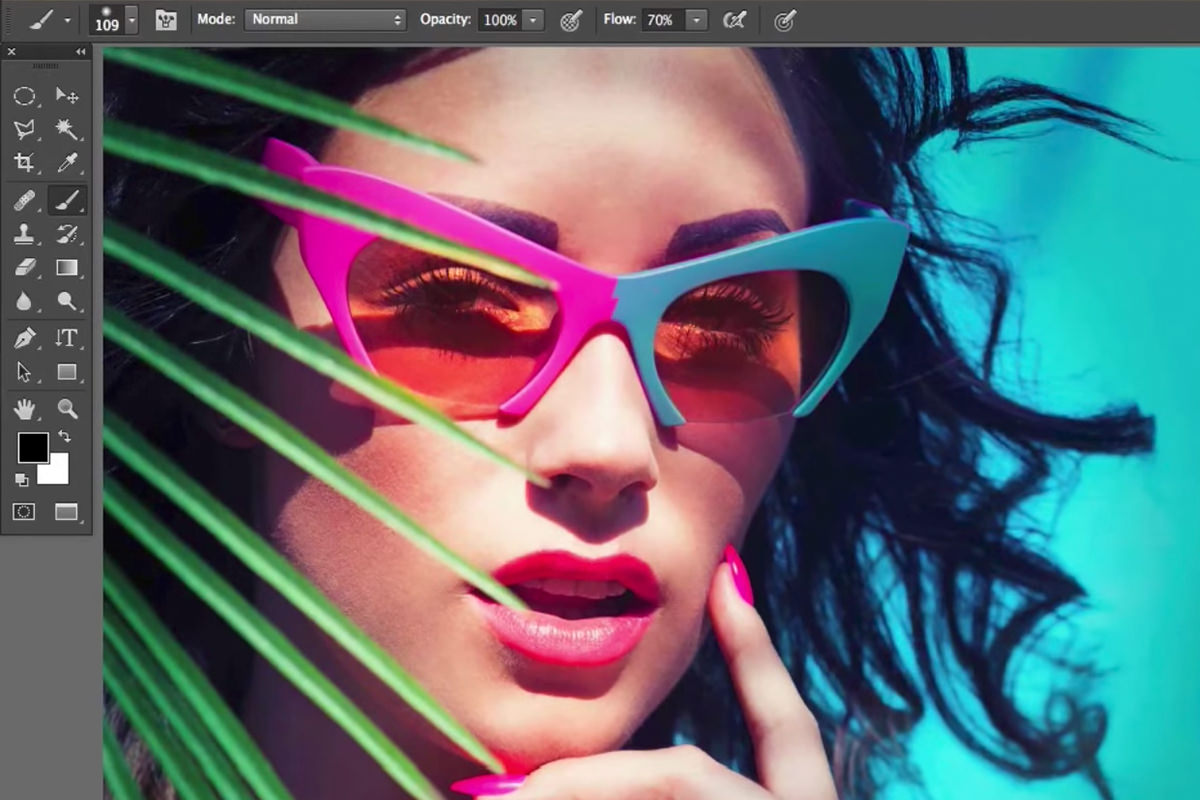The Quick Start Guide to Photoshop
Photoshop is such an expansive and powerful program but all the power in the world means nothing if you don’t know how to use it. We created this 3 part Quick Start Guide to Photoshop to help you get to know the program before jumping in and making changes on your images. We cover the proper settings and preferences to get Photoshop working well – Part 1. We also show you the commonly used Tools and features to give you a head start in Photoshop. We have found that learning a few Tools will allow you to do 90% of your Photo Editing – Part 2. You will also learn how to properly save and export your images so they display perfectly on the Web and allow for easy changes later – Part 3.
When it comes to editing images there are many different options, Photoshop is just one of them. Before getting started with Photoshop it is important to know whether it is the right program for you. While being very powerful it may be overkill for the type of editing you need.
Lightroom is another great option if you are looking for something a bit more simple. If you are just looking to make general Adjustments like Exposure and Color, Lightroom may be the better option for you.
Advantages of Photoshop
- Advanced image editing, ideal for Retouching, Compositing and local Adjustments
- More control than Lightroom.
- Pressure sensitive tablet support (Wacom)
- Layers and Masking
Advantages of Lightroom
- Quick image editing, ideal for correcting Color and Exposure
- Great for general adjustments that effect the entire image
- File Organization and Culling
- Batch Editing and Syncing
Settings and Preferences
In this episode we cover general settings and preferences that will help you get Photoshop running well. Feel free to adjust your preferences to fit your Style of editing. We show you how to increase the amount of “undo” available and how to turn off features you may not need – saving computer resources in the process.
Keyboard Shortcuts
There are so many things you can do in Photoshop to make images better and that sometimes results in taking a long time. The best way to save time in Photoshop is to use Keyboard Shortcuts. Knowing your Keyboard Shortcuts inside and out will allow you to work very fast and get much more done in less time.
In this episode we show you where to find a list of keyboard shortcuts and how to modify or add your own keyboard shortcuts.
General Overview
Photoshop is a complex program with many tools and features. It is important to know your way around the program if you are to use it well. In this episode we Outline the general structure of Photoshop to make using the program easier.