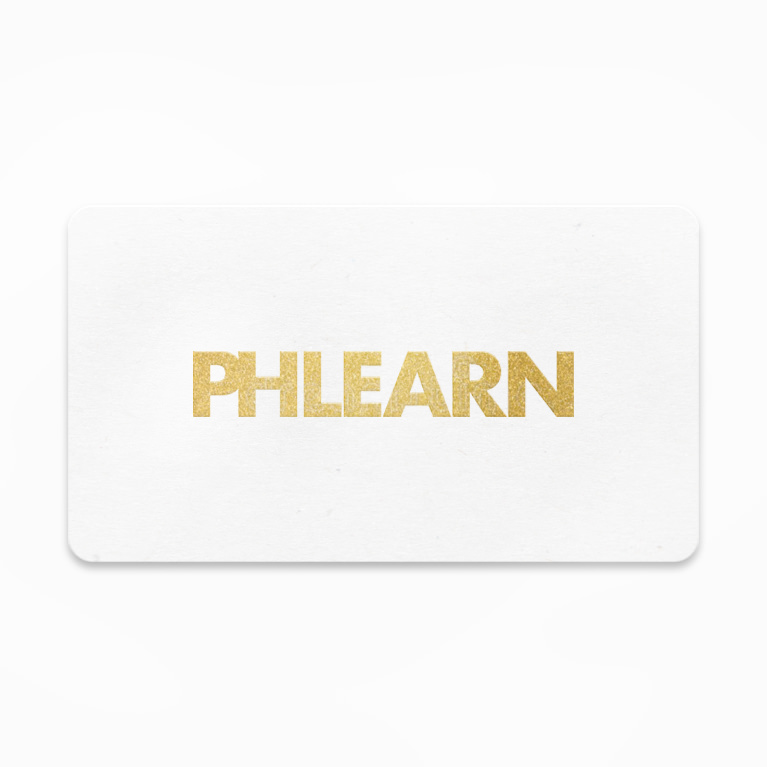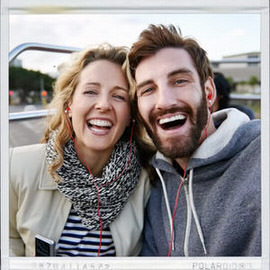From cutting subjects out to switching Backgrounds to any Pattern of your choosing, this is one episode you don’t want to miss!
Learn how to calculate advanced perspectives, create shadows, cut out subjects, and add light sources to an image. We also cover how to photograph and composite your subjects into a new background so they really stand out.
Photoshop | Compositing | Advanced | 3.25 hours | 7 videos
20 Sample Images | 4 Photoshop Brushes | 1 Photoshop Action
In today’s episode, we show you how to make a Polaroid framed picture in Photoshop!
When are flares appropriate in photos? Why can’t you customize the Photoshop Lens Flare Filters?? In today’s episode, we show you the best way to use Lens Flares in Photoshop and answer those burning questions!
In this tutorial, you’ll learn all about how to cut out objects, custom brushes, match colors, step and repeat, composite theory and more. Elevate your compositing skill with this challenging lesson!
Photoshop | Compositing | Medium | 1.5 hours | 7 videos
7 Sample Images
Join us in today’s episode as we discuss color theory, give you some inside tips and tricks, and put them to use in Photoshop!
Freezing Motion can be incredibly useful in photography because it will allow you to create images that the human eye cannot. By utilizing shutter speed, cameras can freeze a tiny moment in time perfectly.
Learn to create stunning effects with light and fire in this compositing tutorial. We cover how to blend and composite multiple images, add textures, create blurs, dodge and burn, shape the body, and work in LAB Color Mode to create dynamic colors.
Photoshop | Visual Effects | Medium | 1.5 hours | 4 videos
7 Sample Images | 1 Photoshop Brush
Altering a model’s Body Proportions is a very controversial topic. In today’s episode, we show you some techniques to get a great transformed Body without pushing it too far.
We compiled a list of photography gear perfect for any traveler. The gear includes both professional and budget items. The budget gear will definitely get the job done, but it is good to know what the professionals use also.
Follow along as we demonstrate how to composite intricate details, use Blending Modes, color tone, and create perfect cutouts with Refine Mask.
Photoshop | Compositing | Medium | 2 hours | 5 videos
6 Sample Images | 1 Photoshop Brush | 6 Custom Textures
Are you ready for our fourth and final Halloween episode?? Learn how to shape teeth into sharp fangs to give your images some real “bite!”
In our third Halloween Episode, we show you how to create realistic scars in Photoshop! Wow humans and zombies alike with this scary gash technique!
Explore artistic options and learn how quickly you can accomplish them with a simple Blending Mode change!
Making eyes all black is faster than you might think, and is definitely a terrifying effect to add to your images! Join us in the spirit of Halloween as we show you how to black out eyes in Photoshop!
We’ve been dabbling in the Time-lapse world here at Phlearn we decided to share with you some of our suggestions for gear & accessories based on what we’ve tried out, and their alternatives.
As long you you have an area in your image to sample, using the patch Tool should be very easy to do. In today’s episode, we’ll show you how to use the amazing Patch Tool in Photoshop!
Everyone wants a beautiful out of focus Background once in a while, but what if you can’t achieve the look in-camera? In today’s episode, we show you how to fake Depth of field in Photoshop!
Everyone wants a beautiful out of focus Background once in a while, but what if you can’t achieve the look in-camera? In today’s episode, we show you how to fake Depth of field in Photoshop!
Come behind the scenes with Aaron Nace and the Phlearn team for our latest Pro Tutorial, “Liquid Portrait”. We discuss developing a concept, lighting, photographing splashes and much more!
Skin is one of the most delicate areas when it comes to photo retouching. Learn to shape features, dodge and burn, color correct, retouch makeup, and sharpen like a pro, and make subtle changes to highlight the subject’s natural beauty.
Photoshop | Retouching | Medium | 2.5 hours | 6 videos
1 Sample Image | 1 Photoshop Brush
In this tutorial, you’ll learn how to do the photography and retouching necessary to add an amazing liquid splash effect to any portrait. Learn compositing, coloring, retouching, cutting subjects out, painting details, and dodging and burning.
Photoshop | Compositing | Advanced | 3.25 hours | 7 videos
10 Sample Images | 1 Photoshop Brush | 1 Photoshop Action
You’ve asked, we’ve answered! In today’s episode, learn how to whiten and straighten teeth in no time!
In today’s episode, we give you the gift of facial Hair! Whether for fun or for professional Retouching, creating Hair can always come in handy.
Have you ever seen a profile picture that is cropped to show just one subject, but the hands of someone else are awkwardly still there? In today’s episode we show you the Tools to remove your ex-boyfriend in Photoshop!
Use the Pen Tool to create custom shapes and accurately cut objects out of their backgrounds!
Create an extraordinary fantasy image in this in-depth tutorial. Learn to tell a story through images, build and shape lighting, dodge and burn, blend, and composite several images into a scene.
Photoshop | Compositing | Medium | 1.75 hours | 6 videos
6 Sample Images | 3 Photoshop Brushes
You’ve seen it everywhere, but how is it done?? Today we show you how to change the color of eyes in Photoshop!
Have you ever wondered if it is possible to create snow from scratch? In today’s episode, we show you that all you need is a custom Brush and some blurs to create your own winter wonderland!