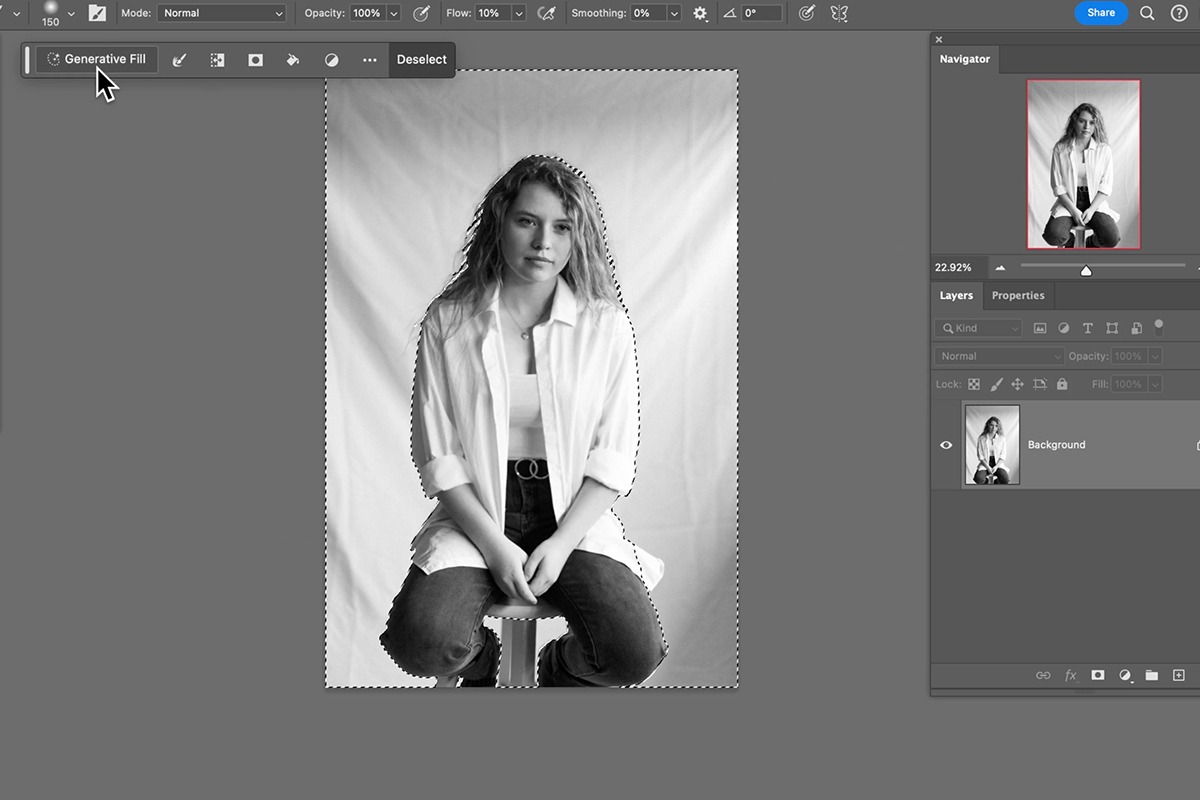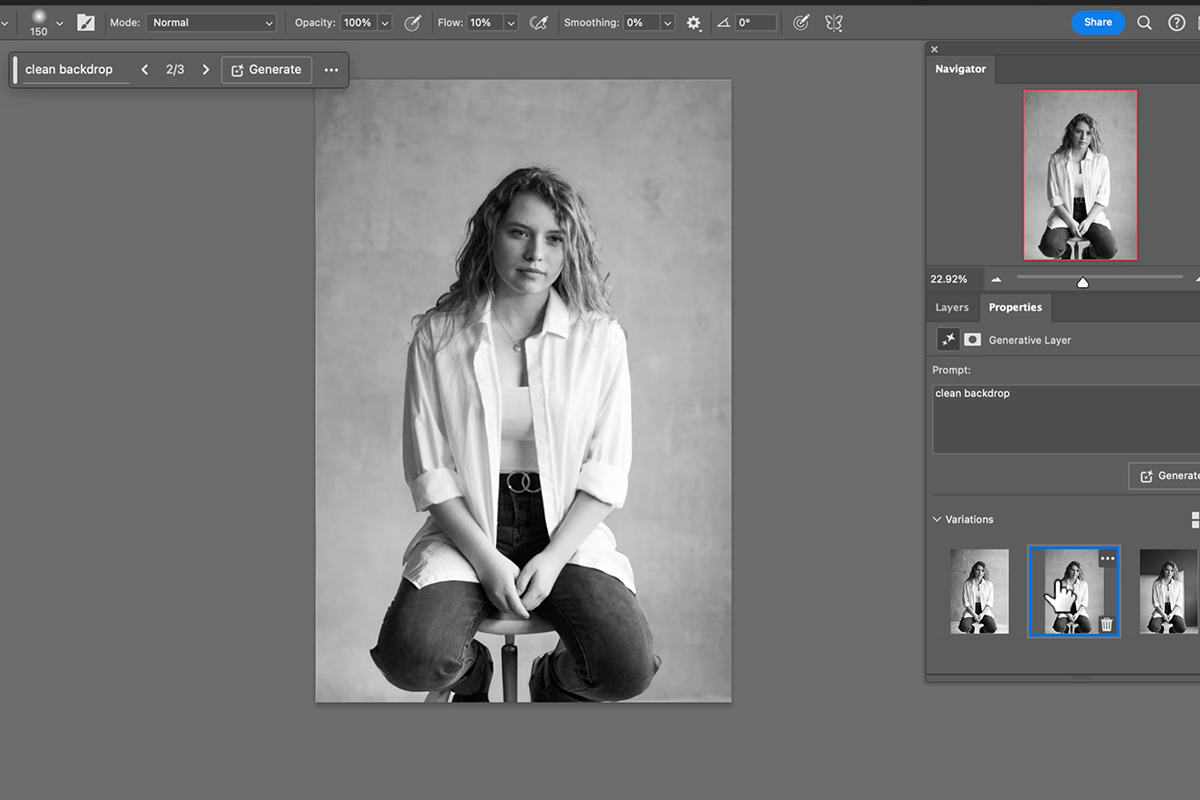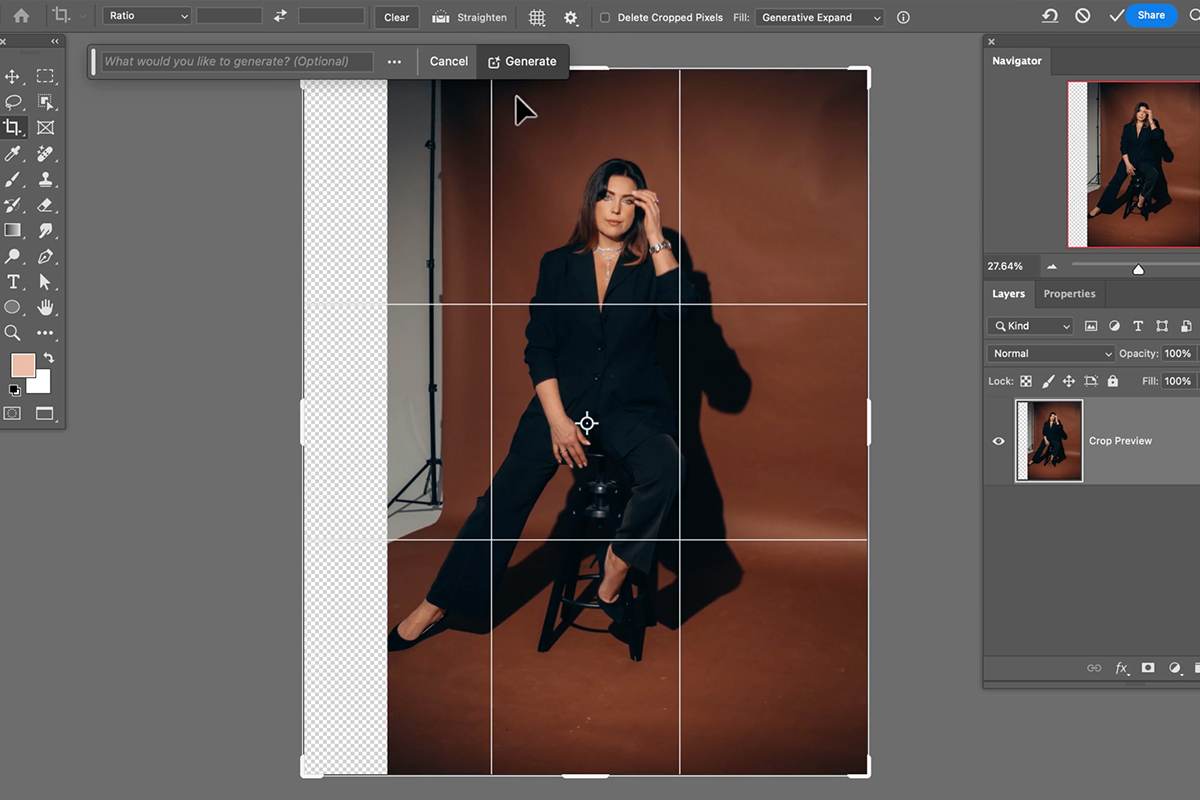Download Assets
description
Transform your studio setups with just a few clicks using the power of AI in Photoshop! This step-by-step tutorial will teach you how to seamlessly remove imperfections, wrinkles, and distracting objects from your photos, resulting in flawless and captivating images.
If you want to explore the full potential of AI in Photoshop, check out our in depth PRO tutorial The Ultimate Guide to AI in Photoshop: Generative Fill & More.
Share
AFTER
BEFORE
AI-Enhanced Studio Backdrops
Select Your Subject
To clean up a background, you’ll first need to select your subject. You can do this using the Select Subject tool in the Contextual Task Bar. Once you have selected your subject, you’ll need to inverse the selection. This means that you’ll select everything except for your subject.
Access Generative Fill
Now it’s time to use Photoshop’s newest AI tool, Generative Fill. You can type in a description of what you want to generate. In this case, you can type in “clean backdrop” or “studio backdrop.”
Generative Fill will then generate a new background that matches your description. You can click on the different variations to see which one you like the best, and repeat the process until you’re satisfied with the results.
Extending Backgrounds
If you want to extend a background, you can use the Generative Expand tool. Generative Expand is another new feature in Photoshop that uses AI to expand images. To use Generative Expand, you will simply need to click on the sides of your image and drag them out.
Generative Expand will then generate new content that matches your existing image. You can then click on the different variations to see which one you like the best.
To further expand your canvas, simply click and drag using the Generative Expand tool. Don’t hesitate to explore various variations until you achieve your desired outcome. Generative Expand’s versatility allows it to handle a wide range of images, from portraits to product shots to even landscapes!