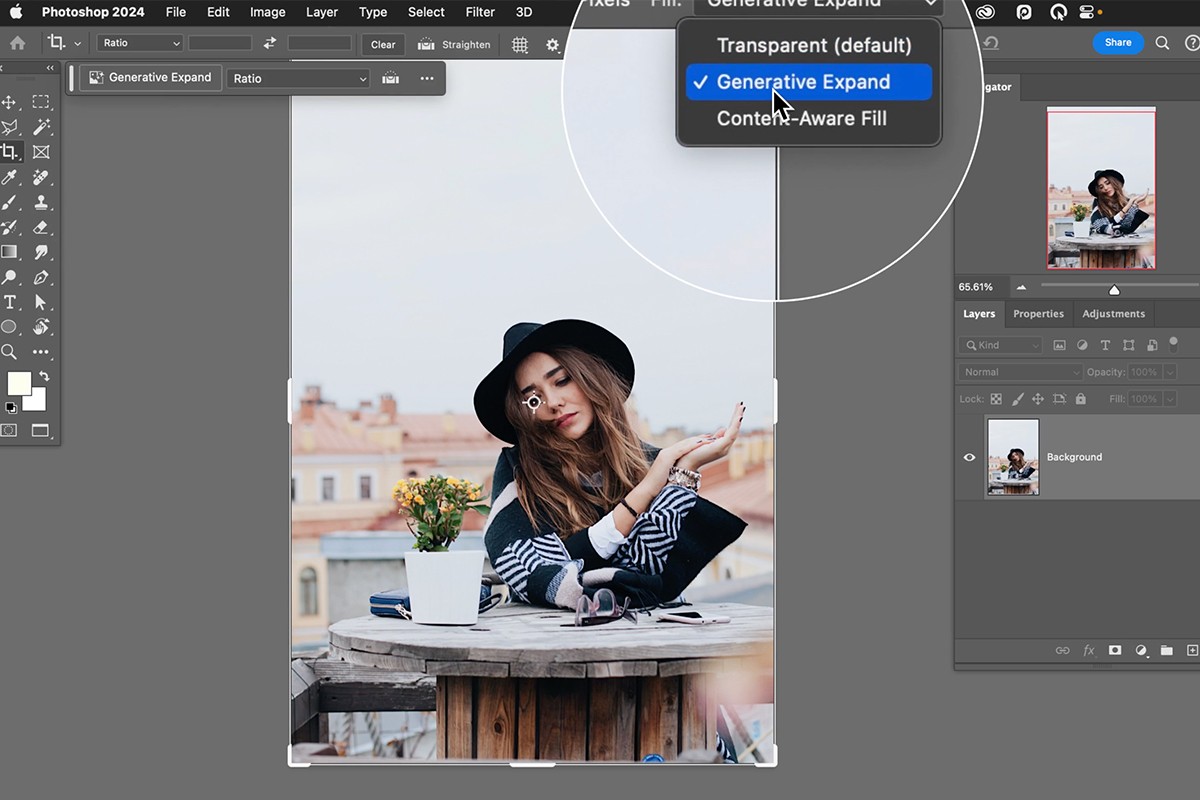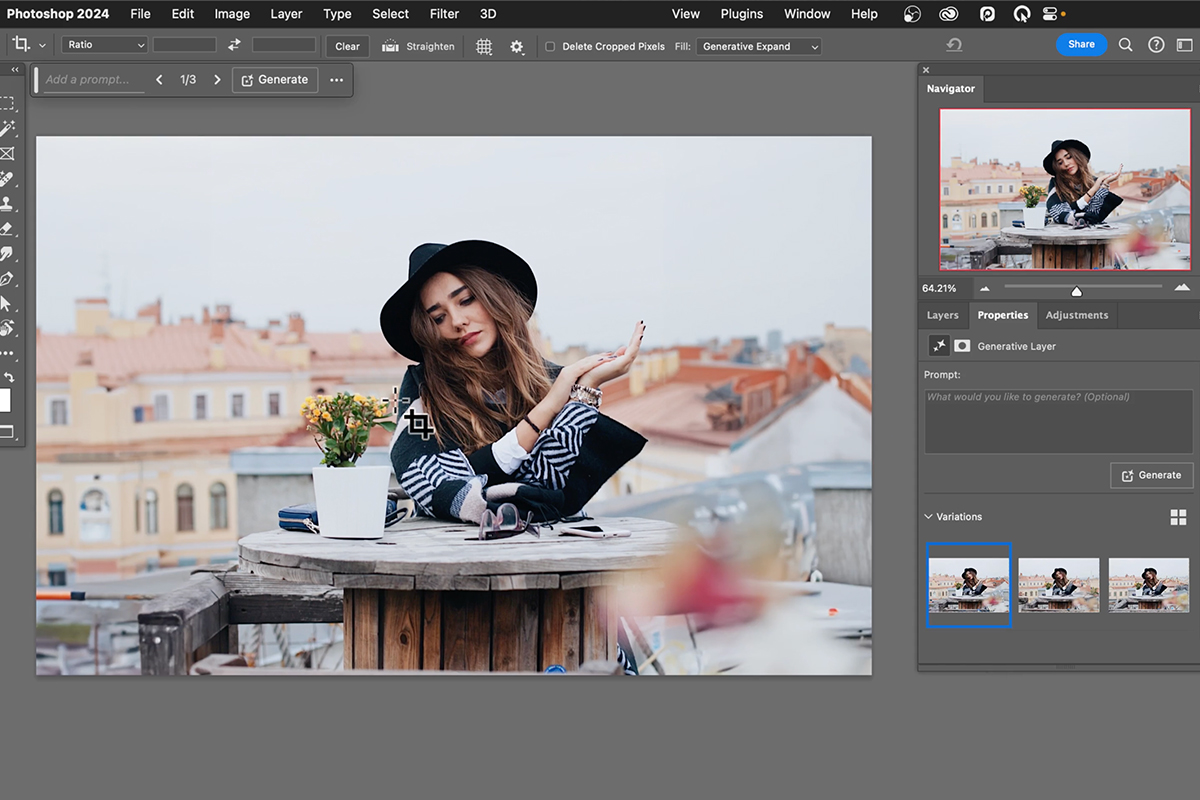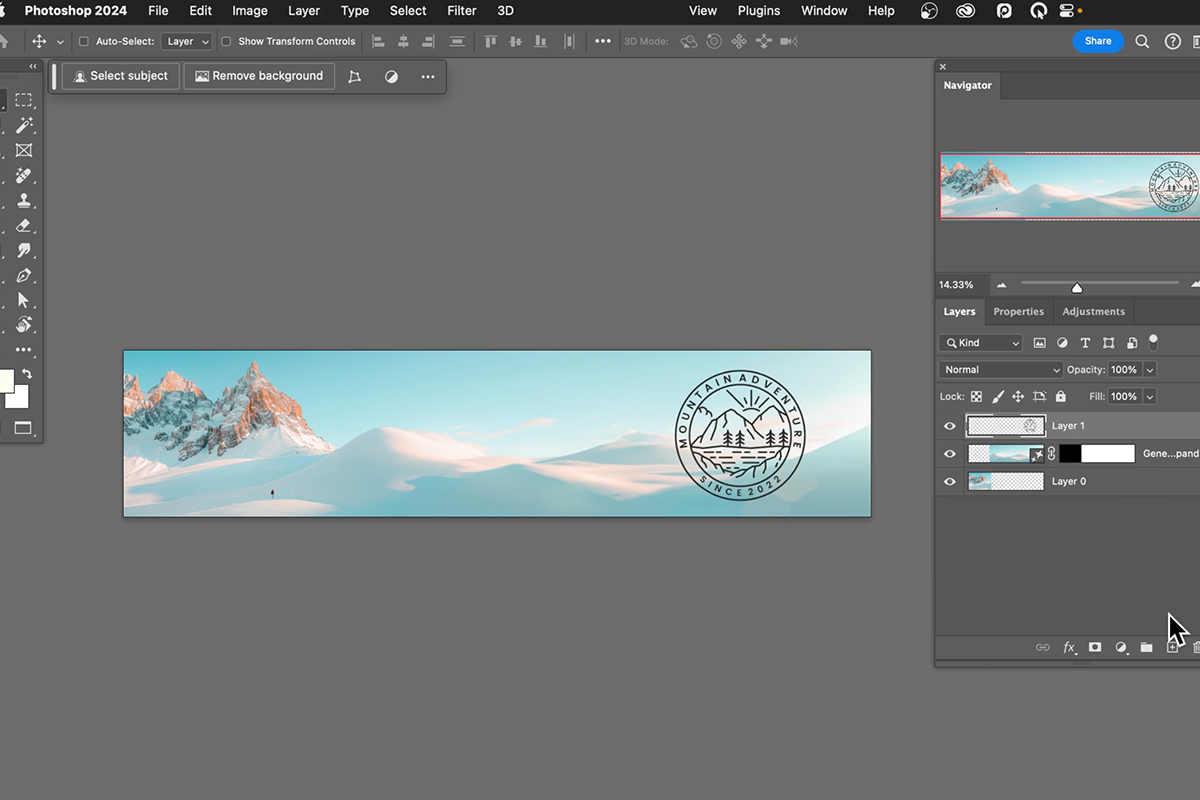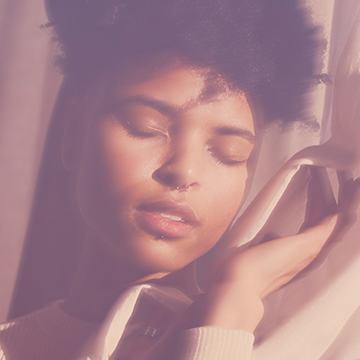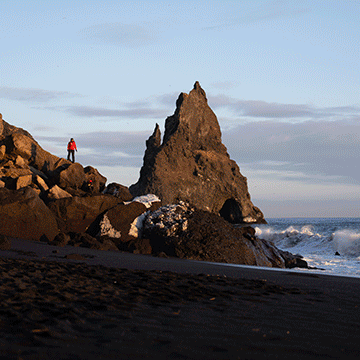Download Assets
description
Expand your photos beyond your wildest dreams with the Generative Expand tool in Photoshop! This powerful tool uses AI to seamlessly expand your photos, adding realistic details and matching the style of your original image.
In this tutorial, you’ll learn how to use Generative Expand to create stunning panoramas, extend portraits, and even add new elements to your photos.
Artist Credit
- Daria Litvinova
- Cristina Gottardi
Images sourced from Unsplash.
Share
AFTER
BEFORE
Expand Your Horizons
Realistic Visuals
Generative Expand is not just about extending your photos; it’s about expanding your creative possibilities. Explore new storytelling possibilities, add texture and depth to your surroundings, and let your imagination run wild as you create stunning visuals.
Access Generative Expand
Expanding your images has never been easier and we’ll show you the exact steps you need to follow to achieve the best results:
1. Launch Photoshop and open the image you want to work with.
2. Select the Crop Tool by pressing ‘C’ on your keyboard.
3. Look for the option “Generative Expand” either in the toolbar or at the top where it says “Fill.”
4. Ensure that the Fill option is set to “Generative Expand.”
Crop and Explore Variations
Now it’s time to expand the image to the desired size. Generative Expand gives you plenty of options to choose from!
1. Click and drag the canvas to expand it in the desired direction.
2. If prompted, choose what you’d like to generate (often, you can click “Generate” for automatic suggestions).
3. Open the Properties window (if not visible, go to Window > Properties).
4. Scroll down to find different variations of your crop generated by the AI.
5. Explore these variations to choose the one that best suits your needs.
You can continue using the Generative Expand feature by clicking and dragging to expand the canvas further. Experiment with different variations to achieve the desired result. Keep in mind that Generative Expand can handle any type of image, including portraits, product shots, and even landscapes!
One Tool. Infinite Possibilites.
With Generative Expand, you can seamlessly adapt your images to various sizes and formats, making it an invaluable tool for diverse creative endeavors. Whether you’re making stunning social media banners or designing custom prints, this tool will keep your images looking their best!
Experience the transformative power of Generative Expand. This revolutionary feature is not just about editing images; it’s about unlocking your creative potential and creating breathtaking visuals that will leave a lasting impression.