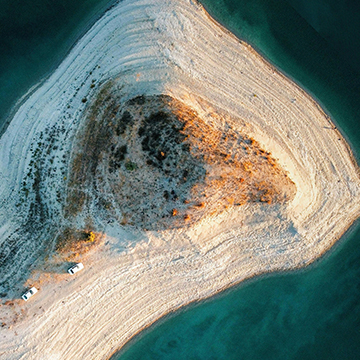Download Assets
description
Ready to revolutionize your text design? This quick Photoshop Beta tutorial dives into the incredible new Dynamic Text feature! Learn how to automatically style your text, watch it adapt in real-time as you resize and reshape, and seamlessly integrate it with your images.
Go PRO:
New to Photoshop and not sure where to begin? Explore our latest PRO tutorial Photoshop Fundamentals: Aaron’s Top 10 Essential Tools & Techniques . Discover mind-blowing tricks for selecting, removing, retouching, and more!.
Image Source
- Bi’Kare Antalya
Images sourced from Pexels.
Share
AFTER
BEFORE
Text That Transforms
Photoshop’s new Dynamic Text feature is a game-changer for text design. It intelligently formats your text in real-time as you adjust its bounding box, eliminating manual resizing and reflowing. This allows for fluid experimentation with layouts and ensures your text always fits perfectly within your design, saving you valuable time and effort. Let’s move to Photoshop Beta, and we’ll show you the steps.
Creating Dynamic Text
1. Begin by selecting the Type Tool (Keyboard Shortcut “T”).
2. You can either click and drag to create a text box or simply click to place a single line of text.
3. After entering or pasting your text (Keyboard Shortcut “Ctrl/Cmd + V”), look for the checkbox in the contextual taskbar or the options bar. Clicking this checkbox converts your standard text box into a Dynamic Text container.
Resizing and Shaping
4. Once Dynamic Text is active, grab any of the bounding box handles and drag. Notice how the text dynamically resizes and reflows to fit the new dimensions without any clipping. F
5. or more intricate shaping, hold Ctrl/Cmd while dragging the handles to move them independently.
6. To resize the entire text element proportionally after committing the changes, use the Transform Tool (Keyboard Shortcut “Ctrl/Cmd + T”) and hold Alt/Option while dragging a corner to scale from the center, or add Shift to maintain aspect ratio.
Advanced Editing
Dynamic Text retains familiar editing capabilities. You can still change fonts, sizes, colors, and add layer styles like drop shadows. For precise character adjustments, open the Character panel (Window > Character). Even after applying Dynamic Text, you can select specific words or lines with the Type Tool (Keyboard Shortcut “T”) and format them individually. Pressing Enter within the text box will force words onto new lines, and Dynamic Text will adapt the surrounding text accordingly.
Dynamic Text in Photoshop offers an intuitive and efficient way to work with typography. Its real-time responsiveness and flexibility empower designers to explore creative layouts quickly and effectively. Embrace this new feature to streamline your workflow and unlock exciting possibilities in your text-based designs.