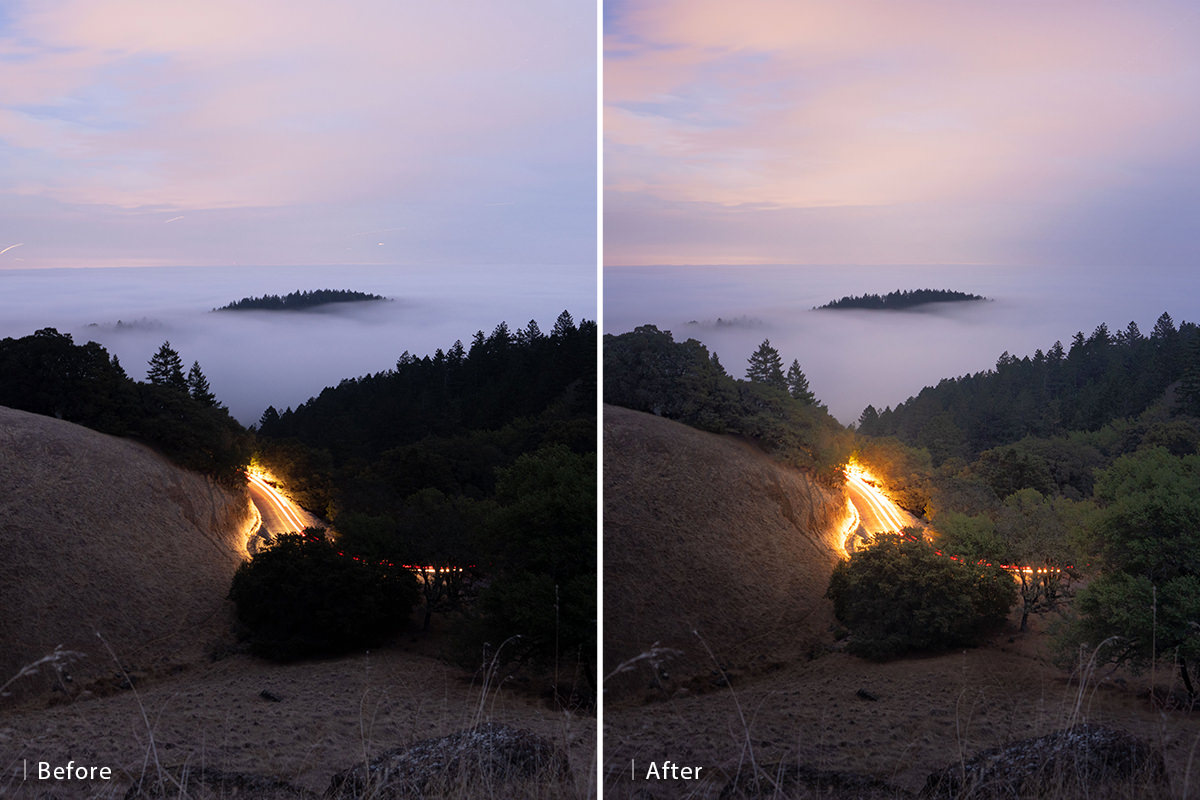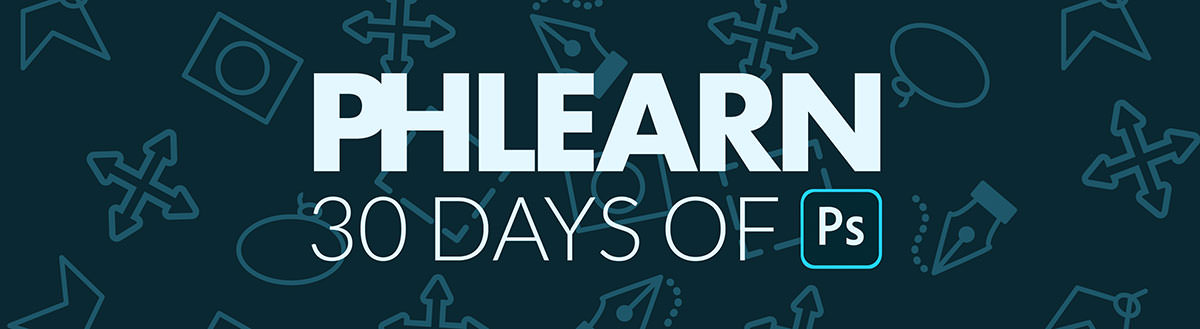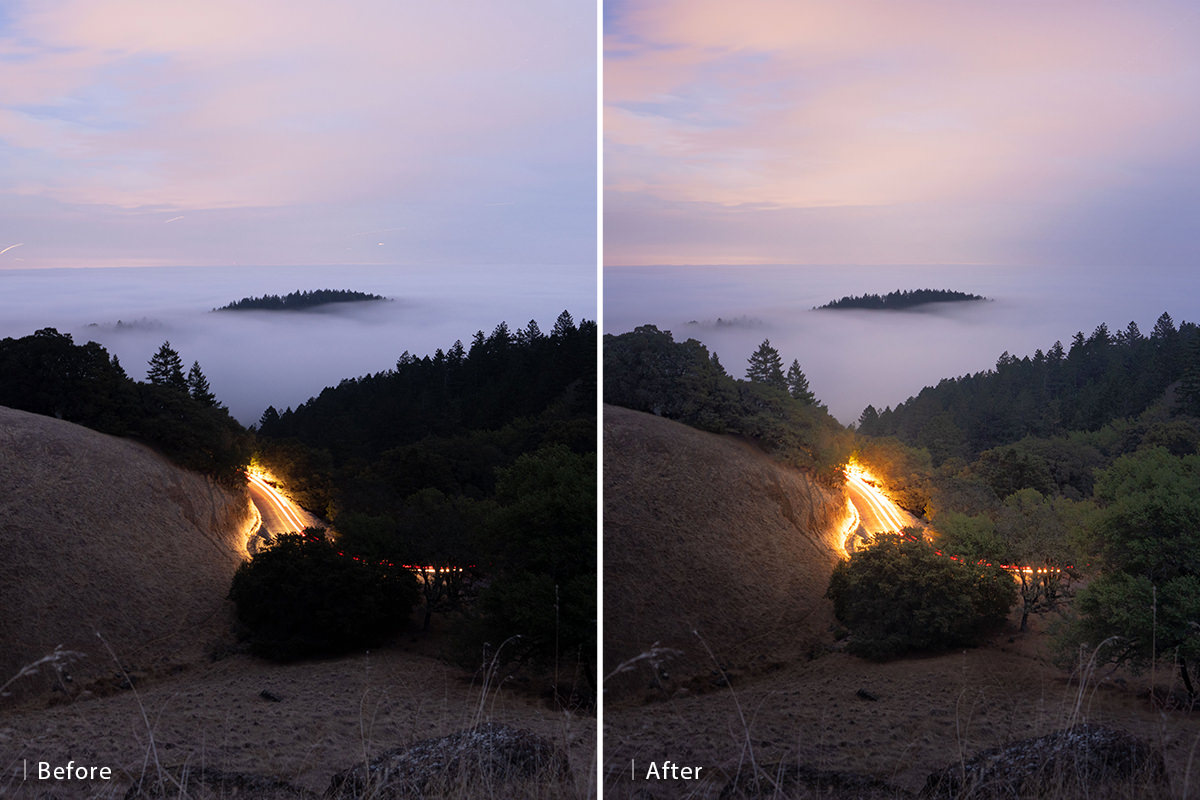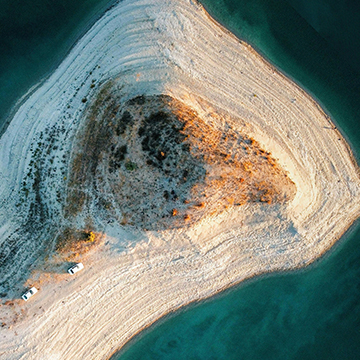Download Sample Images
Description
Built into both Photoshop and Lightroom, Adobe Camera RAW is a powerful tool that allows us to edit RAW files. From white balance and exposure, to lens corrections and creative effects, it is a full-featured suite of options that can take your images to the next level. See everything that Adobe Camera RAW has to offer while we show you how to edit and enhance your landscape photos!
This is Day 29 of our 30 Days of Photoshop series. Follow along with all 30 episodes as we explore the magic of Photoshop together!
30 Days of Photoshop
Sign up to receive email updates to keep you going, sample images to follow along, and a printable calendar to keep track of your progress!
Share
Enhance Any Landscape with RAW
Working with Adobe Camera RAW
Adobe Camera RAW is Adobe’s answer for RAW processing in Photoshop and Lightroom. With it, you have access to all of the information within your RAW images to adjust exposure, correct colors, fix lens distortion, and more. Whenever you open a RAW file with Photoshop, Adobe Camera RAW will open and allow you to make any changes you want before loading it into Photoshop as a Layer.
Once you’ve made all of your initial edits, make sure to load the RAW image into Photoshop as a 16-bit image in Adobe RGB 1998, and as a Smart Object. These setting will ensure that you’re always working with the absolute most amount of information as you edit, and that you can get back into Adobe Camera RAW at any time to make additional changes.
Global Editing vs. Local Editing
Global edits are any changes you make that affect an entire image. So if you were to open an image in ACR, and then bump up the exposure slider a bit, the exposure for the entire photo will be increased. Global edits are great for making general adjustments to exposure, color, and fixing common issues like lens distortion or chromatic aberration
Local editing is where things get a little more fun. Using tools like the Radial or Graduated Filters or the Adjustment Brush, you can select specific parts of a photo to apply adjustments to. So if you want to bring out more detail in a sky that’s too bright, you can use the Adjustment Brush to paint over the sky, and then make the necessary changes to the exposure. These changes will only affect the selected areas, in this case the sky, and will leave the rest of the image unchanged. Local adjustments are an important part of the editing process, as they will allow you to really dial in the exact look you want, and also help to differentiate different parts of a photo, helping to guide the viewer’s eye.
Enhancing Landscape Photos
When working with a landscape image it’s important that the photo has a balanced exposure, from the bright sky through the shadowy ground. Unless you’re shooting after dark, it’s easy for the sun to steal the show, drawing too much attention to the sky and clouds. Using a combination of filters and the Adjustment Brush, you can bring down the exposure of the sky, leaving the darker areas of the ground unaffected. If you’re shooting closer to night, you might need to lift the exposure of the sky to recover some of the detail in the clouds.
Next, you want to make sure there is detail present throughout the highlights, midtones, and shadows. Making the sky a bit darker will usually help recover some of the highlight detail, but you’ll also want to raise the exposure slightly of some areas across the ground and landscape. This will help bring back some of the natural textures and details that might have been a little too dark and muddy straight-out-of-camera.
Lastly, try to enhance the natural colors and detail in the image with color grading and sharpening. Nature is pretty good at giving us a beautiful palette to work with, all we have to do as editors is make sure those colors come through as vibrantly as they did in real life. And once the color is set, finishing off the image with some detailed sharpening is the best way to guide the eyes of the viewer through the most important elements of the photo.