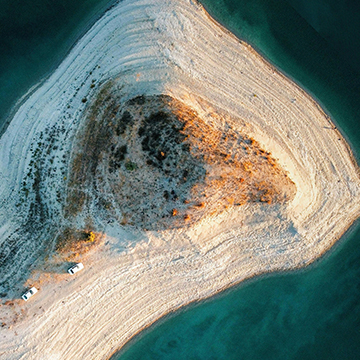Download Assets
description
Learn how to remove unwanted reflections from your images using the AI-powered reflection removal feature in Adobe Camera Raw. Discover the simple steps to activate the technology preview and utilize the intuitive reflection slider to reveal the clear view behind the glass. Make sure to download the included RAW file, so you can follow along!
Go PRO:
New to Photoshop and not sure where to begin? Explore our latest PRO tutorial Photoshop Fundamentals: Aaron’s Top 10 Essential Tools & Techniques . Discover mind-blowing tricks for selecting, removing, retouching, and more!.
Share
AFTER
BEFORE
One Slide, No Reflections!
Struggling with annoying window reflections ruining your awesome photos? Forget complicated fixes! This brand-new tool in Adobe Camera Raw is like magic! It uses smart AI to make those reflections disappear with just a simple slide. Get ready to easily see the amazing view hidden behind the glass – it’s super cool and way easier than you think! Let’s jump in and see how it works!
Enabling AI Features
Before you can start removing reflections, you need to ensure the AI-powered features are enabled within ACR. This is a one-time setup process.
1. Open Photoshop.
2. Open a raw image in Photoshop; this will automatically launch Adobe Camera Raw.
3. In ACR, navigate to the Settings menu and select Technology Previews.
4. Locate the option for enabling AI features, which should include “Generative Expand,” “Reflection Removal,” and “Denoise.” Check the box next to this option to enable it.
5. A prompt will likely appear stating that you need to restart Photoshop for the changes to take effect. Click OK or Confirm. Quit Photoshop completely and reopen it.
Using The Remove Tool
Once Photoshop has restarted, the reflection removal tool will be accessible. This tool provides a simple slider interface for adjusting the visibility of reflections.
6. Open your RAW image in Photoshop to launch ACR.
7. In the ACR toolbar, locate and select the Remove Tool (it often resembles a bandage or spot removal icon).
8. Within the Remove Tool options, you will now see a “Reflection” checkbox. Ensure this box is checked.
9. Click the “Apply” button. This will activate the AI analysis for reflection removal.
A slider will appear, allowing you to control the intensity of the reflection removal. 10. Drag the slider to the left to emphasize the reflections and to the right to minimize or completely remove them, revealing the scene behind the glass.
11. Adjust the slider until you achieve the desired balance between the reflection and the background view.
12. Once satisfied, you can either click “Done” to apply the changes and close ACR, or “Open in Photoshop” for further editing.
Experimenting with different images will showcase the versatility of this new feature. You can even download the sample images provided in the tutorial to get started if you don’t have your own raw window photographs. Remember that the effectiveness might vary depending on the complexity and intensity of the reflections in your original image. This tool offers a significant leap forward in simplifying a previously challenging image editing task, providing a quick and intuitive way to achieve clearer, reflection-free window shots.