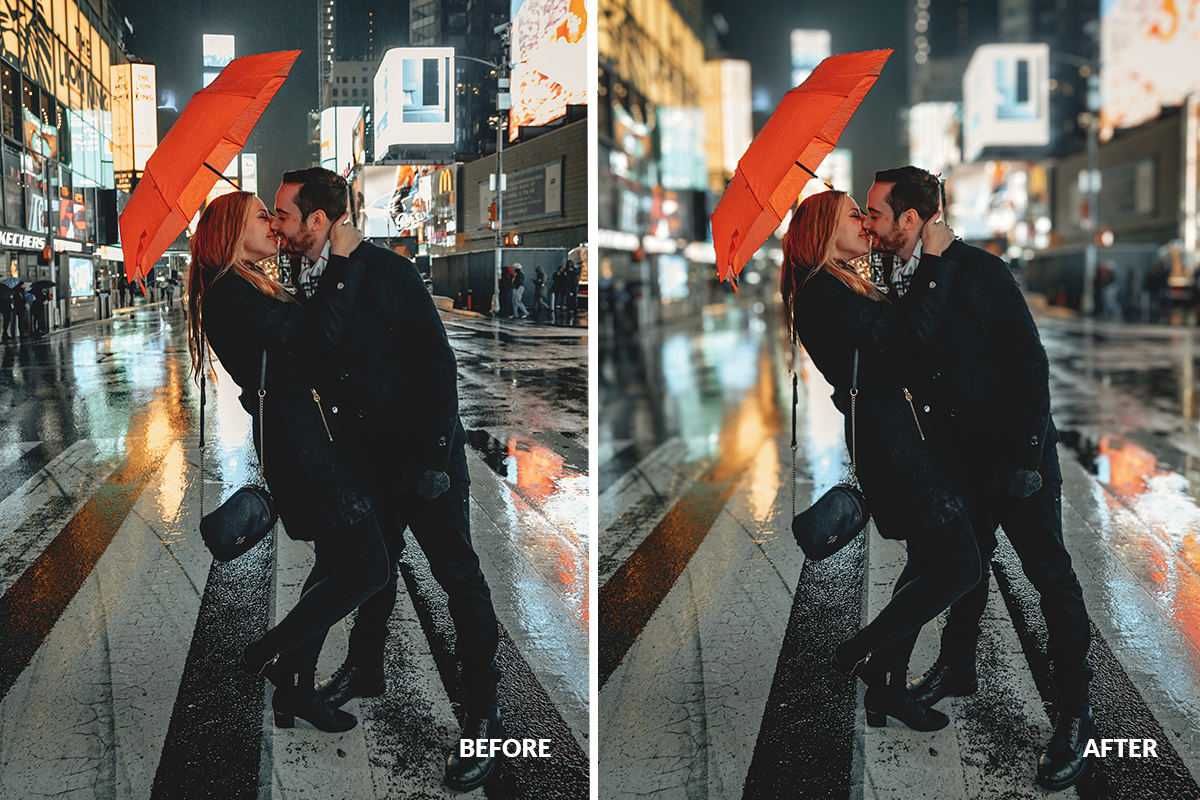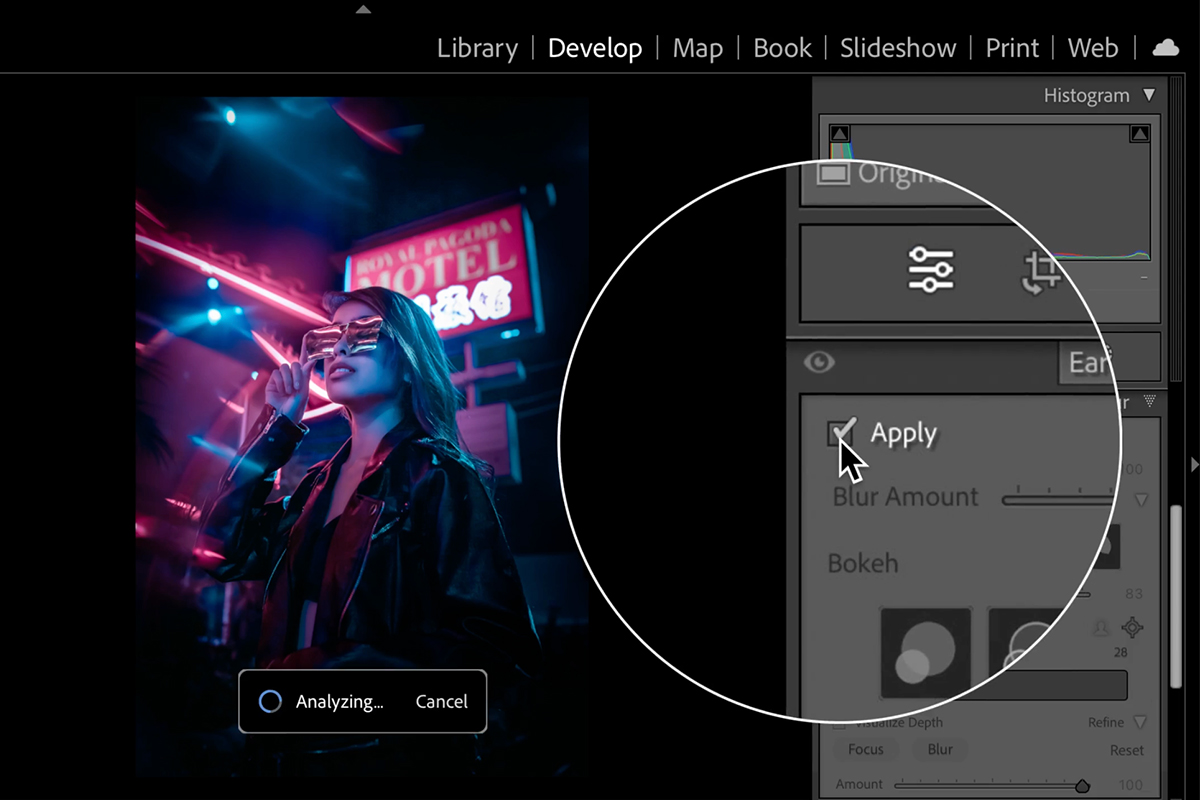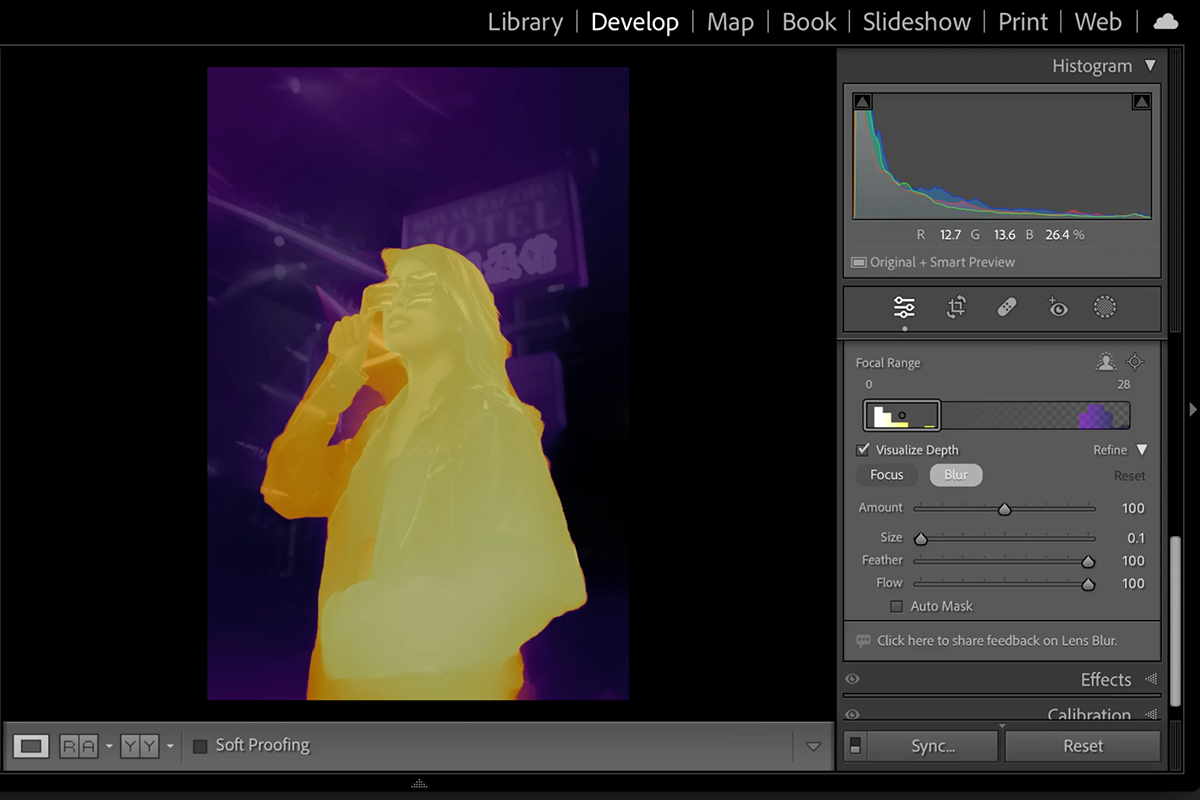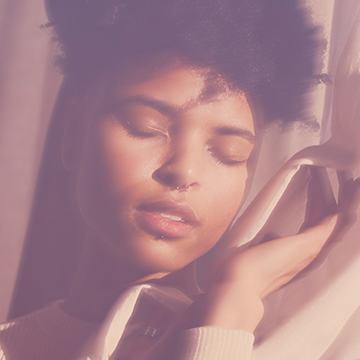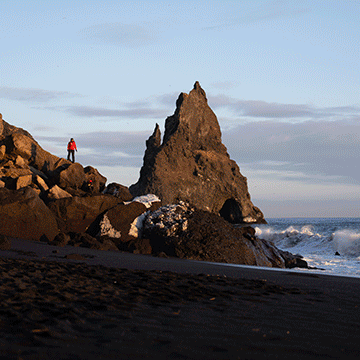Download Assets
description
Learn how to use the new Lens Blur tool in Lightroom Classic to create beautiful out-of-focus effects in your photos! This new tool uses artificial intelligence to automatically analyze the depth of your image and apply a realistic blur effect.
Note:
If you want to learn more about Lightroom 2024 and all the new features, check out our in depth PRO tutorial Master Lightroom in 2024: Essential Tools & Techniques.
Artist Credit
Share
AFTER
BEFORE
Blur Any Background in Lightroom
Enhance Your Photos
Blurring backgrounds in post-production can be a useful technique for improving the composition and impact of your photos! It can help to isolate the subject, create a sense of depth, remove distractions, and create a specific mood or atmosphere.
Getting Started
To use the Lens Blur tool, open your image in Lightroom Classic and go to the Develop module. Then, click Lens Blur > Apply in the Effects panel.
Lightroom Classic will analyze your image and apply a blur effect. You can adjust the strength of the blur using the Amount slider.
Refine the Results
If you’re not happy with the results, you can refine them manually using the following steps:
1. Click on the Visualize Depth checkbox. This will show you a depth map of your image, with warm colors representing areas that are in focus and cool colors representing areas that are out of focus.
2. Use the Focus and Blur brushes to paint on the areas of the image that you want to be in focus or out of focus. You can adjust the brush size, feathering, and flow using the sliders in the options panel.
3. Once you’re happy with the results, click on the Done button.
Tips & Tricks
If you’re new to this tool, it may take a few tries to get the hang of it. But don’t worry, we’re here to help! Here are a few additional tips and tricks for using the Lens Blur tool:
1. If you have a lot of fine detail in your image, such as hair, you may need to refine the blur effect manually.
2. To get a natural-looking blur effect, try using a low Amount setting and gradually increasing it until you’re happy with the results.
3. Experiment with different Focus and Blur brush sizes to get the desired effect.