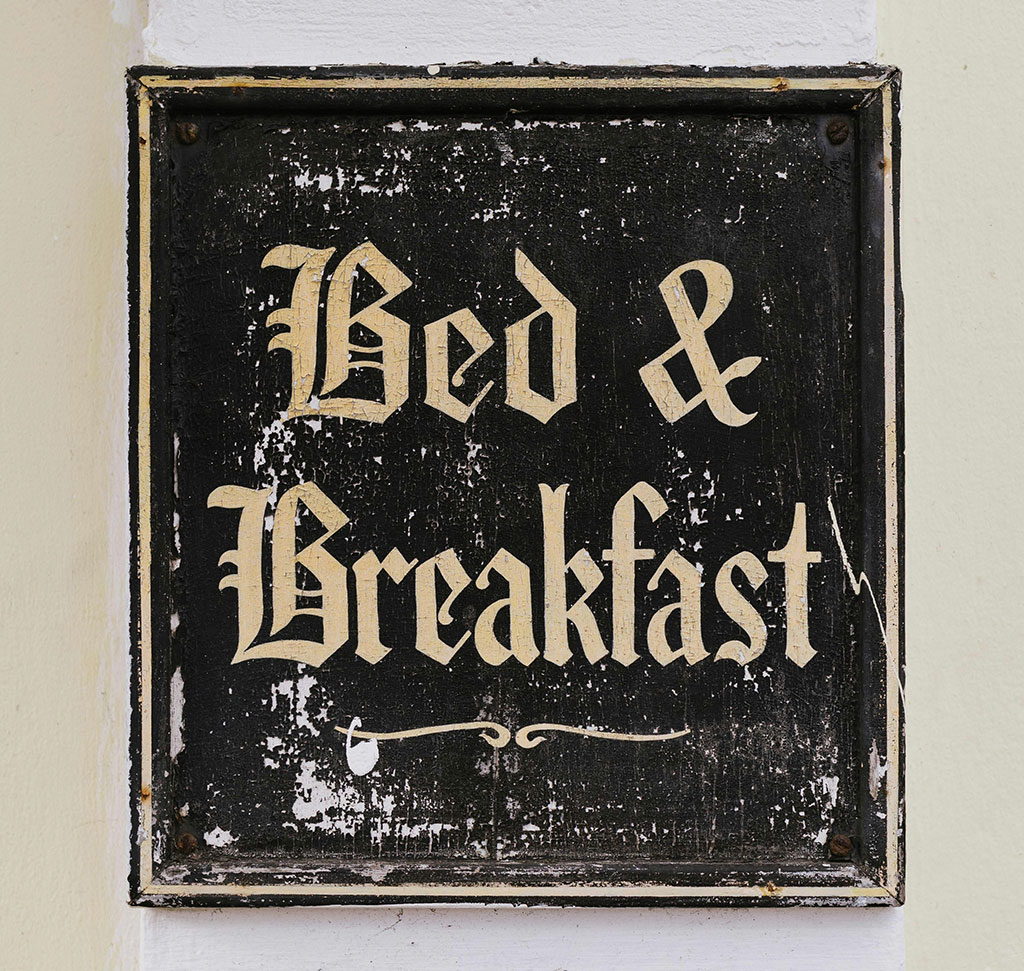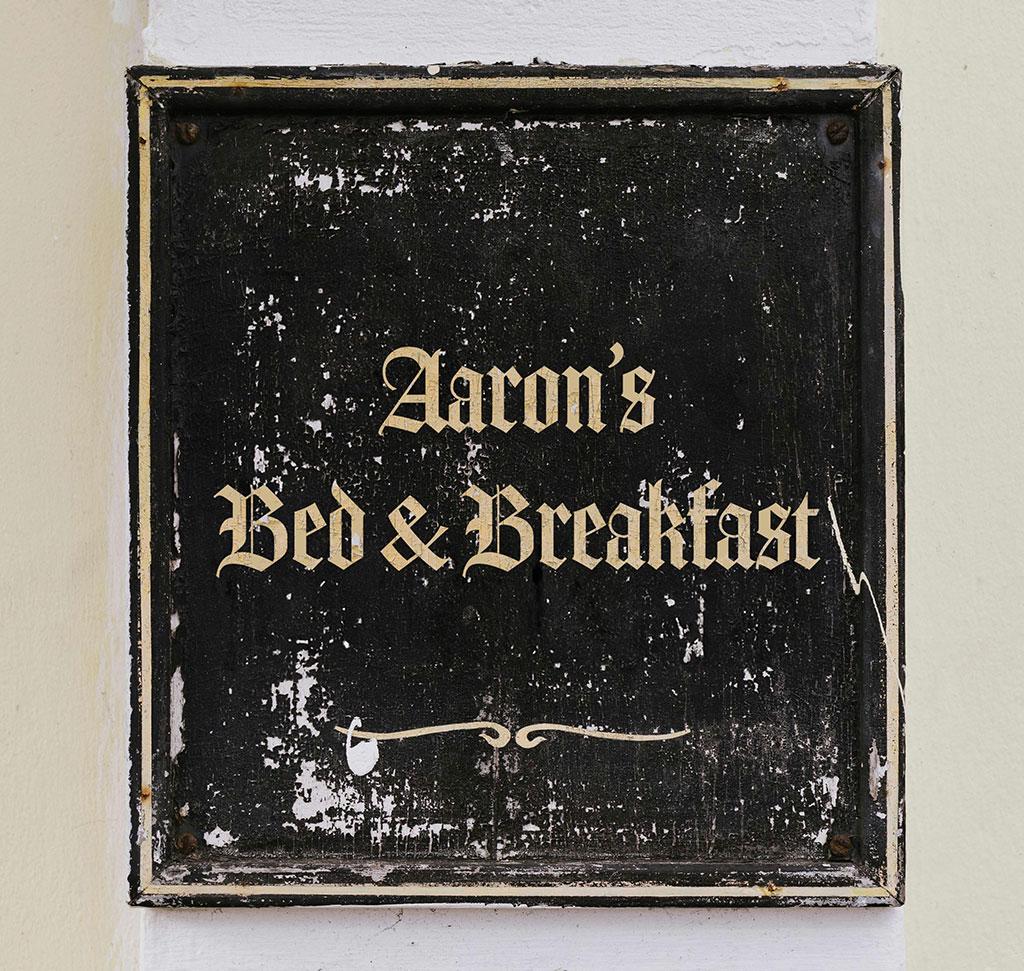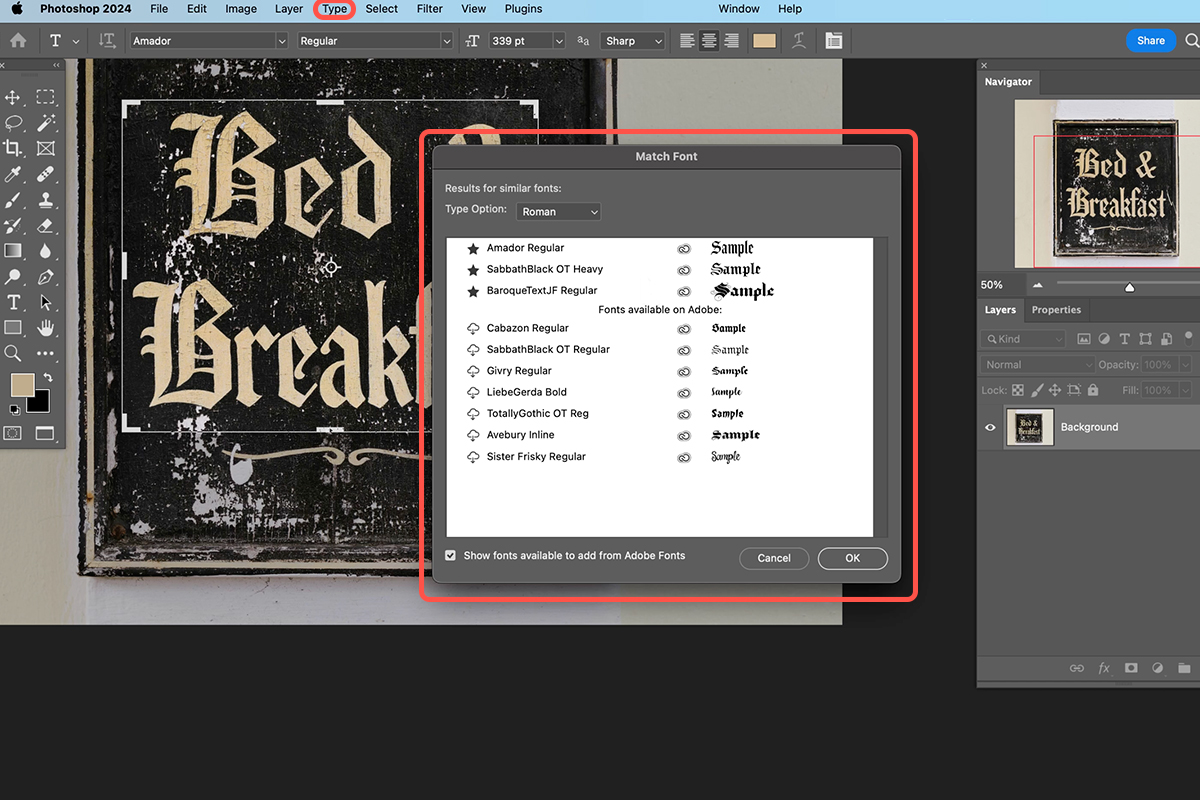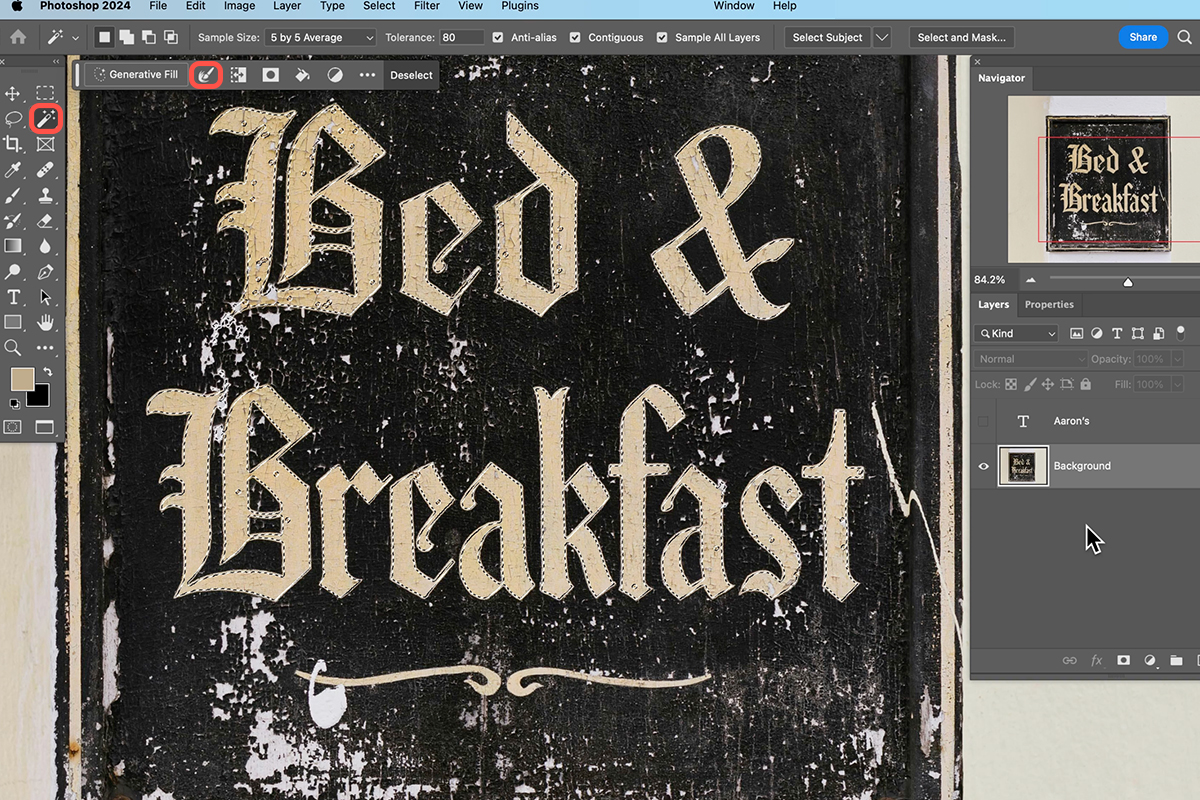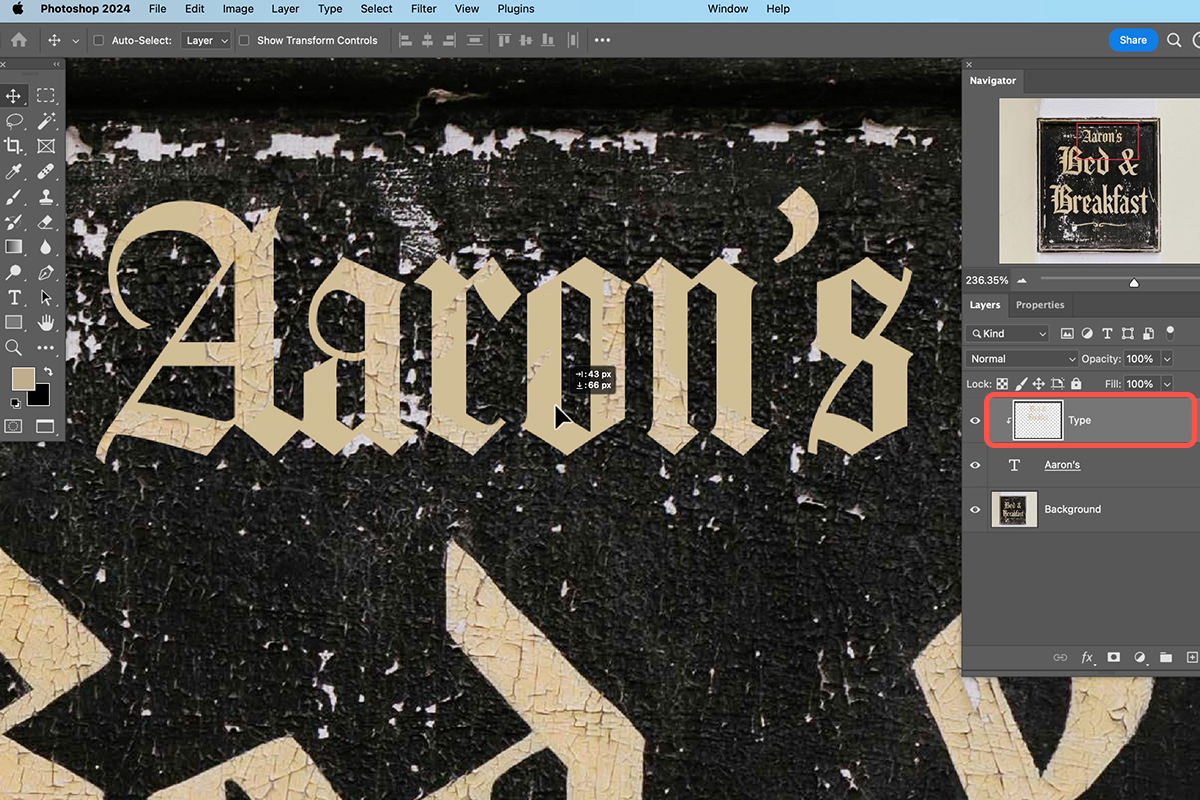Download Assets
description
Learn how to match and recreate any font in Photoshop. Discover how to use the Match Font tool to find similar fonts, apply textures, and create custom text styles that perfectly blend with your image.
Go PRO:
Learn the art of mastering layer styles, making cutouts, and even creating mockups and text effects with our exclusive Graphics & Text Learning Path.
Artist Credit
- Ellie Burgin
Images sourced from Pexels.
Share
AFTER
BEFORE
Steal The Style
Ever seen a stunning piece of text and wished you could replicate it? With Photoshop’s powerful tools, you can achieve just that. This guide will walk you through the process of matching fonts, applying textures, and creating custom text styles to perfectly mimic your desired look.
Find The Perfect Font
1. Open your text image in Photoshop.
2. Head to the Type menu and select Match Font. A box will appear; ensure it covers the text you want to match. Photoshop will search for similar fonts.
3. Download the desired font and apply it to your new text layer using the Type Tool (Keyboard Shortcut “T”).
Adjust Color and Texture
4. Create a new text layer and use the Eyedropper Tool to match the color of your original text.
5. For texture, use the Magic Wand Tool (Keyboard Shortcut “W”) to select the letters, expand the selection by a few pixels, and then use Generate Fill to remove the original text.
Apply Texture Overlay
6. Position the duplicated text layer above your new text layer.
7. Right-click on the layer to create a Clipping Mask.
8. Duplicate the texture layer as needed to cover the entire text area.
9. Convert the new text layer to a Smart Object and apply a subtle Gaussian Blur to soften the edges.
If you need to further refine your text, you can double-click the Smart Object layer to edit its contents. Simply, adjust the text, size, or positioning as desired. Once you’re done you can save the changes and return to your main document.