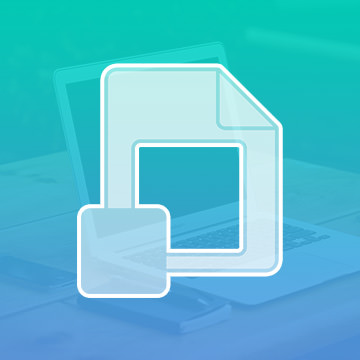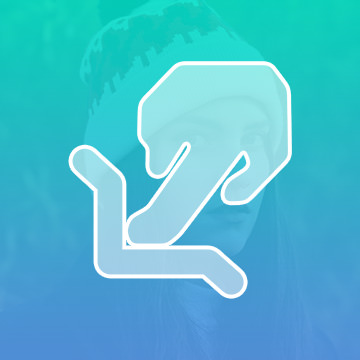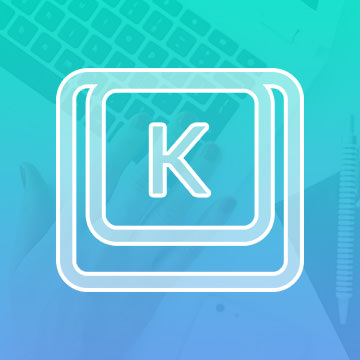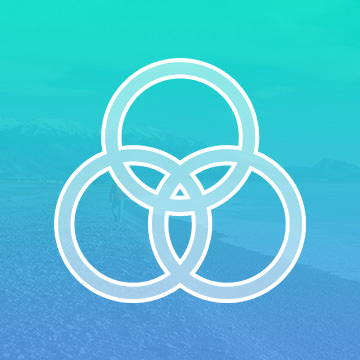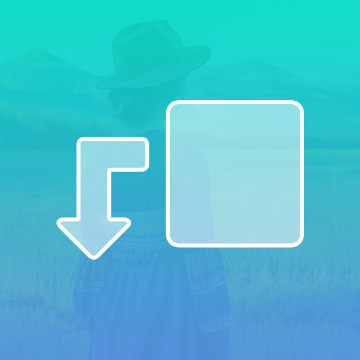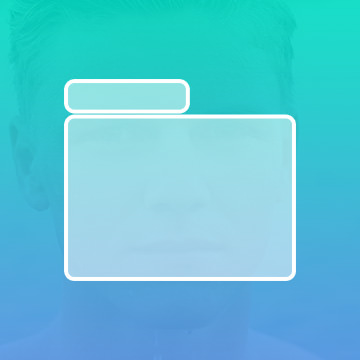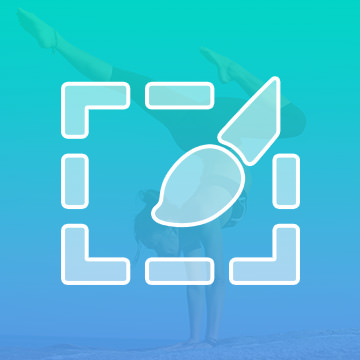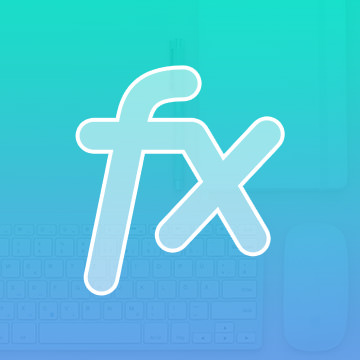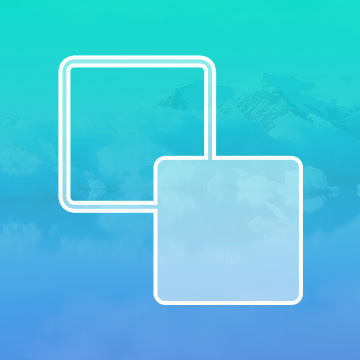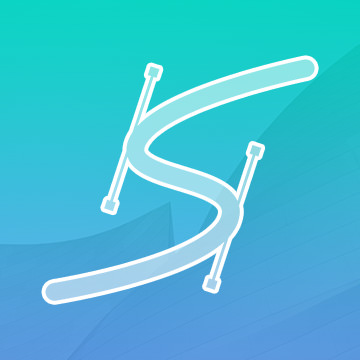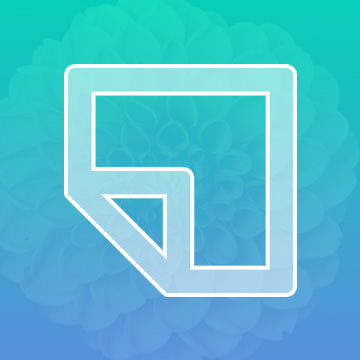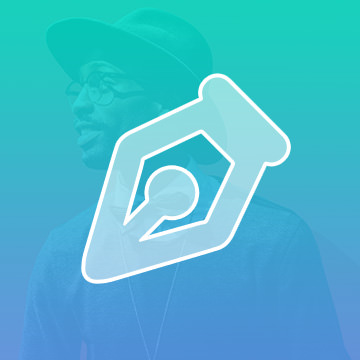Category: PRO Photoshop Tutorials
As opposed to directly affecting your image, a smart object creates a reference file of the original, so you are never directly changing the original file.
Photoshop | Photo Editing | Medium | 1 video
1 Sample Image
Push and pull pixels in your image with the Liquify Tool. This tool is great for reshaping or restructuring objects that seem a little off or out of place. This tool can be a Photographer’s best friend, but the key is moderation.
Photoshop | Photo Editing | Medium | 1 video
1 Sample Image
Edit faster and more efficiently by utilizing Keyboard Shortcuts in Photoshop. Easily access the tools you need and spend less time searching through menus.
Photoshop | Photo Editing | Easy | 1 video
1 Sample Image
All of your images are made up of a ton of color information, Channels allows you to separate, select, and view this information in 3 primary colors, red, green, and blue.
Photoshop | Photo Editing | Advanced | 1 video
1 Sample Image
Strategically and artfully merger and blend your layers in Photoshop with Clipping Masks. Great for combining multiple images, or being selective with an adjustment layer.
Photoshop | Photo Editing | Medium | 1 video
1 Sample Image
Sometimes you can end up with a bunch of different layer while editing in Photoshop. Groups are a great way to stay organized and edit multiple layers at once.
Photoshop | Photo Editing | Easy | 1 video
1 Sample Image
Previously known as the Refine Edge Tool, Select and Mask has evolved to make getting the perfect selection or mask even easier.
Photoshop | Photo Editing | Medium | 1 video
1 Sample Image
From drop shadows to strokes, Layer Effects are the easiest way to apply 2 dimensional styles to your layers. When used correctly, they can create some awesome looking effects in your images.
Photoshop | Photo Editing | Medium | 1 video
1 Sample Image
Understanding how foreground and background colors work in Photoshop will speed up your workflow and help you use Layer Masks more efficiently. Learn some commonly used keyboard shortcuts and how to get the most out of the Color Picker and Swatches.
Photoshop | Photo Editing | Easy | 1 video
1 Sample Image
One of the few vector based features in Photoshop, Paths create line segments that can be scaled up and down without losing resolution.
Photoshop | Photo Editing | Medium | 1 video
1 Sample Image
The building block of creating great images and a speedy workflow, understanding Layers is key to mastering Photoshop. Learn all of the layer types, how to work non-destructively, and how to organize your projects like a pro.
Photoshop | Photo Editing | Easy | 1 video
1 Sample Image
There are a ton of uses for the Pen Tool, but it is most commonly used graphically or to make selections. Whether you’re making shapes or sections, The Pen Tool can definitely help.
Photoshop | Photo Editing | 501.75 hours | 1 video
1 Sample Image