Course Downloads
How to Use the Liquify Tool in Photoshop
-
Add to
favorites
-
DifficultyMedium
-
Videos1
-
Software
Description
Push and pull pixels to your will!
In this tutorial, learn to use the Liquify Tool to reshape any object in Photoshop.
Share
What is Liquify
Photoshop’s Liquify tool is not used often by photographers as it is best utilized for creating crazy images and distorted effects. If you take the time to learn how Liquify, works, however, you’ll be amazed at how it can transform an image with subtle effects. This tool may look strange and unhelpful at first, but it’s about more than just turning an object into something out of a Surrealist painting.
The Liquify Effect
Liquify takes a part of the image you choose and allows you to manipulate the pixels in that area to create the illusion of movement. Used correctly, you can use it to change an object’s size, tuck in a fat roll or move a mouth into a better position. From the Options panel, you can also choose various ways to use the tool, such as Pucker, Push Left, Bloat or Twirl. Each function works in its own way to achieve different results. Twirl, for example, will create a tornado-like effect, swirling the pixels around it within a given radius. Pucker will pull an area of the image toward a chosen point.
Popular Uses for the Liquify Tool
The Liquify tool can be used for some crazy effects for graphic design purposes. Many people use it to create the illusion of movement. When creating movement, an object can be dragged, squeezed or expanded. A building can be given the illusion of melting. A person can be given the illusion of rubber legs. The sky is the limit, and designers have a lot of fun with it.
For portrait photographers, however, the image can be used a lot more subtly to help people fall in love with their own images. Tucking in a tummy slightly can give someone a svelter look. You can even use it to straighten a slumping back and give someone instantly better posture. Another great use is for distorting a background. You can use the Freeze function to choose a part of your image to remain “still” and use the twirl image on the background.
Final Thoughts
The liquify tool can be a fun way to add drama or visual interest to some of your images, but it can also be used by portrait photographers to make some subtle changes that will wow their clients. The key for photographers is the “less is more” approach as the tool can start to have a very obvious and dramatic effect very quickly. But for the purpose of distorting images for dramatic or artistic effect, you can certainly go a little crazier with the tool. Experiment with it yourself to see what works best for your purposes.
If you want to learn more about how to turn your photographs or artwork into unique and masterful pieces of art, check out our video tut
Reviews
New & Popular Tutorials
Training Site in
the World
Tutorials!
Ratings
and Counting
Subscribers
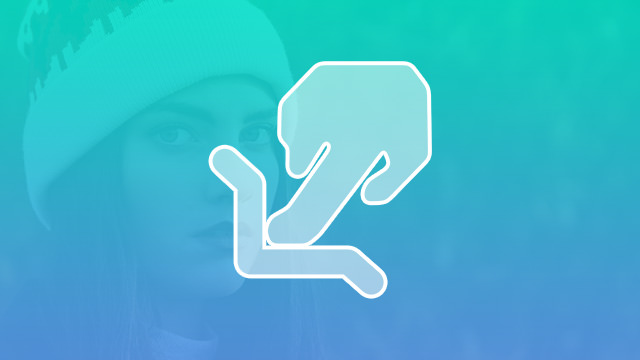
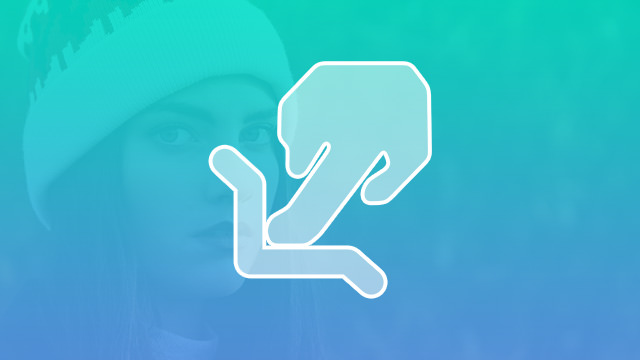
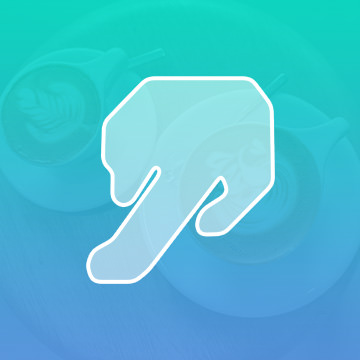
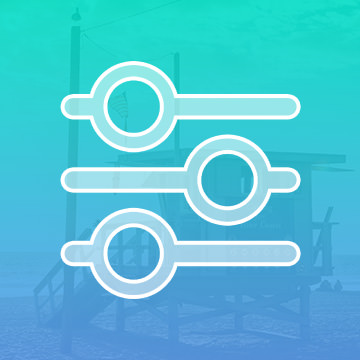
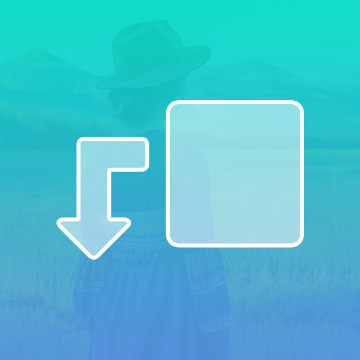








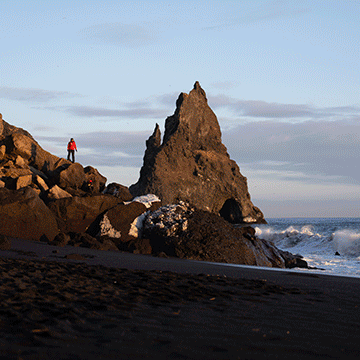


Cool