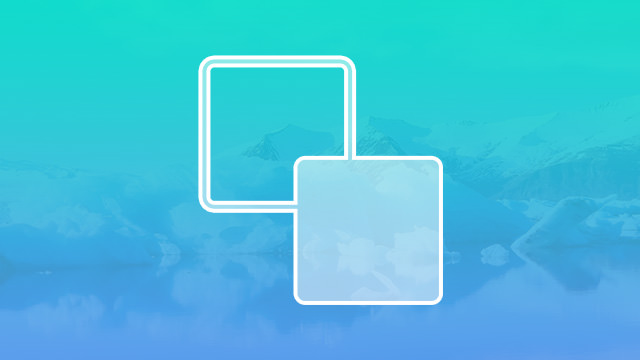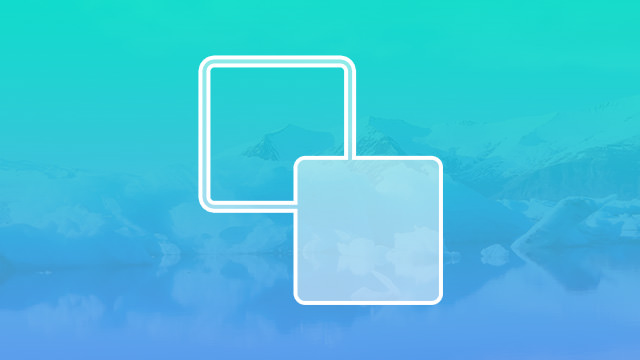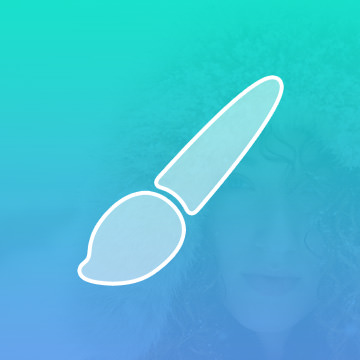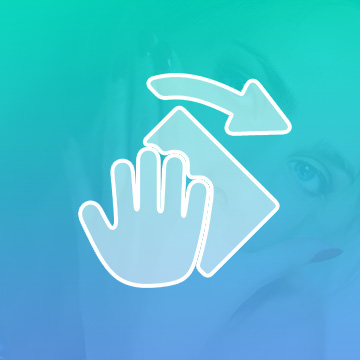Course Downloads
How to Use Foreground & Background Colors in Photoshop
-
Add to
favorites
-
DifficultyEasy
-
Videos1
-
Software
Description
Access all the colors of the rainbow and save them for later!
In this tutorial, learn how to quickly switch to any color and use Layer Masks more efficiently.
Share
What is Foreground / Background Color
Color is a critical aspect of design because it creates contrast, adds life to an image, and beautifies your design. Setting the foreground / background color in Photoshop allows designers to maintain full control over the color scheme that makes up an image. It also makes working with color much easier.
Using the Foreground / Background Tool
The basic idea of this tool is simple. The foreground controls what color your brush or pencil will be, while the background color erases any added color and replaces it with the background color, which is white by default. If you erase on a transparent layer, however, whatever you erase will become transparent instead. If you decide to increase the size of your canvas, the newly added space will be filled with the background color as well. The background color is also incorporated into the gradients that you create.
Why This Tool Is Important
You’ll want to know what colors you’re working with right off the bat, otherwise you’re going to be hitting “Undo” and growling at your computer quite a bit. Few things are more frustrating than erasing part of an image and finding out that you set the background color to hot pink. Because this tool also controls gradient colors, it opens the door to some impressive visual effects. Instead of manually painting a sunset, for example, you can just set the foreground color to a light orange and the background color to a dark purple and create a gradient to achieve a stunning effect. It may not be perfect, but it will save you time.
The Difference Between the Colors in Foreground and Background
Knowing the difference between these two elements is essential for your understanding of how editing programs work. Here are a few tips on how to pick background and foreground colors for your next project.
Your background color will occupy a larger percentage of your canvas in most cases. You should consider selecting a dimmer and less sharp color to give your design a welcoming and acceptable outlook. When editing images, take into consideration the natural color texture of the picture or the color you have changed it to, in order to ensure that the background color doesn’t swallow it up.
When choosing foreground colors, select the colors that you want to draw the viewer’s eye. After all, your foreground is what people will be focusing on. Typically, you’ll want to go with bolder colors in this case.
The foreground and background colors enable designers and other experts to transform their images and designs creatively. The tool allows you to create a different composition to separate your background from the image at the forefront. The tool also makes it easy to work with other tools like your Brush, Eyedropper tools, Color palette, and Swatches palette to create a convincingly stunning design.
If you’d like to learn more about Photoshop’s endless array of uses, you can get started with our library of video tutorials. You can watch the masters and learn by example.
Reviews
There are no reviews yet.
New & Popular Tutorials
Training Site in
the World
Tutorials!
Ratings
and Counting
Subscribers