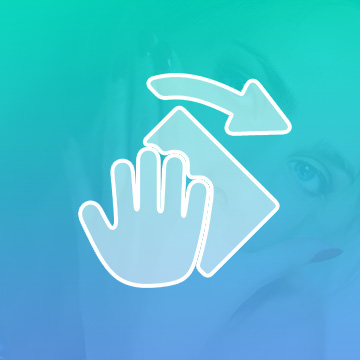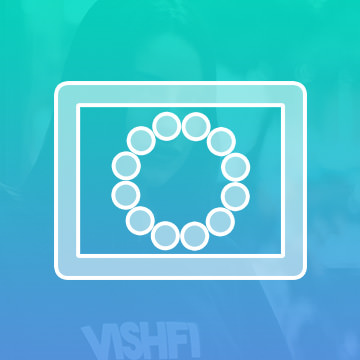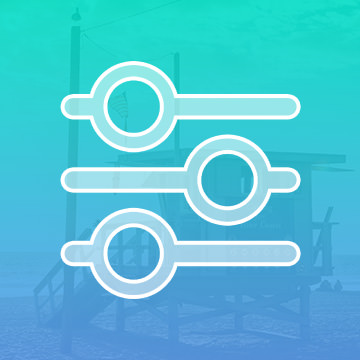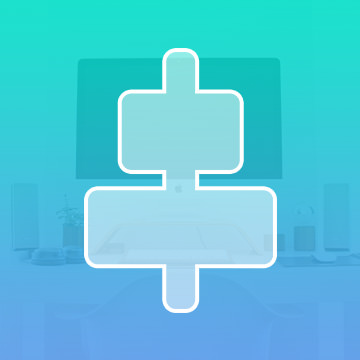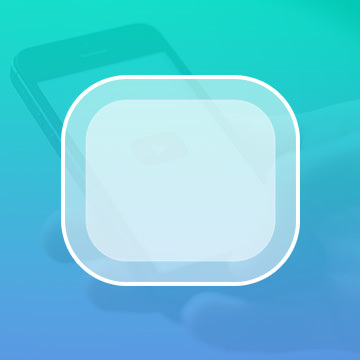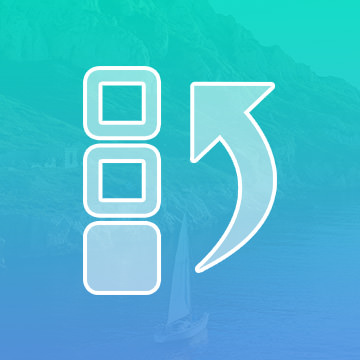PHLEARN PRO Tutorials – Photoshop & Lightroom
Get instant access to every tutorial when you join PHLEARN PRO
In this tutorial, we show you how to add and balance lighting in any situation to capture all of the images needed to make a perfect composite. Then we put it all together in Photoshop.
Photoshop | Compositing | Easy | 1.75 hours | 3 videos
18 Sample Images | 1 Photoshop Brush
This intermediate Photoshop tutorial covers everything you need to know about coloring and stylizing your images. Learn how to add clouds and dramatically alter the sky of your images to increase depth and mood, even if there are objects in the way!
Photoshop | Coloring | Medium | 1.5 hours | 2 videos
3 Sample Images | 2 Photoshop Brushes
Learn the art of retouching or brush up on your skills! This tutorial will teach you how the pros work to remove blemishes, smooth skin, dodge and burn, apply makeup, and sharpen images. See our exclusive PHLEARN workflow and tools in action.
Photoshop | Retouching | Medium | 9.75 hours | 40 videos
26 Sample Images | 5 Photoshop Brushes | 1 Photoshop Action
Follow along and create a beautiful fantasy scene in Photoshop! Learn to combine images, build depth, add atmosphere, create reflections, and create effects with light and color.
Photoshop | Compositing | Advanced | 3.5 hours | 1 video
18 Sample Images | 1 Photoshop Brush
Achieve a vintage fashion look with the techniques in this Photoshop tutorial. Color correct, add soft light, enhance detail, smooth skin, and color complex objects.
Photoshop | Coloring | Medium | 1.75 hours | 1 video
4 Sample Images | 1 Photoshop Brush | 1 Lightroom Preset
Learn the principles of color in Photoshop and use color theory to color correct, add dynamic colors, add movement, and create light flares. Also learn techniques to build a palette and take advantage of LAB Color Mode.
Photoshop | Coloring | Medium | 2 hours | 2 videos
2 Sample Images | 1 Photoshop Brush | 7 Custom Textures
In this tutorial, we’ll show you techniques for creating a space-age composite and then we’ll apply a dynamic parallax effect to create depth and space. Custom brushes and custom Heads-Up-Display graphics are included!
Photoshop, After Effects | Visual Effects | Advanced | 4.75 hours | 13 videos
76 Sample Images | 2 Photoshop Brushes
Explore the principles of compositing in this in-depth Photoshop tutorial. Learn how to match perspective, color, light, and shadow to create a seamless image.
Photoshop | Compositing | Medium | 2.75 hours | 3 videos
2 Sample Images | 1 Photoshop Brush | 1 Photoshop Action
Master the Liquify Tool, matching color, matching light, and learn to completely recreate areas of an image with the Brush Tool. This tutorial is a great exercise for advanced Photopshop users.
Photoshop | Compositing | Advanced | 4 hours | 9 videos
28 Sample Images | 1 Photoshop Action
Watch as we show you how to make your subject appear larger than life! Go from photoshoot to Photoshop where we’ll practice the principles of compositing like color and light matching and placing your subject in a new background.
Photoshop | Visual Effects | Advanced | 2.75 hours | 6 videos
6 Sample Images | 1 Sample PSD | 3 Photoshop Brushes | 1 Photoshop Action
Learn how to calculate advanced perspectives, create shadows, cut out subjects, and add light sources to an image. We also cover how to photograph and composite your subjects into a new background so they really stand out.
Photoshop | Compositing | Advanced | 3.25 hours | 7 videos
20 Sample Images | 4 Photoshop Brushes | 1 Photoshop Action
In this tutorial, you’ll learn all about how to cut out objects, custom brushes, match colors, step and repeat, composite theory and more. Elevate your compositing skill with this challenging lesson!
Photoshop | Compositing | Medium | 1.5 hours | 7 videos
7 Sample Images
Learn to create stunning effects with light and fire in this compositing tutorial. We cover how to blend and composite multiple images, add textures, create blurs, dodge and burn, shape the body, and work in LAB Color Mode to create dynamic colors.
Photoshop | Visual Effects | Medium | 1.5 hours | 4 videos
7 Sample Images | 1 Photoshop Brush
Follow along as we demonstrate how to composite intricate details, use Blending Modes, color tone, and create perfect cutouts with Refine Mask.
Photoshop | Compositing | Medium | 2 hours | 5 videos
6 Sample Images | 1 Photoshop Brush | 6 Custom Textures
Skin is one of the most delicate areas when it comes to photo retouching. Learn to shape features, dodge and burn, color correct, retouch makeup, and sharpen like a pro, and make subtle changes to highlight the subject’s natural beauty.
Photoshop | Retouching | Medium | 2.5 hours | 6 videos
1 Sample Image | 1 Photoshop Brush
In this tutorial, you’ll learn how to do the photography and retouching necessary to add an amazing liquid splash effect to any portrait. Learn compositing, coloring, retouching, cutting subjects out, painting details, and dodging and burning.
Photoshop | Compositing | Advanced | 3.25 hours | 7 videos
10 Sample Images | 1 Photoshop Brush | 1 Photoshop Action
Create an extraordinary fantasy image in this in-depth tutorial. Learn to tell a story through images, build and shape lighting, dodge and burn, blend, and composite several images into a scene.
Photoshop | Compositing | Medium | 1.75 hours | 6 videos
6 Sample Images | 3 Photoshop Brushes
Gain the confidence to master product photography! Take an outside-the-box approach to product photos with this composite where you can learn to match highlights and shadows, retouch products, and make details selections.
Photoshop | Compositing | Medium | 2 hours | 5 videos
12 Sample Images | 1 Photoshop Brush
Speed up your workflow and learn to quickly identify what needs to be retouched in a photo and exactly how to do it. Shape the body, smooth skin, correct color, add texture, sharpen like the pros and much more!
Photoshop | Retouching | Easy | 1 hours | 1 video
11 Sample Images | 2 Photoshop Brushes
In this tutorial, you will learn the photography and Photoshop required to transform your images into an underwater world. Color correct highlights and shadows independently, create light rays, create flowing hair, and learn to light a subject.
Photoshop | Visual Effects | Advanced | 2.5 hours | 6 videos
30 Sample Images | 3 Photoshop Brushes
Take your Photoshop knowledge to a whole new level with this advanced tutorial. Learn how to create an entire world from scratch, incorporating more than 20 photos, computer generated wings and lighting effects all with perfect perspective.
Photoshop | Compositing | Advanced | 3.75 hours | 10 videos
25 Sample Images | 2 Photoshop Brushes
Follow along and learn how to take the texture from any background and blend it directly onto a subject. Discover techniques for blending, colorizing, advanced cloning, creating highlights and shadows, making selections and more.
Photoshop | Visual Effects | Medium | 1.5 hours | 7 videos
1 Sample Image
Transform your next portrait image into a special effects scene worthy of a superhero. In this tutorial, you’ll learn to add realistic fire to your photos. Watch as we retouch a background, add fire, create custom brushes and much more.
Photoshop | Visual Effects | Easy | 1 hours | 4 videos
7 Sample Images | 3 Photoshop Brushes
Learn the intricacies of how light falls on the human face and five different methods to shape and enhance it in Photoshop. We cover dodging and burning, skin coloring, advanced sharpening, adding realistic makeup, and more.
Photoshop | Retouching | Medium | 2.5 hours | 1 video
2 Sample Images | 1 Photoshop Brush
Just as a painter may turn his canvas for an easier brush stroke, turn your image for easier editing! This is especially useful when using a pen and tablet.
Photoshop | Photo Editing | Medium | 1 video
1 Sample Image
Need to get precise? Zoom in! Images are getting more and more detailed as new cameras are released, so zoom in and get to the details.
Photoshop | Photo Editing | Easy | 1 video
1 Sample Image
The Quick Mask Tool is great whenever you are working with selection tools. It helps clearly define what you do and do not have selected.
Photoshop | Photo Editing | Medium | 1 video
1 Sample Image
Add creative and artistic effects to your images using the Filter Gallery.
Photoshop | Photo Editing | Easy | 1 video
1 Sample Image
Save yourself the hassle of trying to eyeball it and use The Alignment Tool. You can even align objects within the confines of a selection.
Photoshop | Photo Editing | Easy | 1 video
1 Sample Image
Rounding the corners of a rectangle can give you a much softer look that’s easier on the eye. Great for creating buttons or icons, we’ll teach you all the ways to use this versatile shape.
Photoshop | Photo Editing | Easy | 1 video
1 Sample Image
Not happy with the changes you made? Go back in time using History. Photoshop records all of your actions and allows you to go back to previous versions of your image.
Photoshop | Photo Editing | Easy | 1 video
1 Sample Image