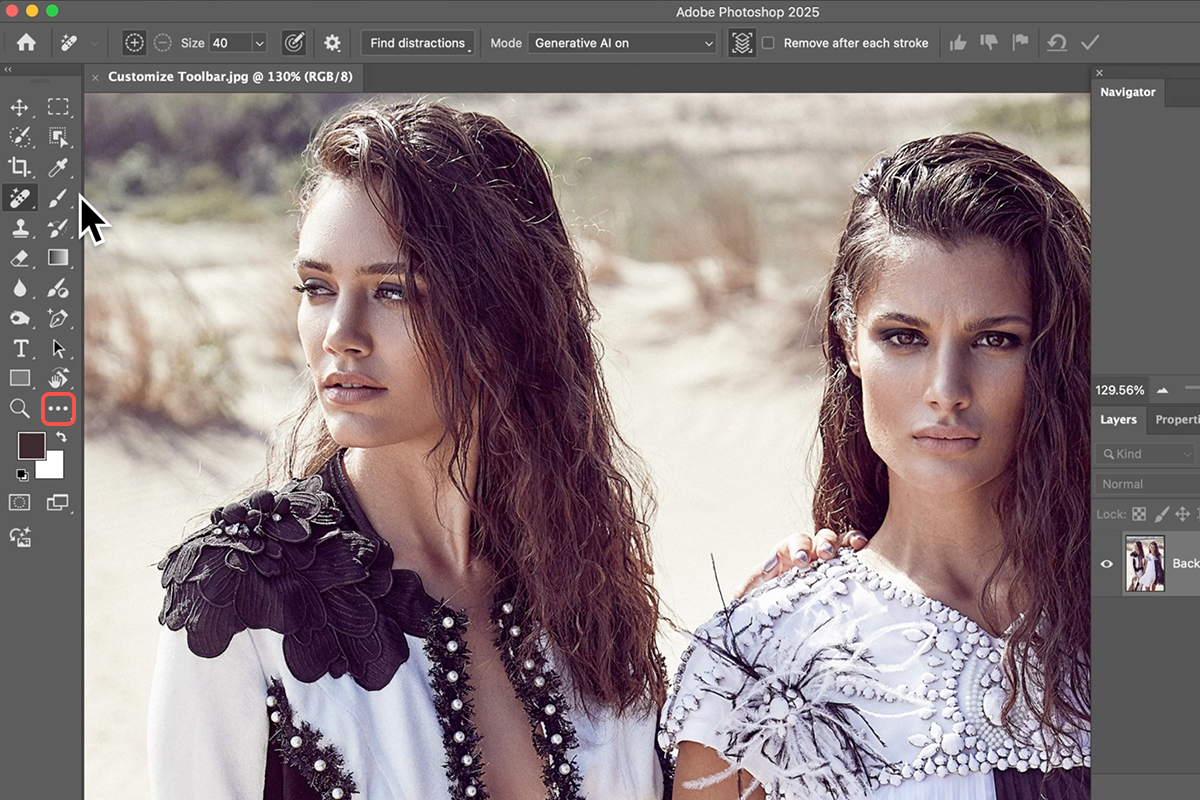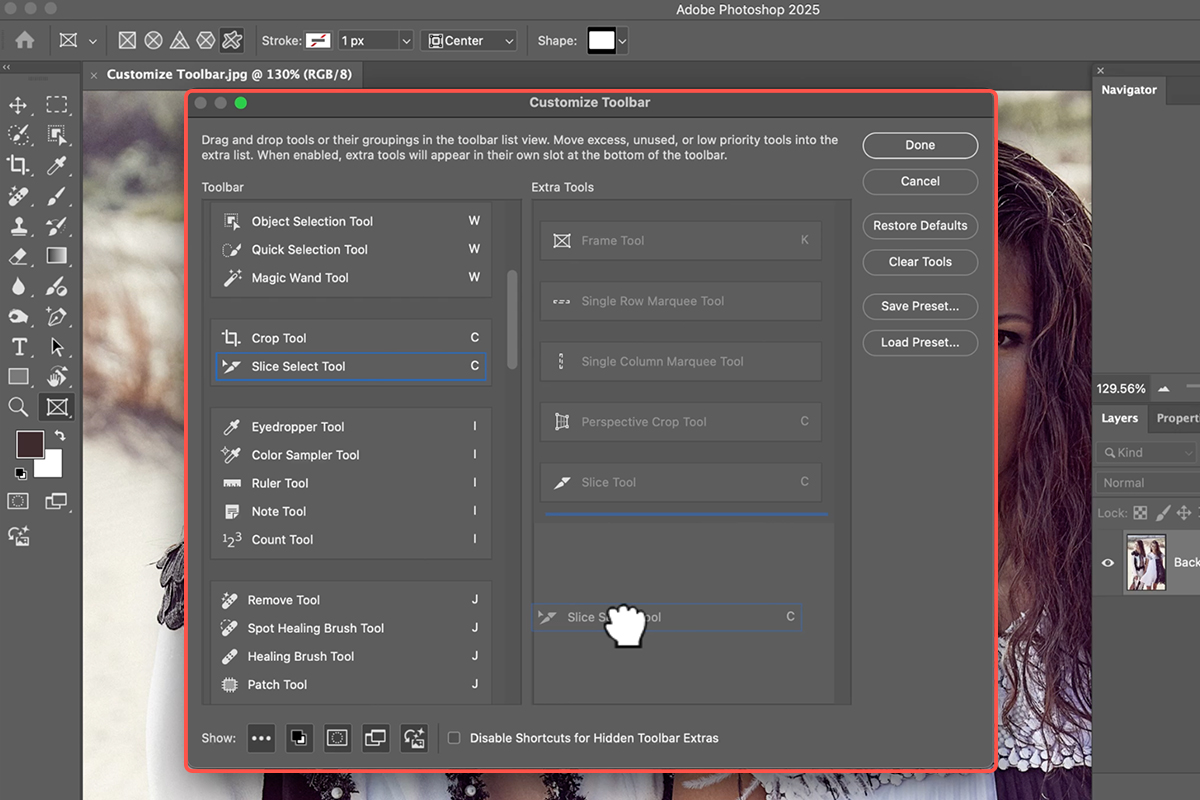Download Assets
description
Learn how to customize your Photoshop toolbar for an efficient workflow. In this tutorial we’ll show you how to add, remove, and rearrange tools to display only what you need. Discover how to access hidden tools, utilize keyboard shortcuts, and save your personalized toolbar as a preset.
Go PRO:
New to Photoshop? Explore our PRO tutorial Photoshop Fundamentals: Aaron’s Top 10 Essential Tools & Techniques . Discover mind-blowing tricks for selecting, removing, retouching images, and more!
Image Source
- Naeim Jafari
Images sourced from Unsplash.
Share
Customize Your Workflow
A well-organized workspace is crucial for efficient work in Photoshop. The toolbar, with its many tools, can feel overwhelming. However, by customizing it to fit your specific needs, you can significantly speed up your editing process. This means less time searching for tools and more time focusing on your creative work!.
Access Toolbar Settings
To begin customizing your toolbar, ensure it’s visible by navigating to Window > Tools. You can also freely move the toolbar by clicking and dragging it to any desired location on your screen. To compact it into a single vertical row for more space, click the double-arrow icon at the top. To re-dock it to the left, click and drag it to the far left until you see a blue mounting icon. To access the customization options, locate the “…” icon at the very bottom of the toolbar and click it, then select Edit Toolbar.
Organize Your Tools
Within the “Edit Toolbar” window, you’ll see your current toolbar on the left and “Extra Tools” on the right. To remove a tool from your main toolbar, simply click and drag it from the left column to the “Extra Tools” section. This makes it hidden but still accessible via the “…” menu if needed. You can also reorder tools by clicking and dragging them up or down within their current groups. For tools with sub-options (indicated by a small arrow), you can click and hold them to reveal the nested tools. If you use a sub-tool more often than the primary tool, you can drag it above the primary tool in the “Edit Toolbar” window to make it the default visible option.
Keyboard Shortcuts & Saving
Remember that many tools share a single keyboard shortcut (e.g., ‘J’ for the Spot Healing Brush, Remove Tool, etc.). Pressing the shortcut cycles through the visible tools within that group. To cycle through all tools in a group, hold Shift and press the shortcut. Once you’ve refined your toolbar to your liking, click “Done.” Photoshop allows you to save your customized toolbar as a preset for future use or restore to default settings at any time from the “Edit Toolbar” menu. This empowers you to create specialized toolbars for different types of projects, further enhancing your workflow efficiency.