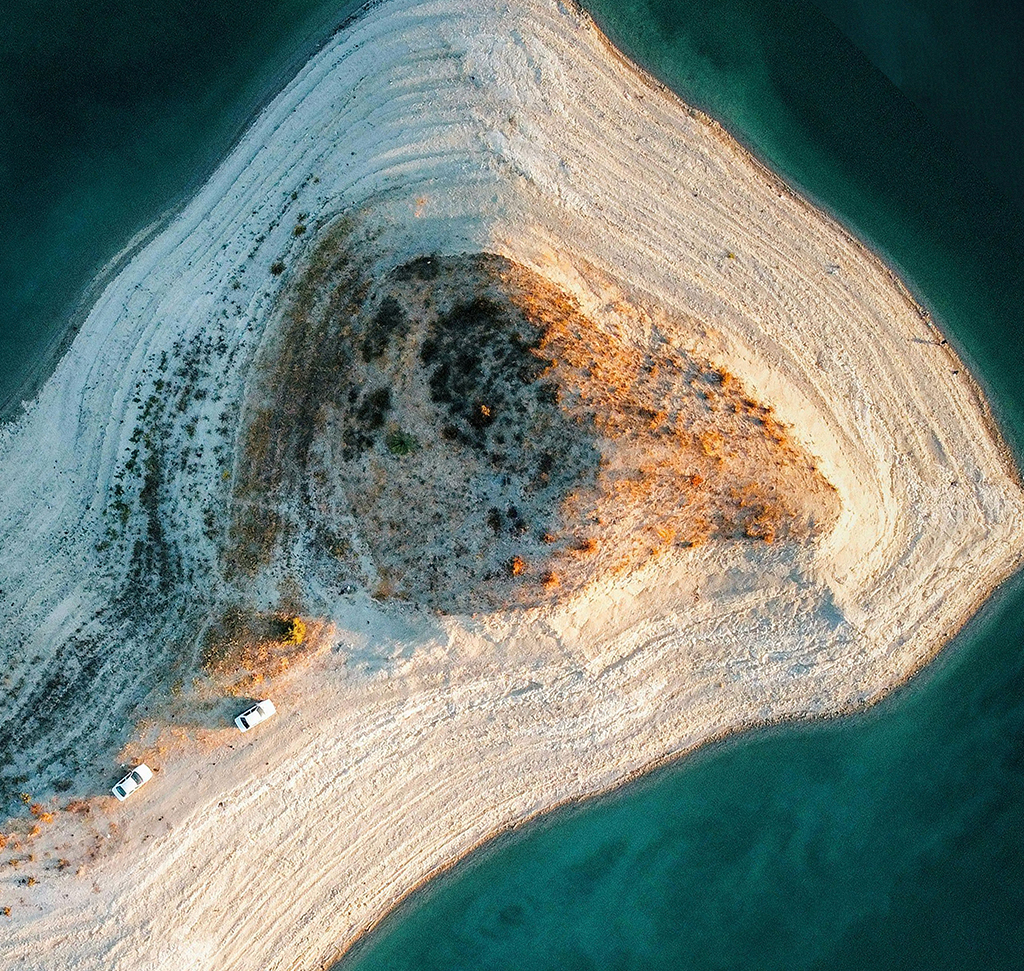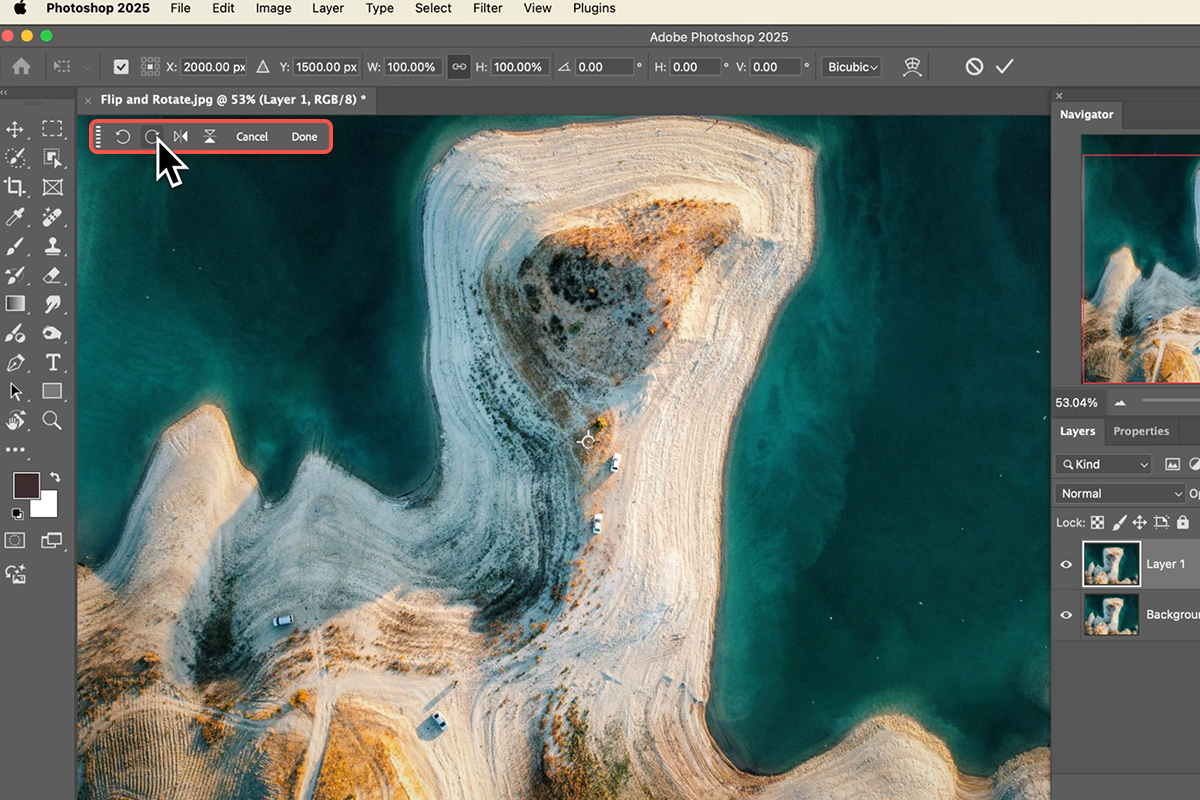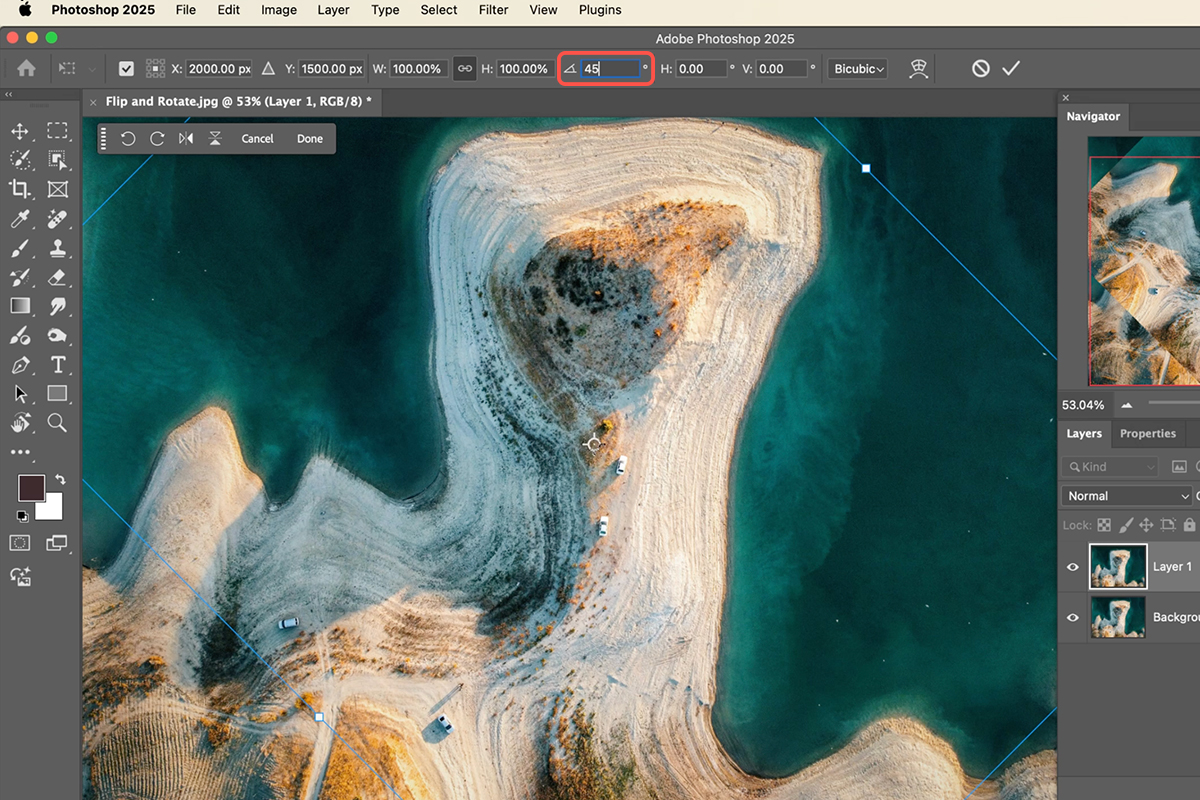Download Assets
description
Learn how to rotate and flip images in Photoshop! In this tutorial, we’ll show you how to rotate and flip your entire canvas as well as individual layers. You’ll discover how to use the image rotation menu for whole-canvas changes and the transform tool for precise adjustments to specific layers, including custom degree rotations and scaling.
Go PRO:
New to Photoshop? Explore our PRO tutorial Photoshop Fundamentals: Aaron’s Top 10 Essential Tools & Techniques . Discover mind-blowing tricks for selecting, removing, retouching images, and more!
Share
AFTER
BEFORE
Twist, Turn & Transform
Knowing how to rotate and flip images in Photoshop is a fundamental skill that significantly enhances your editing flexibility. Whether you need to correct orientation, achieve a specific composition, or creatively manipulate elements, mastering these techniques will give you precise control over your visuals.
Whole Canvas Control
To rotate or flip your entire image canvas, head to Image > Image Rotation. Here, you’ll find options like 90 degrees clockwise to quickly reorient your photo, or Flip Canvas Vertical/Horizontal to mirror the entire composition. This method affects all layers within your document simultaneously, making it ideal for overall orientation adjustments.
Layer by Layer
For individual layer transformations, select the layer you want to adjust and press Ctrl/Cmd + T to activate the Transform tool. Once active, a contextual taskbar will appear, offering intuitive rotation and flip buttons. You can rotate by 90-degree increments, or even input a specific degree value for more precise angles. You can also easily flip your selected layer horizontally or vertically.
Precise Adjustments
Beyond simple flips and standard rotations, the Transform tool allows for more granular control. While in transform mode, you can type in exact degree values (e.g., 45 degrees) to fine-tune your rotation. You can also scale your individual layer by dragging its corners or inputting specific width and height values, giving you complete freedom to position and size your elements exactly as needed within your canvas.
Important Distinction
Remember the key difference: Image > Image Rotation affects your entire document, including all layers, while using the Transform tool (Keyboard Shortcut “Ctrl/Cmd + T”) lets you manipulate individual layers independently. This distinction is crucial for maintaining creative control and achieving your desired visual outcome.