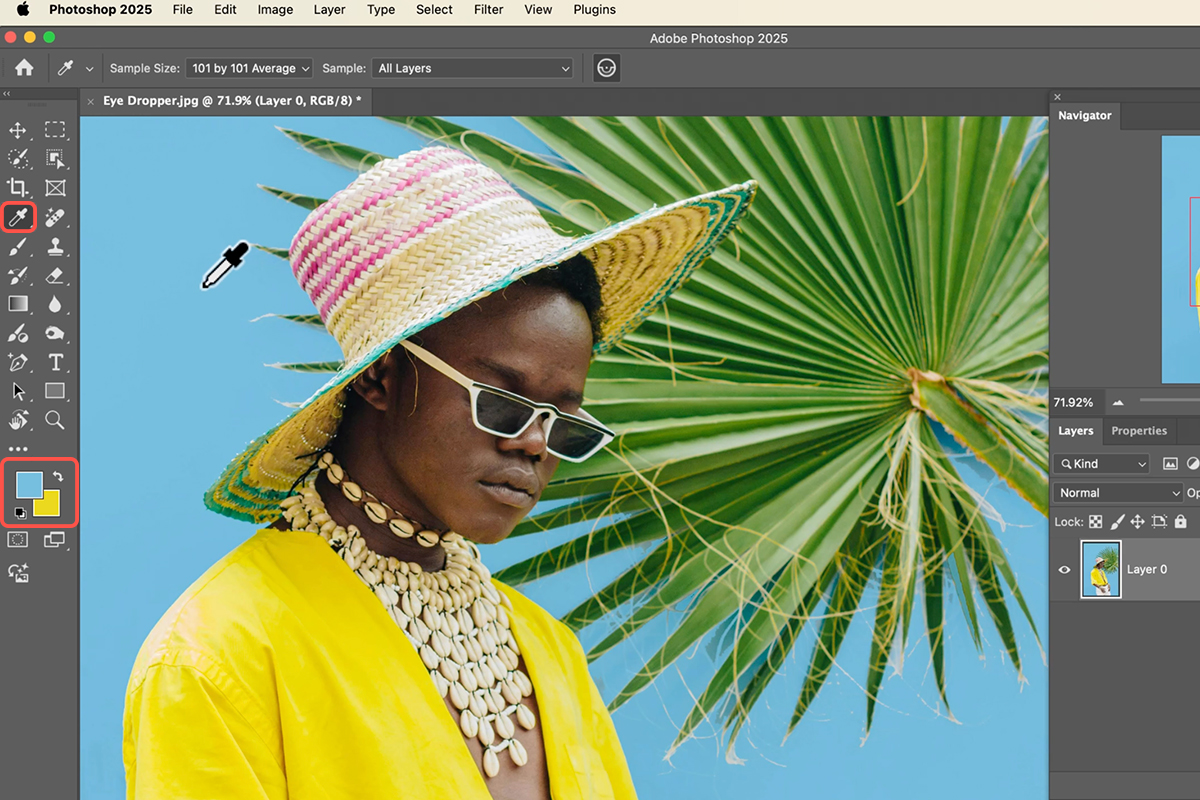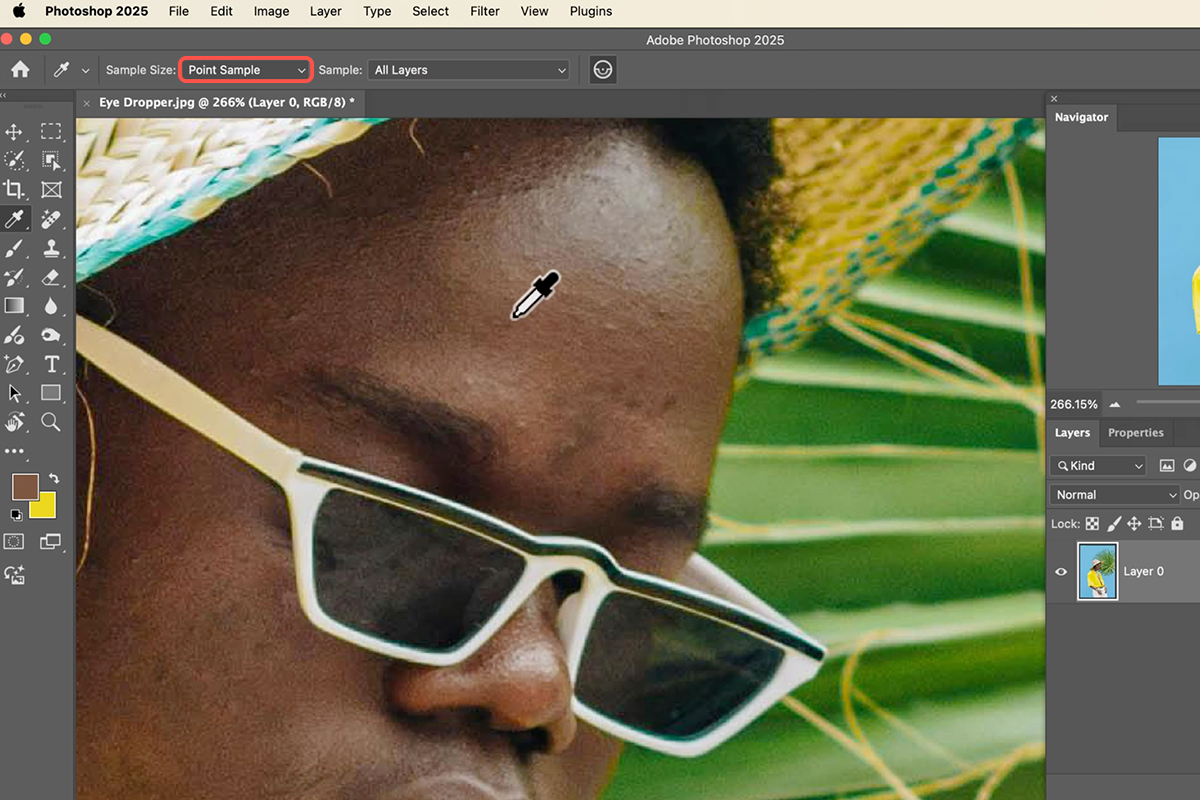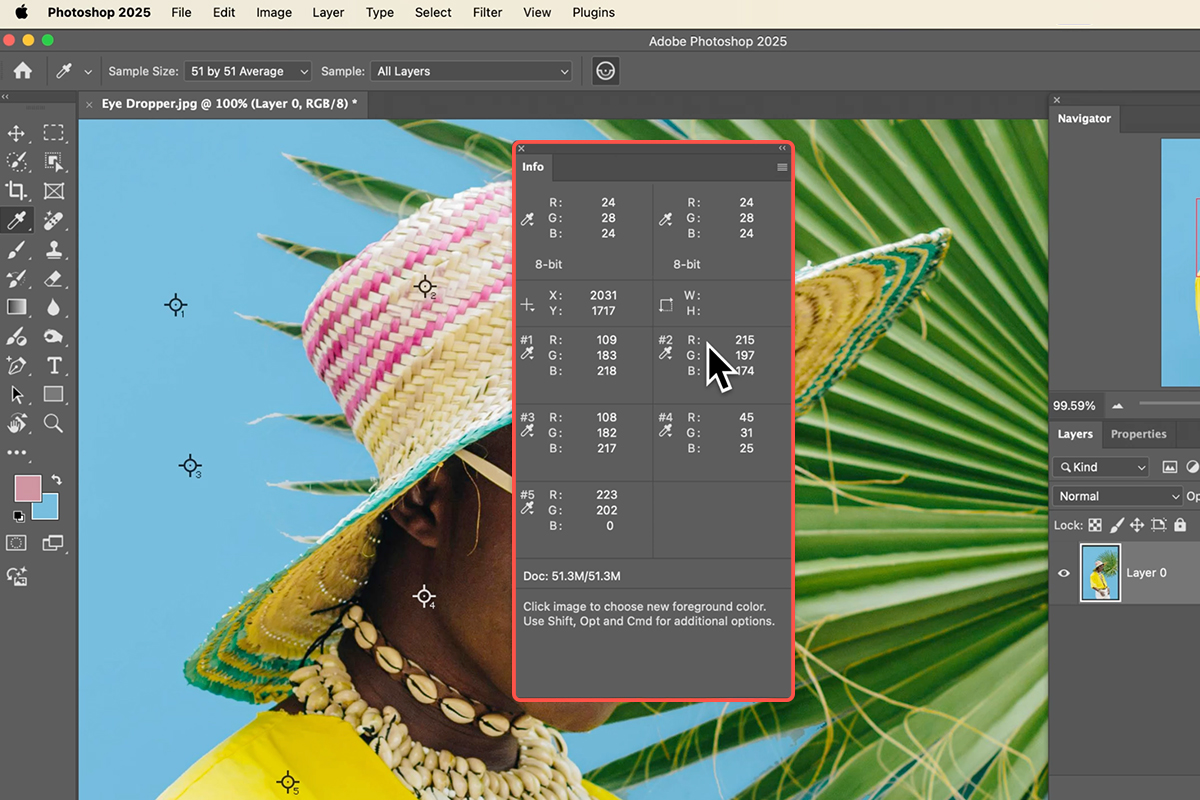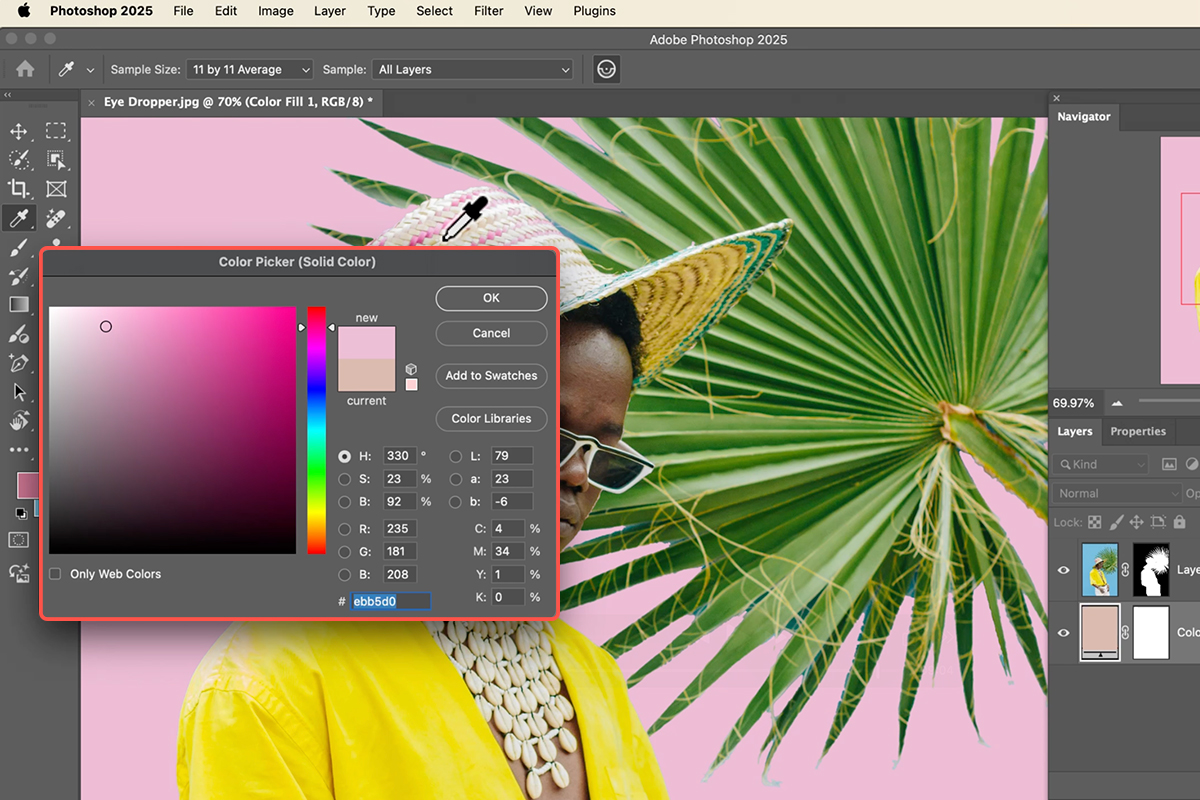Download Assets
description
Learn how to use Photoshop’s Eyedropper tool! In this tutorial, we’ll show you how to leverage this versatile tool for sampling colors, including creating multiple sample points and changing average sample sizes. Discover how to select foreground and background colors efficiently and even replace your background with colors sampled directly from your image. We’ll also cover useful keyboard shortcuts to streamline your workflow.
Go PRO:
New to Photoshop? Explore our PRO tutorial Photoshop Fundamentals: Aaron’s Top 10 Essential Tools & Techniques . Master Photoshop with Aaron’s Top 10 tips, including Camera Raw, blend modes, selections, smart objects, and more!
Image Source
- Breston Kenya
Images sourced from Pexels.
Share
AFTER
BEFORE
Eyedropper Essentials
The Eyedropper tool in Photoshop might seem simple, but mastering its full capabilities can dramatically enhance your workflow and creative control. Beyond just picking colors, understanding its nuances allows for precise color matching, seamless background replacement, and efficient color management within your designs. Learning the ins and outs of this fundamental tool will help you work smarter and achieve more polished results.
Color Sampling
1. To select colors in your image, first activate the Eyedropper tool by clicking its icon (Keyboard Shortcut “I”).
2. Once active, simply click anywhere on your image to change your foreground color. Each click will update the foreground color.
3. Refine your color sampling by adjusting the sample size. By default, it’s set to “Point Sample,” which picks a single pixel’s color. For a more accurate representation, especially with varied textures, click the “Point Sample” dropdown in the options bar and choose a larger average, such as 5×5 Average or 51×51 Average. This averages the colors of multiple pixels, providing a more consistent result.
You can also hold Ctrl/Command and click to quickly access sample size options and even copy color as HTML or Hex code. To sample for your background color, hold Alt/Option while clicking
Multiple Sample Points
To track multiple colors simultaneously, hold down Shift while clicking different areas of your image. This will create multiple color sample points, each displayed with its RGB value in the Info panel. You can reposition these points by holding Ctrl/Command and dragging them. To clear all sample points, switch to the Color Sample tool (found under the Eyedropper tool) and click Clear All in the options bar.
Changing Backgrounds
The Eyedropper tool is excellent for seamlessly replacing backgrounds.
1. Select your subject using the Object Selection tool and Select Subject.
2. Create a Solid Color fill layer by clicking Layer > New Fill Layer > Solid Color below your subject layer.
3. With the Solid Color layer’s color picker open, use the Eyedropper tool directly on your image to sample a new background color. Experiment with different sample sizes to achieve the desired blend with your existing image tones.
Brush Tool Integration
For quick color sampling while using the Brush tool (Keyboard Shortcut “B”), simply hold Alt/Option. Your cursor will temporarily transform into the Eyedropper, allowing you to sample a color from your image without switching tools. Releasing the key will revert to the Brush tool. Remember that the sample size chosen for the Eyedropper tool will carry over when using this shortcut.
You’re now equipped to wield the Eyedropper tool with confidence and creativity! From subtle color tweaks to dramatic background transformations, this seemingly simple tool is a powerhouse for achieving professional-grade results. Keep practicing, and watch how your Photoshop projects come to life with perfectly sampled colors.