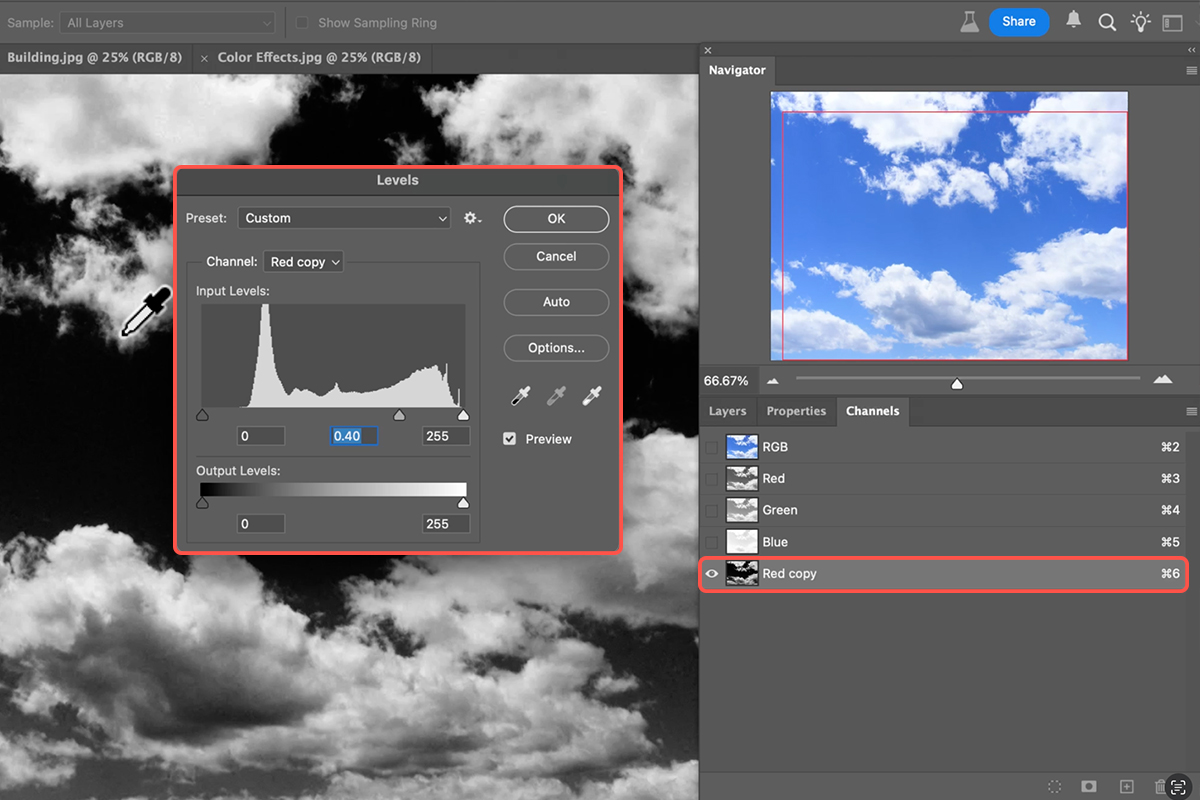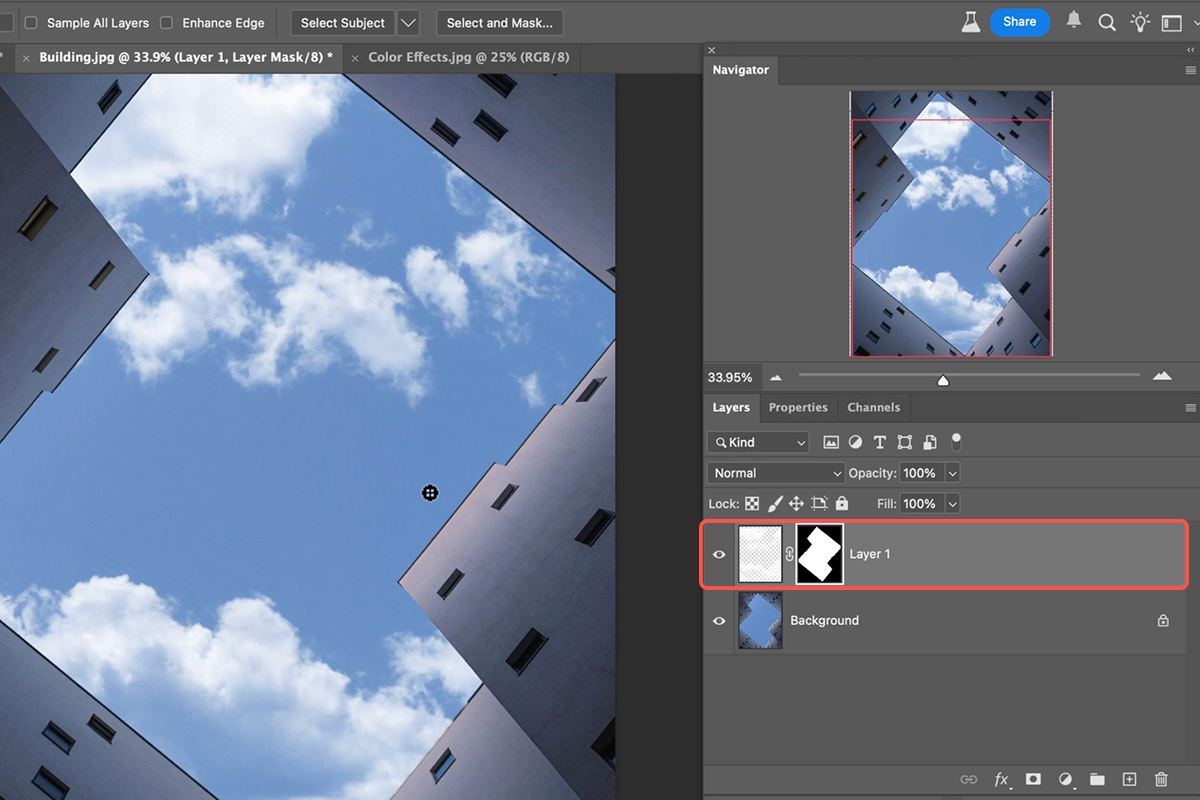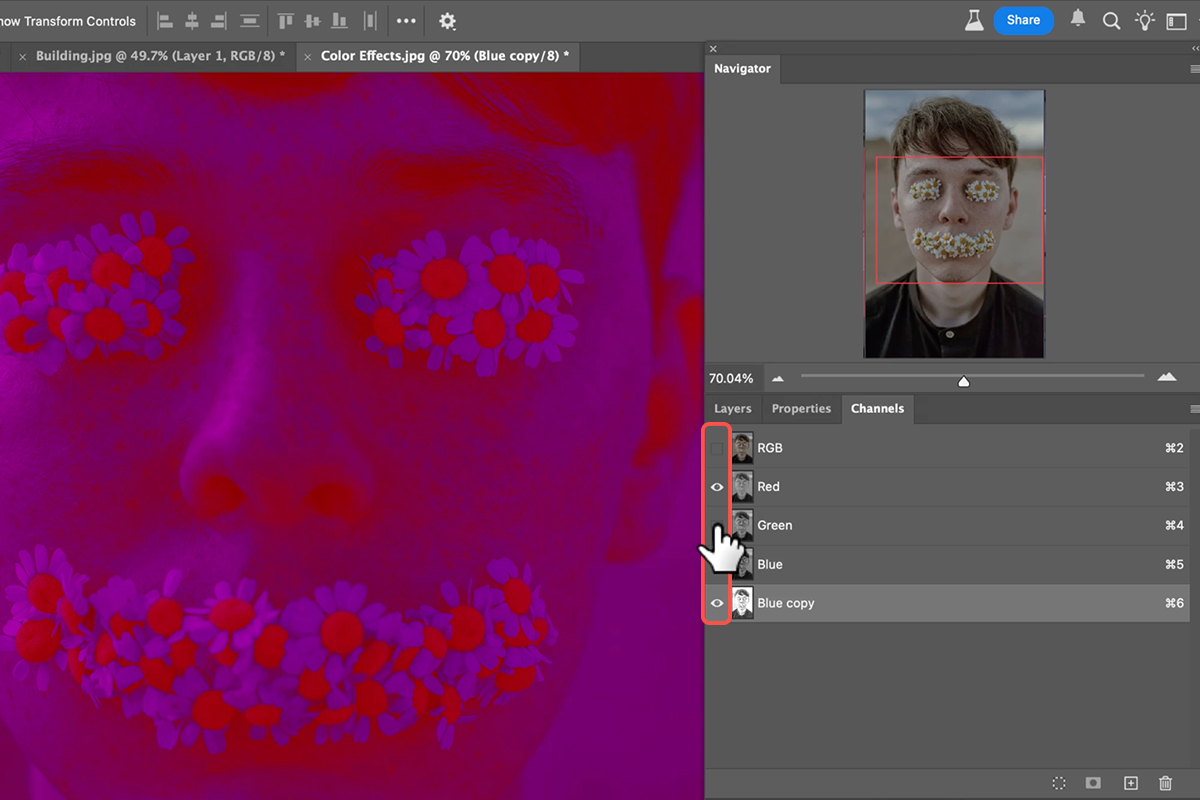Download Assets
description
Learn how to use Photoshop’s color channels for two powerful tasks. Master cutting out objects with soft edges, like clouds or hair, by leveraging image contrast within channels. Plus, discover a unique method to create artistic color effects that are impossible with standard adjustments.
Go PRO:
New to Photoshop? Explore our PRO tutorial Photoshop Fundamentals: Aaron’s Top 10 Essential Tools & Techniques . Discover mind-blowing tricks for selecting, removing, retouching images, and more!
Image Source
- Sergey Vinogradov
- Keven Ohlew
Images sourced from Pexels.
Share
AFTER
BEFORE
Color Channels Made Easy
Understanding Photoshop’s Color Channels is crucial for unlocking advanced image editing. While seemingly complex, channels offer unparalleled precision for cutting out objects with intricate, soft edges like hair or clouds, and also provide a unique avenue for creating stunning, artistic color effects that are otherwise impossible to achieve.
Identify Best Channel
1. Open your Channels panel by going to Window > Channels. Here, you’ll see your image broken down into its Red, Green, and Blue color information, plus the combined RGB channel.
2. Toggle through the individual Red, Green, and Blue channels to identify the one that exhibits the highest contrast between the object you want to select and its background. For example, a blue sky will appear lightest in the Blue channel and darkest in the Red channel.
3. Once you’ve identified the channel with the best contrast, duplicate it by dragging it to the “New Channel” icon at the bottom of the Channels panel.
4. Enhance its contrast by using Levels (Keyboard Shortcut Ctrl/Cmd + L), pushing the darks darker and the lights lighter.
5. To turn this high-contrast channel into a selection, hold Ctrl/Cmd and click on the channel’s thumbnail, or click the “Load channel as selection” icon at the bottom. This will select the light areas of the channel.
Integrate Your Cutout
6. With your selection active, go back to your Layers panel.
7. Create a new layer, fill the selection with white (or the appropriate color for your object), and deselect (Keyboard Shortcut Ctrl/Cmd + D). You now have a perfectly cut-out object with transparent edges.
8. Drag this layer to another document and use Ctrl/Cmd + T to transform its size and position. If integrating into a new background, you might apply a layer mask to the new background and then unlink the layer and mask (by clicking the chain icon between them) to allow independent movement of your cutout for precise placement.
Explore Color Art
Channels aren’t just for selections; they’re a playground for creative color.
1. With your image active, go to the Channels panel. Duplicate a channel (e.g., the Blue channel), and then apply Levels (Ctrl/Cmd + L) to this duplicated channel, experimenting with the sliders.
2. Now, here’s the fun part: start toggling the visibility of the RGB and individual color channels (including your duplicated ones) on and off. You’ll discover unique, abstract color effects that morph with each combination.
Keep in mind that exporting these specific visual effects directly can be tricky; but a common workaround is to use screenshots and Photomerge.