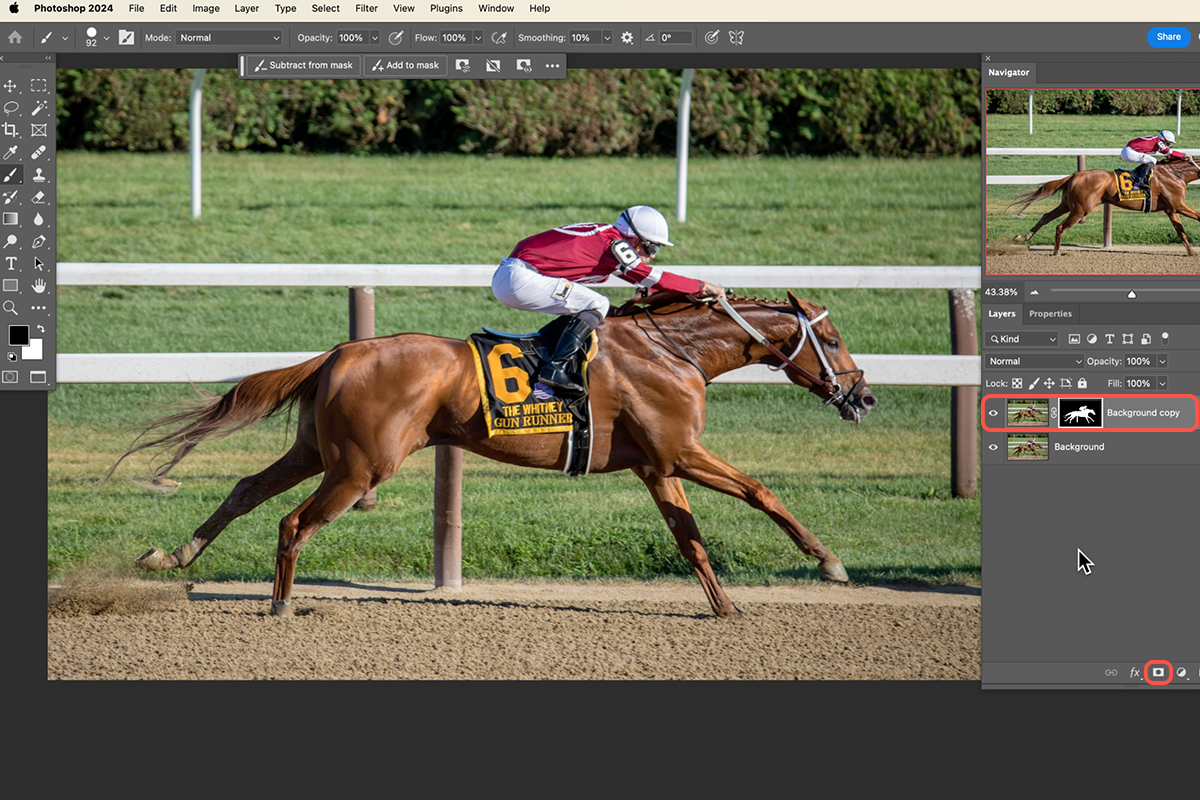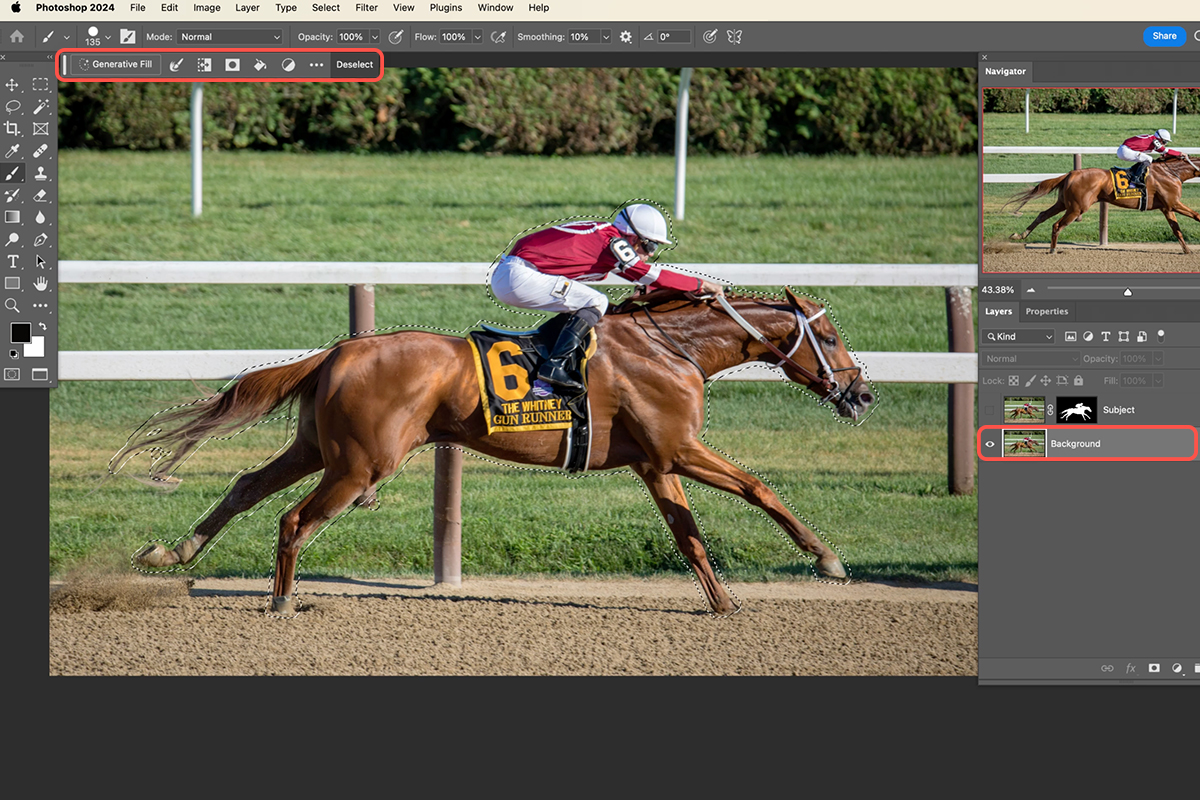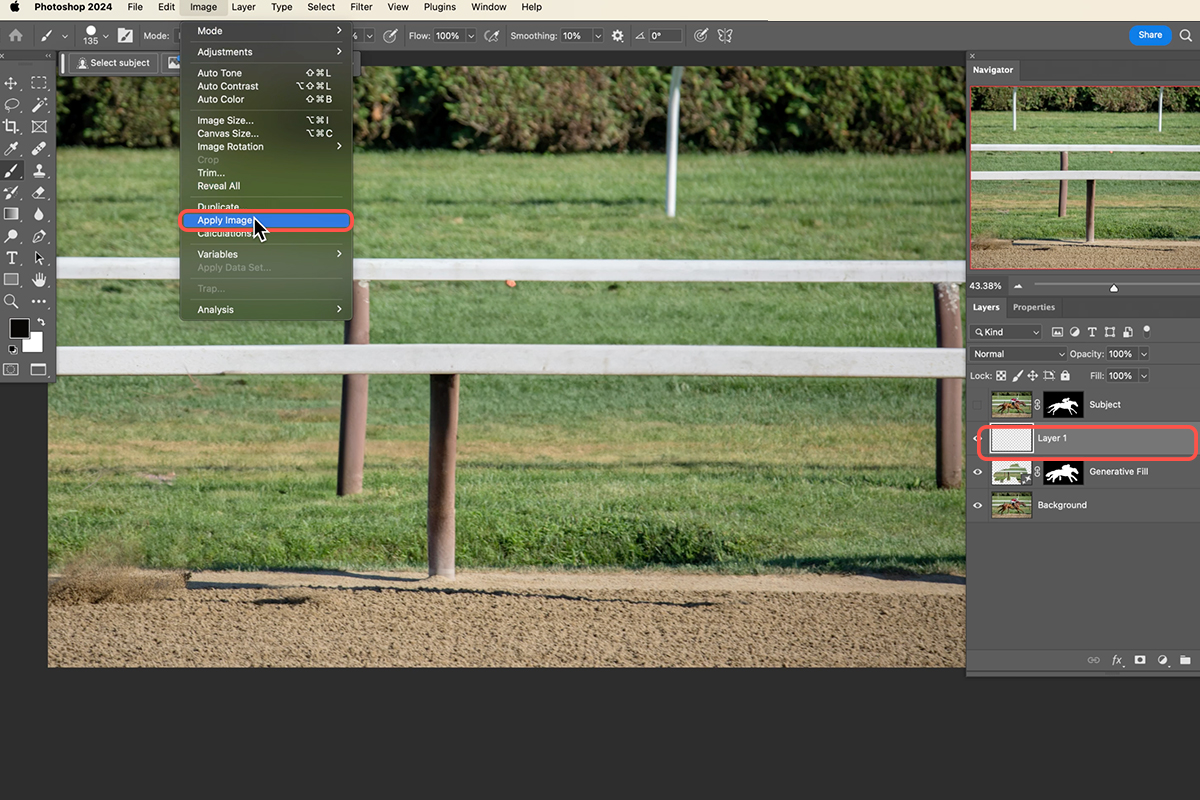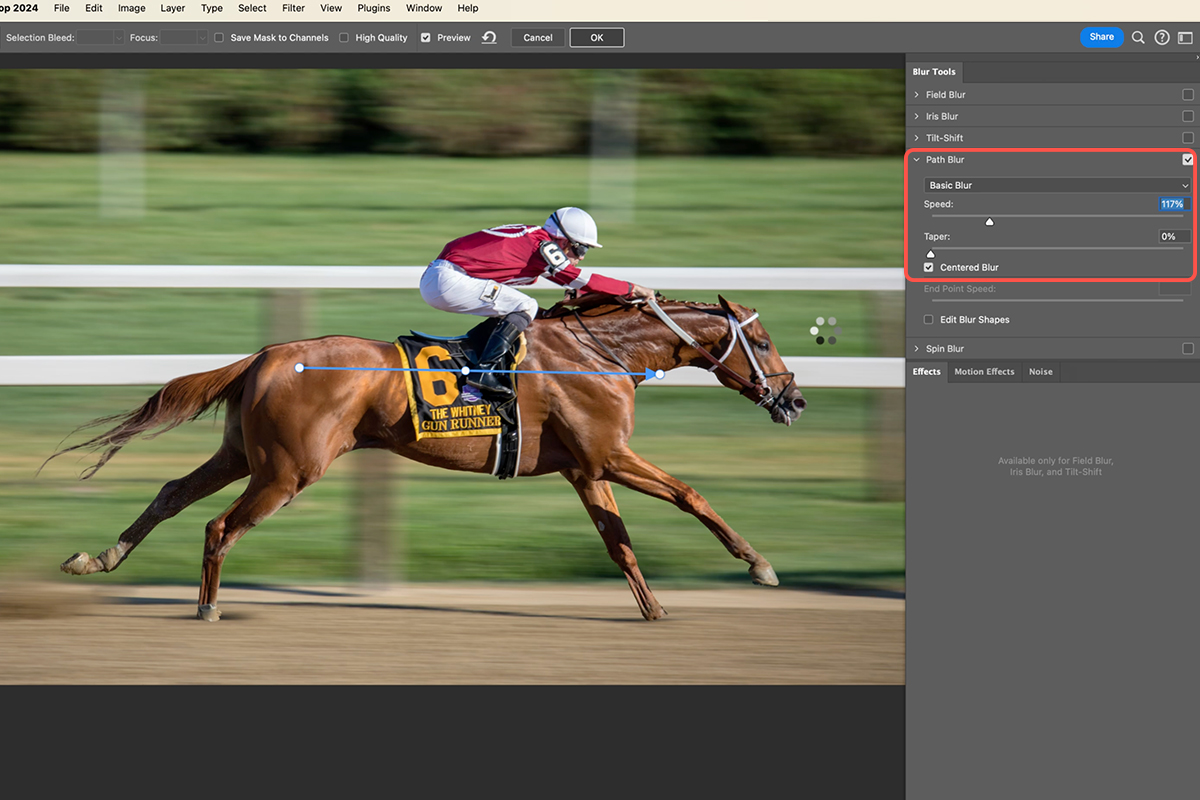Download Assets
description
Learn how to create a dynamic speed effect in Photoshop. In this tutorial, we’ll guide you through the process of isolating your subject, replacing the background, and applying a customizable motion blur to simulate a zooming camera. Let’s jump into Photoshop!
Go PRO:
Explore the world of special effects with our Special Effects Learning Path. From watercolor paintings to pop art explosions, realistic sketches to glitchy wonders, we’ve got you covered!
Image Source
- Colin Lloyd
- Keith Luke
Images sourced from Unsplash.
Share
AFTER
BEFORE
Motion Magic in a Click
This guide will teach you how to create a captivating speed effect in Photoshop, similar to what you might see in a cinematic shot. We’ll break down the process into a few simple steps, making it easy for both beginners and experienced users to achieve professional-looking results.
Isolate & Mask
1. Open your image in Photoshop.
2. Use the Select Subject tool to automatically select the main object. You can refine the selection using the Refine Edge tool if necessary.
3. Duplicate the background layer by dragging it to the New Layer icon.
4. Click on the Add Layer Mask icon to create a layer mask.
Remove the Subject Background
5. Switch to the original background layer.
6. Use the previous mask selection to select again your subject.
7. Go to the Generative Fill tab and click Generate.
Photoshop will intelligently fill the area based on the surrounding context.
Combine & Convert
8. Create a new layer.
9. Use Edit > Apply Image to combine the original background (with the subject removed) and the subject layer.
10. Go to Layer > Smart Objects > Convert to Smart Object.
Apply the Blur Effect
11. Go to Filter > Blur Gallery > Path Blur.
12. Choose a starting point and an ending point for the blur path.
13. Adjust the Speed and Taper settings to control the intensity and direction of the blur.
Now that you’ve learned how to create speed effects, you can add a new dimension to your photography. Remember to experiment with different settings and techniques to discover your unique style.