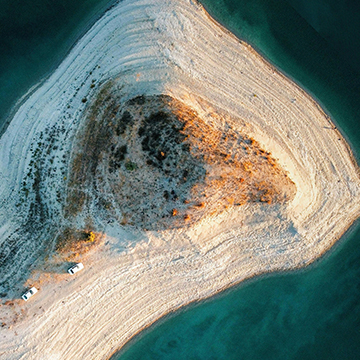Download Assets
description
Create picture-perfect images with HDR! On day 11 we’ll show you how to blend multiple exposures and adjust settings for balanced highlights, midtones, and shadows, achieving the best possible result! This tutorial includes 2 RAW files.
Follow along with all 30 episodes as we explore the the magic of Lightroom together!
Watch Next
JOIN 30 DAYS OF LIGHTROOM (FOR FREE!)
Ready to jump in? Sign up and we’ll email you a printable calendar and daily class schedule so you can get started right away!
Image Source
Share
AFTER
BEFORE
Extraordinary Detail with HDR
Welcome to Day 11 of our 30-day Lightroom journey! Today, we’re diving into the powerful world of HDR photography within Lightroom. Understanding HDR is crucial because it allows you to capture scenes with a wider range of light than your camera can typically handle, ensuring you retain details in both the brightest highlights and the darkest shadows. This technique is essential for landscape and architectural photography, where dynamic range is often a challenge.
Capture Multiple Exposures
Before jumping into Lightroom, the essential first step is capturing multiple exposures of your scene. This means taking at least three photos: one underexposed, one properly exposed, and one overexposed. You can achieve this manually by adjusting your camera’s settings or automatically by using the bracketing feature found in most modern cameras. For optimal results, use a tripod to keep your camera steady. This ensures the photos align perfectly when merged in Lightroom.
Merge in Lightroom
1. Once you have your bracketed exposures, import them into Lightroom.
2. Select the photos you want to merge, right-click, and choose “Photo Merge” then “HDR.” 3. In the HDR Merge Preview, enable “Auto Align” and “Auto Settings” for a seamless merge. Pay attention to the “Deghosting” setting, which helps correct any movement between shots. A medium setting is usually sufficient.
4. Click “Merge” to create your HDR image, which will appear as a new DNG file in your library.
Fine-tune Your HDR
After merging, you can further refine your HDR image in the Develop module. Adjust exposure, highlights, shadows, and other settings to achieve your desired look. Remember, the goal of HDR is to create a balanced image with detail across the entire tonal range. Experiment with the sliders to see how they affect your photo and don’t be afraid to make adjustments.
That wraps up Day 11! Tomorrow, we’ll explore the world of Lightroom presets and learn how to create and use them to streamline your workflow.