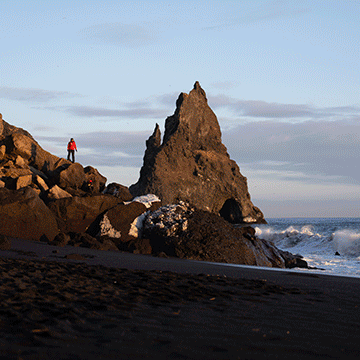How to Retouch & Improve Photos in Lightroom Classic
-
Add to
favorites
-
DifficultyEasy
-
Length45 mins
-
Videos3
-
Software
DESCRIPTION
Making local adjustments in Lightroom Classic can help rescue details and remove distractions. From skin retouching to adjusting exposure, we’ll cover all the bases and show you how to do so while only affecting a specific part of your image. Follow along with the included RAW Photos.
THIS COURSE INCLUDES
- 213 Sample Images
Share
Course Downloads
Rescue Details & Remove Distractions
Local vs. Global Editing
Global edits are adjustments that will affect an image as a whole. Local editing involves making isolated adjustments to just a portion of an image. Sometimes you’ll want to make changes to just the subject, just the background, or to small details in a photo. Understanding the importance of both local and global editing will give you the ability to have complete control over your final picture, pixel-to-pixel.
Quickly Solve Problems
Photo editing is problem solving. What do you do if your background is properly exposed but your subject’s face is a little too dark? Or there are some small distractions threatening to draw the viewer’s attention? We’ll show you some quick and effective methods for solving these problems and more using the local editing tools in Lightroom.
Editing in Lightroom Classic
Lightroom Classic is a versatile software that can take you all the way from import, through editing, and to the final export of a photo. In this tutorial, we dive into the editing options that Lightroom has to offer, showing you how to make adjustments to exposure, remove distractions, and apply creative coloring.
Make Improvements, Instantly
Since everything is built into Lightroom, the editing process fits seamlessly into our workflow. Edits can be done quickly and with a professional finish.
Edit Non-destructively
Dial in the look you want without ever having to worry about losing information from your original image. Lightroom allows you to reset any setting at any time or you can start from scratch if you decide to go in a different direction.
Easy Spot Removal
Quickly and easily help people and environments look their best using the built-in Spot Removal tool in Lightroom. Remove blemishes and distractions in an instant with clean, professional-looking results.
Quick & Easy Edits
Lightroom is great for workflow and organization, but it also has powerful options for photo editing. Learn how to make both local and global adjustments to help your images shine!
Adjustment Brush
When the Graduated and Radial Filters can’t get the job done, the Adjustment Brush is to the rescue. Using this tool, you can paint over any areas of an image that you wan’t to be affected by your edits.
Graduated & Radial Filters
The Graduated and Radial Filter tools in Lightroom allow you to make highly-customizable, powerful masks to a select portion of an image. These can tackle a surprising number of editing challenges, from faces to landscapes.
The Perfect Composition
From the Rule of Thirds to the Golden Ratio, Lightroom has the tools that allow you to find the perfect composition for your image. Learn how to analyze a photo and crop a photo to improve composition and help guide the viewer’s eye.

Aaron Nace
PHLEARN Founder
Aaron Nace is a photographer, Photoshop artist and founder of PHLEARN. He is the #1 Photoshop instructor in the world with millions of YouTube subscribers.
Reviews
There are no reviews yet.
New & Popular Tutorials
Training Site in
the World
Tutorials!
Ratings
and Counting
Subscribers