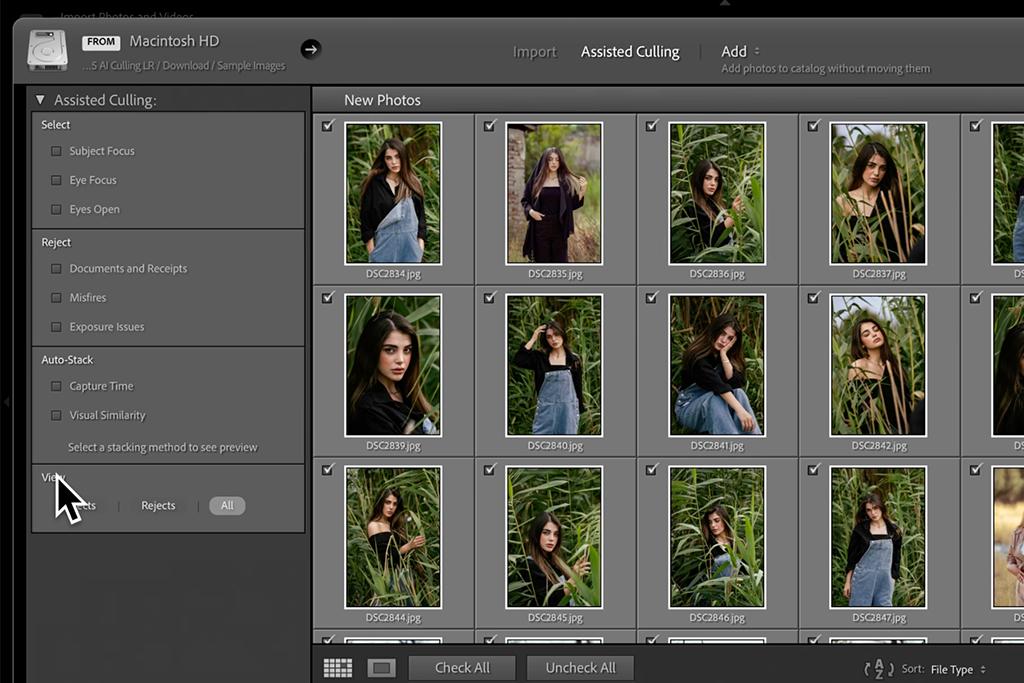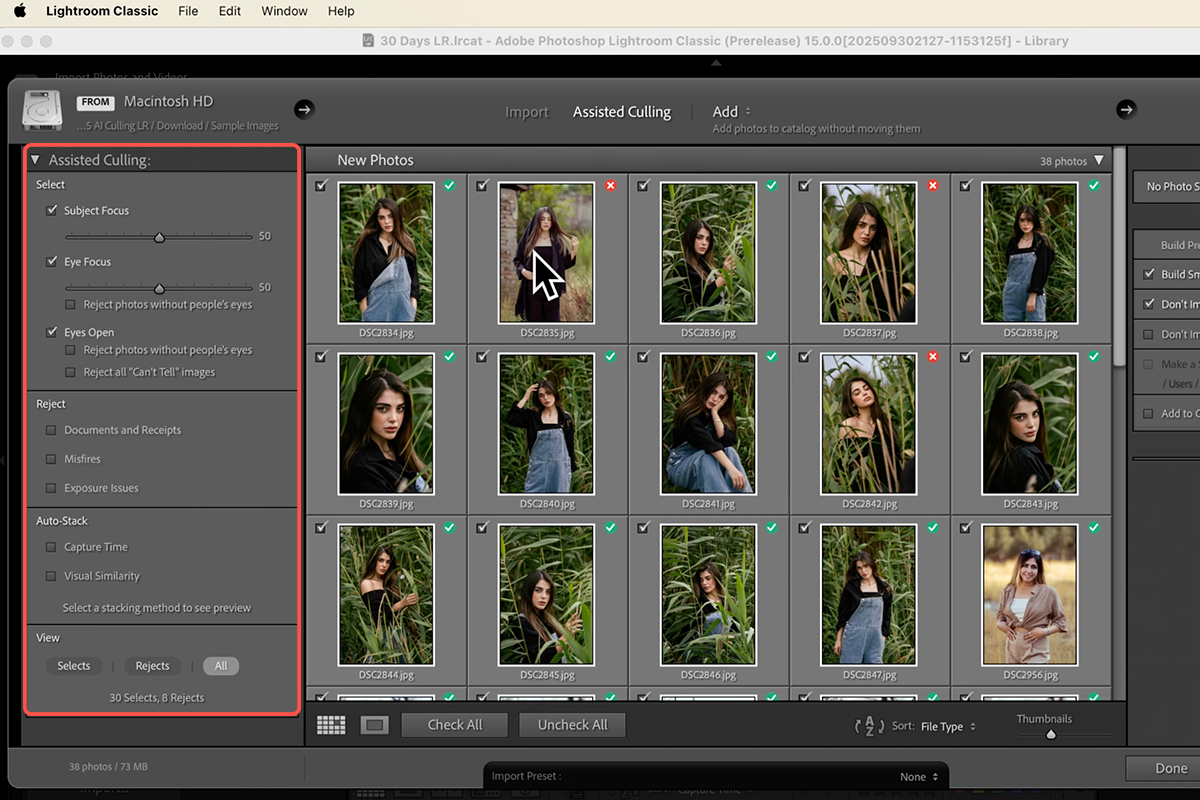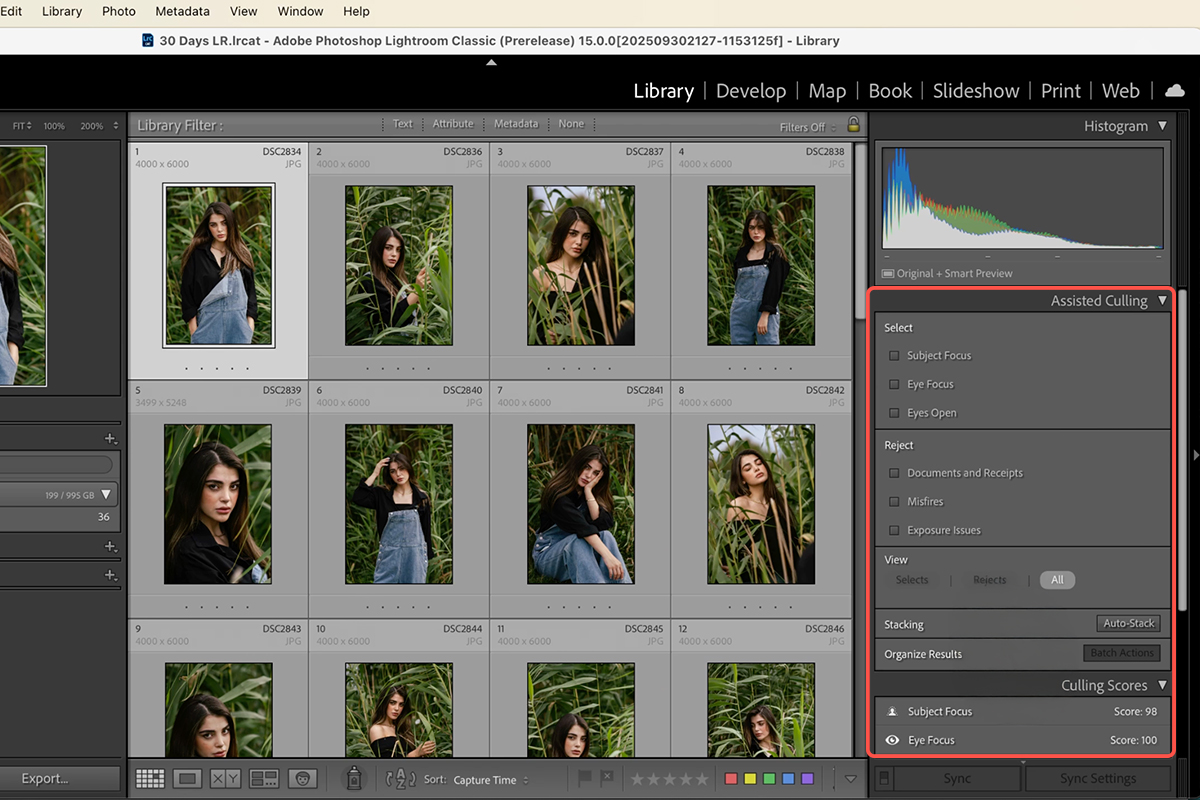Download Assets
description
Explore the new AI-assisted culling feature in Lightroom! This tool automatically identifies and helps reject photos with poor focus, closed eyes, or exposure issues during import and the culling process. You’ll be able to save significant time by quickly weeding out unusable images!
NOTE: This is an early-access feature.
Go PRO:
Want to learn more about Lightroom, but you’re unsure where to start? Explore our PRO Lightroom Learning Path . Master the art of photo editing and create a seamless workflow in Lightroom with this comprehensive learning path, designed to guide you from beginner to advanced techniques and help you unlock your full creative potential.
Image Source
- Amin Naderloei
Image sourced from Pexels.
Share
Quickly Perfect Any Photo
The new AI-Assisted Culling feature in Adobe Lightroom Classic and Lightroom is currently an early release that promises to fundamentally change your post-production workflow. This powerful tool leverages artificial intelligence to automatically identify and flag images with technical flaws—specifically poor subject focus, closed eyes, or severe exposure misfires. Let’s take a closer look at it!
Import Time Savings
You can begin using AI culling even before a file hits your hard drive.
1. When you import a folder of images, open the Assisted Culling module in the Import dialog.
2. Select your preferred criteria: Subject Focus, Eye Focus, or Eyes Open. As the AI analyzes the photos, it will display a red ‘X’ over images that fail your selected standards. By deselecting the checkbox on a rejected image, you prevent it from being imported onto your computer, saving disk space and avoiding clutter in your catalog. You still maintain full control; you can check a photo to include it even if the AI has rejected it.
Optimize Your Criteria
Once images are in your catalog, access the Assisted Culling and Culling Score panel in the Library Module (keyboard shortcut: G for Grid View). Here, you can define how strict the AI should be using numerical sliders. For instance, raising the strictness level for Subject Focus will result in more images being flagged with a red ‘X’. You can also utilize features like Auto Stack by capture time or visual similarity to group similar shots, helping you organize large shoots efficiently.
Batch Flagging Actions
After setting your criteria, use the Batch Actions option within the Organize Results section to quickly apply flags or ratings. You can assign a Pick Flag (white flag) to all images that meet your defined criteria and a Reject Flag (black flag) to all photos that fail the criteria. Once flagged, use the Library Filter Bar (specifically the Attribute section) to instantly view only your accepted (Pick) images or your rejected (Reject) images, drastically simplifying the final selection process. For final selection, use Survey View (N key) to compare multiple images and remove unwanted shots with the ‘X’ button or Ctrl/Cmd-Click.
With the AI-Assisted Culling feature, the task of sorting through thousands of images is fundamentally transformed. By letting the AI handle the immediate rejection of technically flawed shots, eliminating issues like poor focus, closed eyes, and misfires—you can immediately jump to the artistic selection.