Photoshop 2023: The Ultimate Guide to the Latest Updates
-
Add to
favorites
-
DifficultyMedium
-
Length1.5 hours
-
Videos6
-
Software
Description
Photoshop 2023 is packed with new and updated tools that will help you take your photo editing to the next level! In this tutorial, we’ll take a look at the new and improved Remove Tool and Gradient Tool, as well as the exciting new Adjustment Presets that allow you to transform your photos with just a few clicks! We’ll also explore the world of AI with Generative Fill and its amazing features.
Whether you’re new to Photoshop or a seasoned pro, this tutorial will give you a clear overview of what to expect from the app with the new updates.
THIS COURSE INCLUDES
- 12 Sample Images
- 8 Sample PSD
Share
Table of Contents
Course Downloads
All the New Tools Explained
ONE TOOL. INFINITE POSSIBILITIES.
GENERATIVE FILL
The Future of Photo Editing
Generative fill is a new AI-powered feature in Photoshop that can automatically fill in areas of an image with realistic and seamless results. This means you can now remove unwanted objects, extend the background of an image, or even create entirely new scenes with just a few clicks!
New Creative Possibilities
This AI-powered tool can automatically fill in areas of an image, saving you hours of time on tedious tasks like removing unwanted objects or extending the background. But generative fill isn’t just about saving time and producing amazing results. It’s also about opening up new creative possibilities. With generative fill, you can create entirely new scenes or add elements to an image that would be difficult or impossible to create by hand. The sky’s the limit!
Easy to Use
The Generative Fill tool is incredibly easy to use! First select the area of the image that you want to fill. Then, go to the Filter menu and select Generative Fill. In the Generative Fill dialog box, you can enter a text prompt to describe what you want to add to the image. You can also adjust the Style and Strength sliders to control the look of the generative fill. When you’re happy with the results, click Generate.
AFTER
BEFORE
Contextual Task Bar
This tool will show you the most relevant next steps in your workflow, so you can stay focused on your creative work. When you select an object, the Contextual Task Bar pops up with a menu of curated options, like Select and Mask, Feather, Invert, Create Adjustment Layer, or Fill Selection. It’s like having a personal assistant who knows exactly what you need, right when you need it.
Transform Your Photos
Adjustment Presets are a great way to quickly add style and charm to your photos. The Adjustments panel is now a one-stop shop for all your photo editing needs, with presets for every occasion!
Photoshop Learning Path
If you love Photoshop, we recommend exploring the other tutorials in our Photoshop Learning Path. From the fundamentals to advanced techniques, this comprehensive guide will help you make the most of this powerful software and bring your creative vision to life. Follow this link to access the Photoshop Learning Path.
Gradient Tool Makeover
Improved Gradients
The latest version of the Gradient Tool features fresh on-canvas controls and real-time previews. This upgrade makes crafting and tweaking gradients a breeze, all while keeping your work intact and editable.
FINAL IMAGE
ORIGINAL IMAGE
A Classic Tool Reimagined
The Gradient Tool is a classic Photoshop tool that has been updated with some amazing new features in the latest version of the software. With the new Gradient Tool, you can create more realistic and dynamic gradients than ever before. You can also use the new Gradient Tool to create custom gradients, which is perfect for adding a touch of personality to your photos.
Creative Powerhouse
The new Gradient Tool is not just for creating realistic gradients. You can also use it to create all sorts of creative effects, such as adding a glow to an object, creating a rainbow effect, or even making your photo look like it was taken in a different time period. The possibilities are endless!
From Beginner to PRO
Never used the Gradient Tool before? We’ve got you covered! In this tutorial, we’ll show you everything you need to know, step by step, from the basics of using the tool to creating amazing effects with gradients. We’ll also share some of our best tips and tricks for using this tool like a pro.
AFTER
BEFORE
Remove Distractions
The new Remove Tool in Photoshop 2023 is a game-changer! This AI-powered tool can remove objects from your photos with ease, leaving behind a seamless finish. Whether you need to remove a pesky power line from your landscape shot or a stray person from your group photo, the remove tool can do it quickly and easily.
The Magic Touch
The Remove Tool works by using artificial intelligence to analyze the surrounding pixels in your photo. It then uses this information to create a seamless blend between the area you’ve painted over and the surrounding area. The results are so realistic that you’ll be hard-pressed to tell that anything was ever there in the first place!
Explore The World of AI
The Remove Tool is just one of the many exciting new features in Photoshop 2023. This powerful tool is a sign of things to come in the world of photo editing. As AI technology continues to improve, we can expect to see even more amazing tools that make it easier than ever to create stunning photos.

Aaron Nace
PHLEARN Founder – Class Instructor
Aaron Nace is a photographer, Photoshop artist and founder of PHLEARN. He is the #1 Photoshop instructor in the world with millions of YouTube subscribers.
View More Classes by Aaron Nace
Special thanks to Monstera, Victor Oluwa, Godisable Jacob, Anna Xacoba, Mart Production, Chris Kim Creatives, Rachel Claire, and olia danilevich. Images for this PRO course were sourced from Pexels.
Reviews
New & Popular Tutorials
Training Site in
the World
Tutorials!
Ratings
and Counting
Subscribers

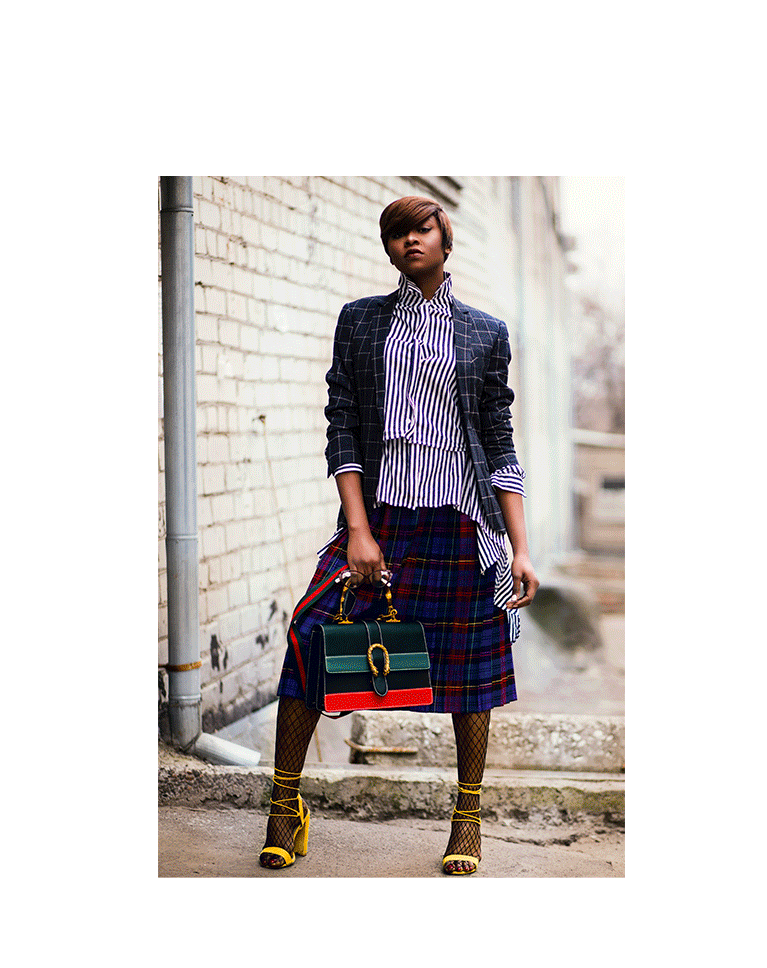


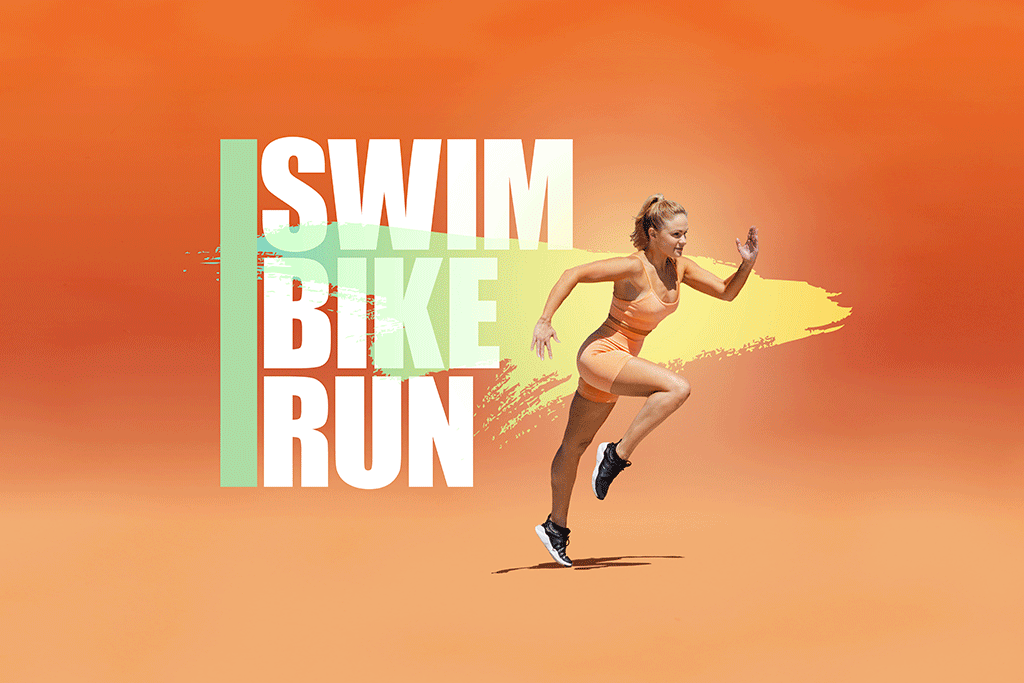
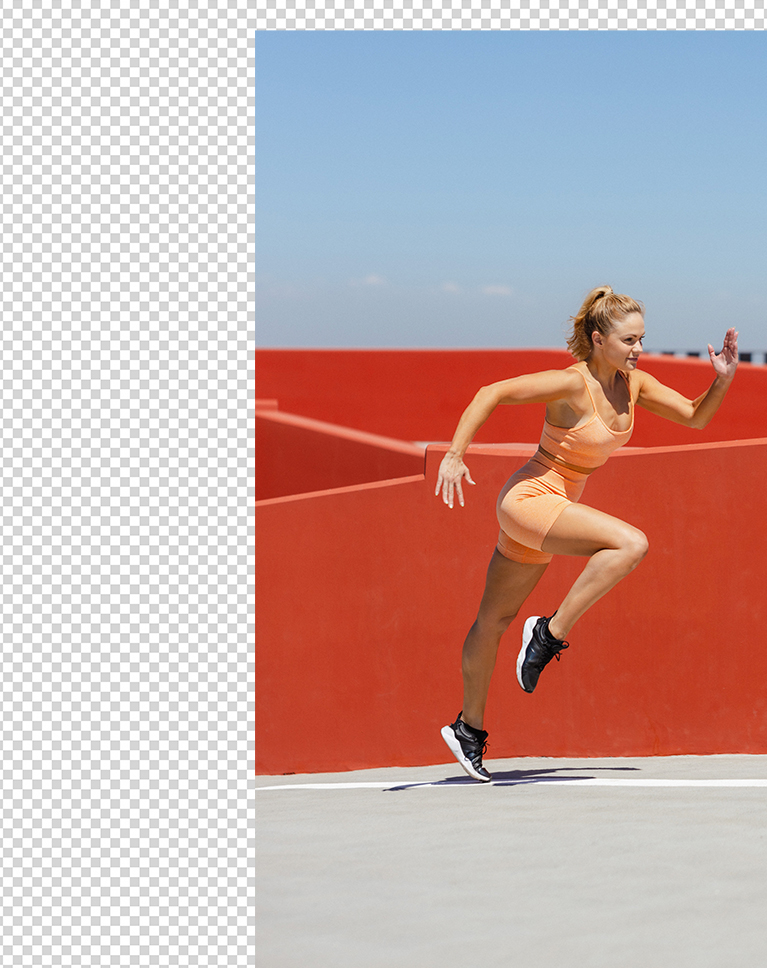













I don’t know what is more helpful, seeing the mouse move around the screen with precisely narrated instruction or seeing Aaron Nace’s expressions while he is giving a demo. What is different about Phlearn’s videos and the multitude of other videos online is that Nace has character, humor, ability and most of all, taste. He knows what works and doesn’t.
Aron turned into Elmer Fudd in the tutorials with his giggles 😄
Yes I would love to see more of PS updates in the future. Always enjoy your teaching style!
Aaron always does a great job of explaining things. And this was no exception. Clear and easy to understand.
As usual, your tutorial on the new Generative Fill, Gradients and remove tool were awesome!
loved it , more please
Excellent succinct overview of new features. To answer the question, yes please produce “new feature” tutorials in the future. In the past I’ve had to search elsewhere and greatly prefer Aaron’s style.
I watched this with great interest. PS 2024 has just been released and contains the tools included in the beta which Aaron used. I know enough now to play with the generative fill. I spent a lot of time being frustrated before Aaron’s instruction. Best teacher on the web! No pretense. No histrionics. No fro. Thanks!
Great tutorial and therefore maybe a little experimental since this huge and game changing tech was just in and it seems that nobody knows where this is leading. Maybe give it some time and then update the lessons. And let’s not worry. It still seems that the mind of the creator is what matters, not the means. Cheers Aaron!
Aaron is the master of Photoshop, love it 🙂
Thanks, Aaron, Master Teacher, as always 🙂 I have a request; maybe it could be an idea for your next tutorials. Can you make a video on composite real-person images with AI elements? For example, I have a client who wants to be a Cleopatra or a movie character; if I take the client’s picture and want to add the elements of the scene using AI. I tried using some apps for face switching, but it still looks artificial, and I also can`t control small details in the scene when using something like mid-journey, so maybe it is a good idea to build it myself from scratch using AI in Photoshop.
Yes, a printable pdf to refer back to would be amazing!
Thank you Aaron and all team again. I really enjoyed that Guide to the latest updates. What a great idea !
Fantastic teacher! Fantastic tutorial! Please add more PRO tutorials on upcoming updates in the future! Thank you very much!
Thanks I like seeing update tutorials especially when they are pretty major updates
There is no question that the most valuable demonstration was the gradient video as it was a group of lessons within a lesson: a start-to-finish that reviewed so many steps from composites to layers, to masks, to clipping masks, to selections and the deletion of unwanted selections, edge clean up and the use of the new gradients. One heck of a lot of things to remember. Oh it would have been so good to have a printable PDF script that takes the student through all those steps and allows for some handwritten notes. Just a great S2F example, one I’ll have to watch 3 or 4 times. Thank you.
Great tutorial on this update and so much fun too 😀
Holy caffeinated Aaron! You went so fast–obviously this is not a beginner’s tutorial, I get that, but I will have to watch the AI chapter a few times. As always entertaining and comprehensive.
great but subtitles?
Terrific tutorial thoroughly explaining the new features and tools with the latest PS and PS Beta versions. One small request, though…no more “booping!”