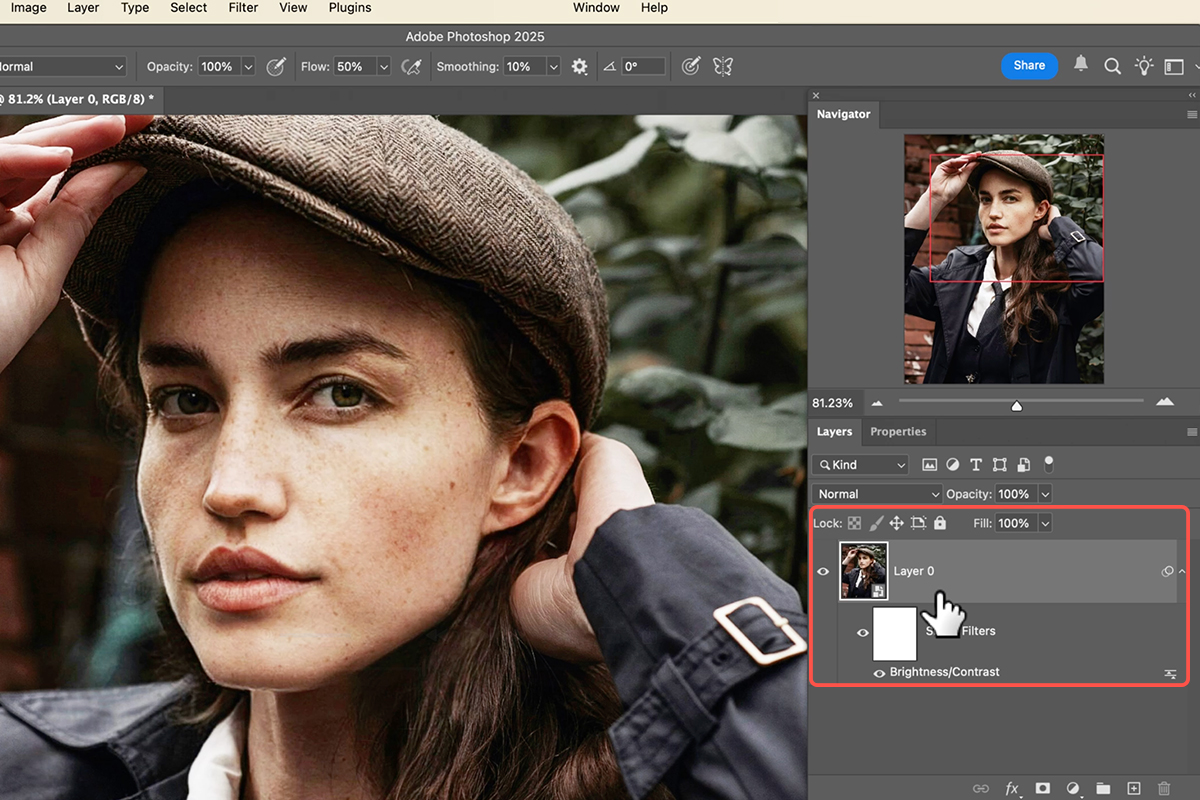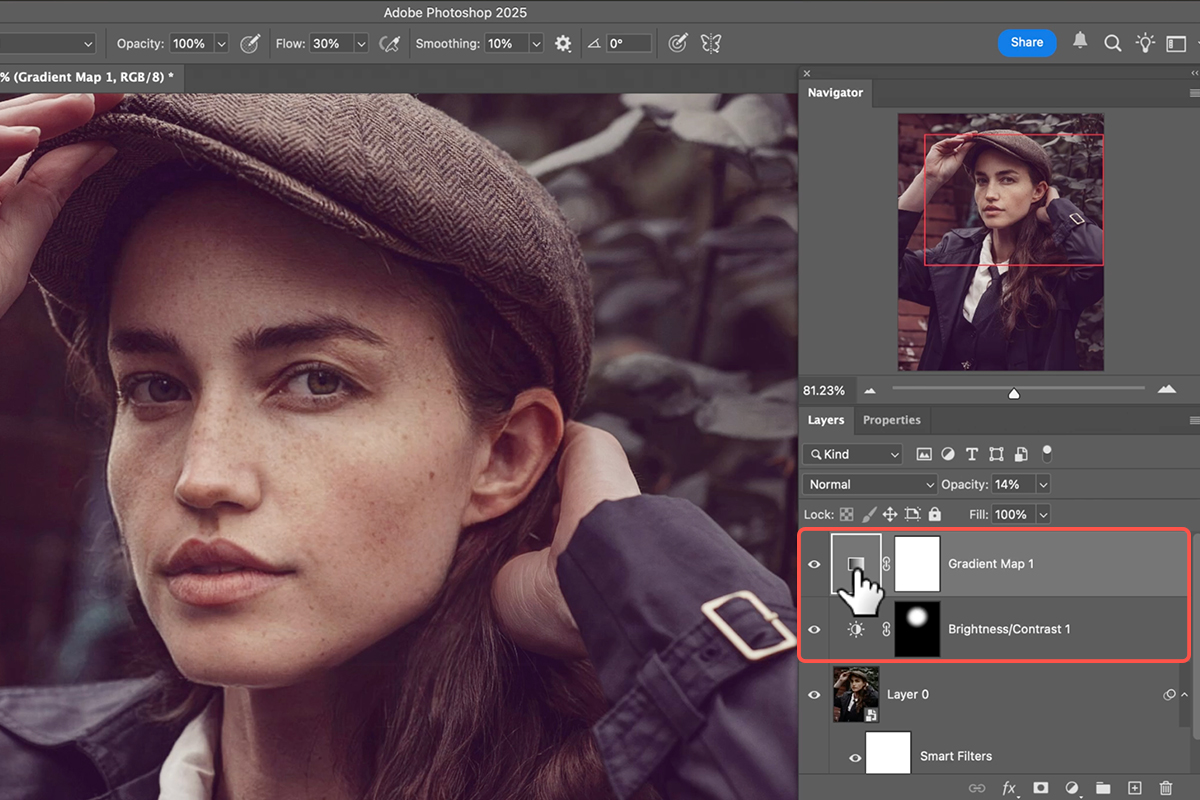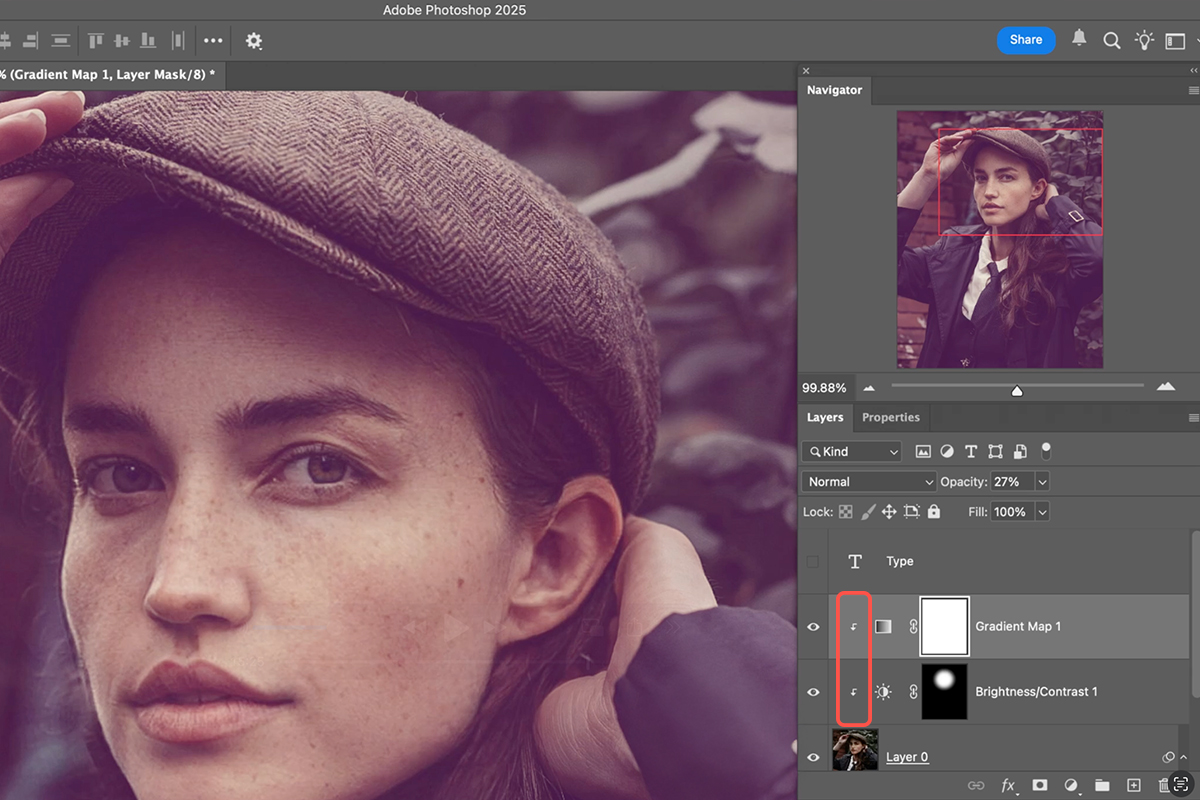Download Assets
description
Learn the difference between Adjustments and Adjustment Layers in Photoshop! In this tutorial, we’ll show you how to apply them for image enhancements like brightness, contrast, and color, emphasizing best practices for each, including the use of Smart Objects and Clipping Masks, to achieve a non-destructive workflow.
Go PRO:
New to Photoshop? Explore our PRO tutorial Photoshop Fundamentals: Aaron’s Top 10 Essential Tools & Techniques . Discover mind-blowing tricks for selecting, removing, retouching images, and more!
Image Source
- Lance Reis
Images sourced from Pexels.
Share
AFTER
BEFORE
Edit Smarter in Photoshop
Getting your images to look exactly right in Photoshop often means tweaking things like brightness, contrast, and color. To do this effectively, it’s really important to grasp the difference between Adjustments and Adjustment Layers. While they might seem similar, they offer different levels of flexibility and control. We’ll show you both methods, explaining you how to use each one, so your edits are both powerful and easy to modify down the line.
Applying Direct Adjustments
Adjustments, found under Image > Adjustments, apply changes directly to your selected layer. While seemingly straightforward, applying them without a crucial step can make future edits difficult. To maintain flexibility, always convert your layer to a Smart Object first (Layer > Smart Objects > Convert to Smart Object). This embeds the adjustment as a Smart Filter, allowing you to toggle its visibility (using the eye icon in the Layers panel) and re-edit its settings at any time by double-clicking the Smart Filter entry. If you don’t use a Smart Object, the adjustment becomes permanent, requiring you to undo your work if you want to make changes later.
Using Adjustment Layers
Adjustment Layers offer a more powerful and flexible approach to image manipulation. You can create them by going to Layer > New Adjustment Layer or by clicking the half-black, half-white circle icon at the bottom of the Layers panel. These layers sit above your image, affecting all layers beneath them by default. A key advantage is that they come with a layer mask, enabling you to apply effects selectively to specific areas of your image. You can toggle their visibility with the eye icon and double-click the layer icon to re-edit settings in the Properties panel.
Clipping Masks
When working with multiple layers, you might want an Adjustment Layer to affect only a single layer directly beneath it, rather than all subsequent layers. This is where clipping masks become incredibly useful. To create a clipping mask, hold down Alt/Option and hover your cursor between the Adjustment Layer and the layer you want it to affect. Your cursor will change to a square with a downward-pointing arrow. Click to clip the adjustment to that single layer. This ensures your adjustments are precisely targeted, preventing unintended changes to other elements in your composition.
Now that you know the ins and outs of both Adjustments and Adjustment Layers, you’re equipped to make precise and flexible edits in Photoshop. Experiment with these powerful tools and see how they can transform your images, giving you complete control over your creative vision.