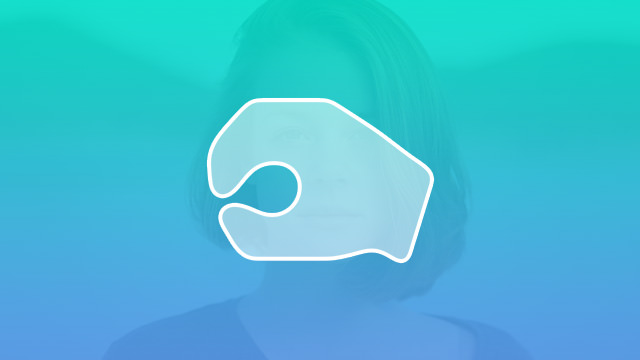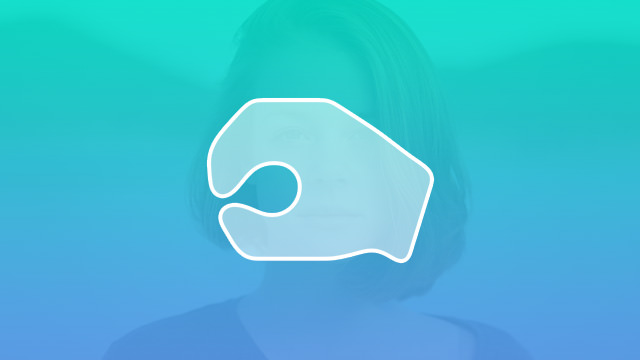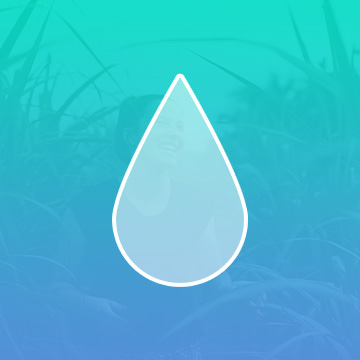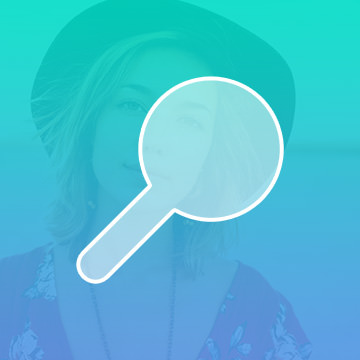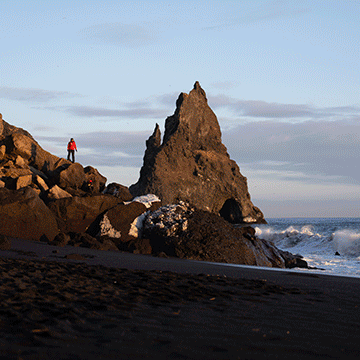Course Downloads
Description
The roof, the roof, the roof it on fire! Set a blaze with the Burn Tool!
In this tutorial, learn to use the Burn Tool to darken areas of a photo and discover great non-destructive alternatives to the Burn Tool.
THIS COURSE INCLUDES
- 1 Sample Image
Share
What is the Burn Tool?
The Burn tool is generally used in conjunction with the Dodge tool, and both achieve essentially the same but opposite results. Here is an overview of Burn, how it relates to Dodge and why it is useful.
What It Is
In essence, Burn darkens the pixels you paint, while Dodge lightens them. Burn and Dodge are particularly helpful for heightening the contrast in black and white photos but can also be used to great effect in color photos as well. The Burn tool works as though you literally burned the color, eventually darkening it all the way to black if applied long enough.
How It’s Used
Even when taken by a professional photographer and a high-end camera, photos can sometimes appear very flat. While you can always adjust your hue, saturation and contrast levels to create a greater variance between your colors, what often happens is that you still end up with a somewhat flat photo because you are making universal changes to the entire image. By using Burn, you can create greater contrast by deepening the shadows in certain areas of a photo, which serves to create an almost 3-dimensional appearance. You can make some areas a deep, rich gray while making others a stark, pitch black.
Another example is with digital art. While some artists use a low-transparency black layer for shadows and a low transparency white layer for highlights, it doesn’t necessarily achieve the dynamic effect you might be looking for. Burn works differently, by taking a color and making it a darker shade until it eventually hits black. What this means for artwork and photographs is richer, more realistic shading and a better look overall. Because it’s used just like a brush, you can control where the color is burned and how intensely it’s burned. These tools require a bit of artistic know-how but are definitely worth mastering.
When You Would Use It
Burn is a tool for people who genuinely want to create art with their photos. It allows you to create intense variety in a photo by darkening certain aspects, which serves to highlight others. It adds mood or tone by heightening the variation in darkness and light to the extremes, giving it a depth and richness that can’t be achieved with a camera alone. Similarly, the Dodge tool can be used to do the same thing with whites, further extending the distance between the darkest blacks and the brightest whites.
In color photos, Burn can be used to create deep shadows, while Dodge can be used to create patches of brilliant light. This adds richness, depth and texture. Ideally, every photo taken would be lit well, but this is not always the case. Burn and Dodge allow you to add shadows and create highlights to add rich color to even amateur photos. In addition, photos taken outdoors often end up having white patches from the sun or faces cast in deep shadow. Burn can darken the white patches, while Dodge can be used to lighten up shadowy faces.
For more great tips, tools and tricks for Photoshop, check out our tutorial videos to help you master your Photoshop skills.
Reviews
There are no reviews yet.
New & Popular Tutorials
Training Site in
the World
Tutorials!
Ratings
and Counting
Subscribers