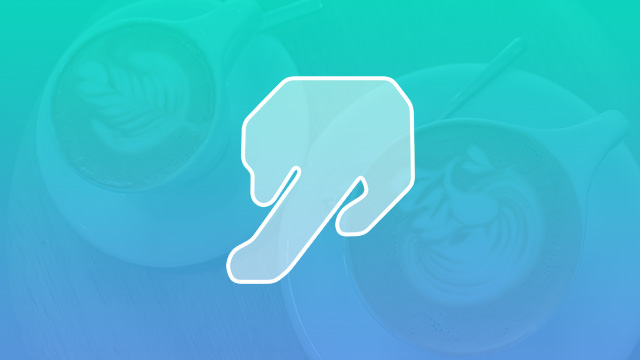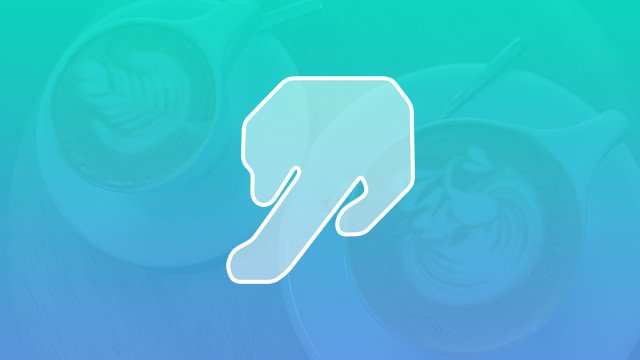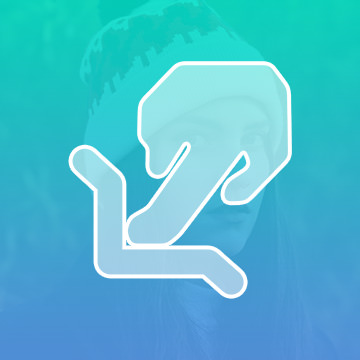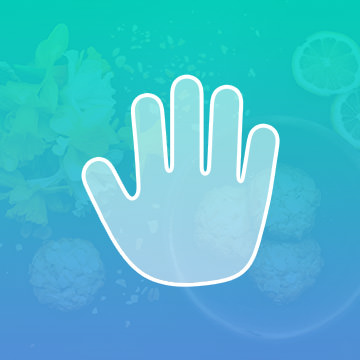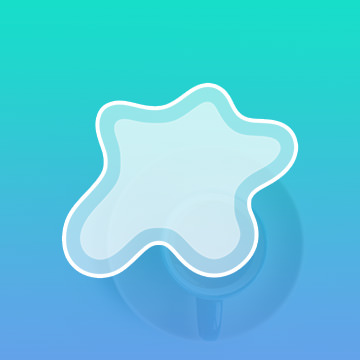Course Downloads
How to Use the Smudge Tool in Photoshop
-
Add to
favorites
-
DifficultyEasy
-
Videos1
-
Software
DESCRIPTION
It’s like finger painting in Photoshop!
In this tutorial, learn to use the smudge tool to push pixels around in Photoshop.
THIS COURSE INCLUDES
- 1 Sample Image
Share
What is the Smudge Tool?
The Smudge tool is a Photoshop feature that allows you to mix or blend the content in an area of your image. It is included among the program’s Focus tools and works a lot like painting in real life. Used correctly, this tool can help you create a variety of unique artistic effects.
Think of It Like Paint
Imagine that you are painting a seashore image on a canvas. You want the blue of the water to slide gradually into the tan of the sand, so you use your brush to blend the colors together in that area of the painting. The colors mix and perhaps muddy a bit, and the result is a softer transition from one area of the picture to the next.
This is essentially how Photoshop’s Smudge tool works. Applying this tool to an area of your layout has a similar effect to rubbing a brush over wet paint. Only, instead of moving paint, you are manipulating an image’s pixels.
How Smudging Works in Photoshop
Smudging is not a one-size-fits-all process. With the Smudge tool, the point in the layout on which you click is the color that you will be moving around the area. You can also choose the size of the brush that you use for smudging. A larger brush size will smudge a larger area than a small brush. Therefore, if you are doing precise work, it can be wise to size down. You can also select the strength of the effect. Make it stronger if you want a definite smudging effect or lighter for a barely-there smudge.
When to Use This Effect
This tool creates a smearing effect. It’s also handy for when you want to soften the edges of an image, though it works differently than the blur tool. Smudge can also be used all over the project to give it the look that it was crafted by hand. Done right, the finished layout may resemble an oil painting.
Another smart use for this Photoshop tool is to cover up small defects or blemishes. Smudge a nearby shade over the problem area so it will blend more readily into its surroundings. In the opposite way, smudge the dark color from a shadow into the image to create definition or make body parts appear smaller.
As handy as the effect is, it is not appropriate for every situation. With the Smudge tool, detail is easily compromised or lost. Therefore, it should not be used when preserving detail is critical. Until you become familiar with this tool, it can be easy to apply too much smudge. When first trying it out, it may be a good idea to use a small brush size and a light setting and move slowly over a small area. After some practice, you may feel ready to use a larger brush or higher strength.
If you’d like to see how the pros use this and other Photoshop tools, check out our extensive collection of Photoshop video tutorials. You’ll be glad you did, especially since you get to watch a digital wizard at work.
Reviews
There are no reviews yet.
New & Popular Tutorials
Training Site in
the World
Tutorials!
Ratings
and Counting
Subscribers