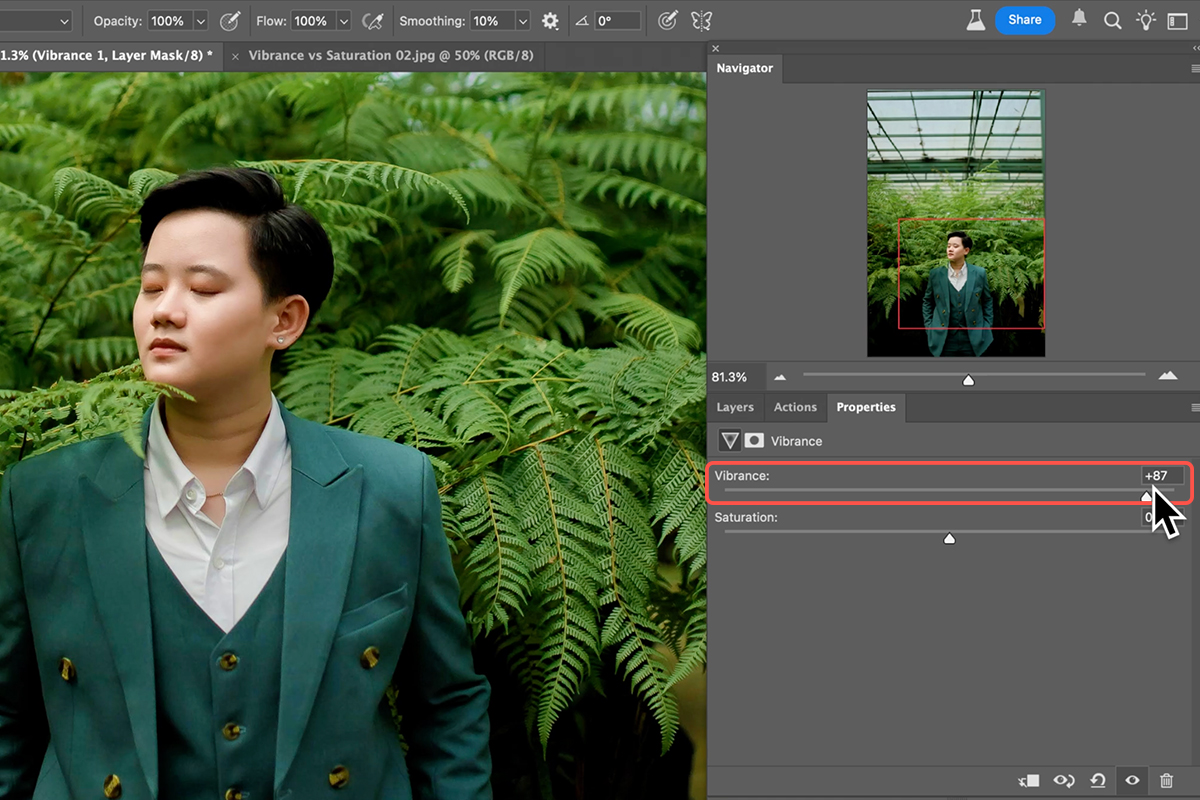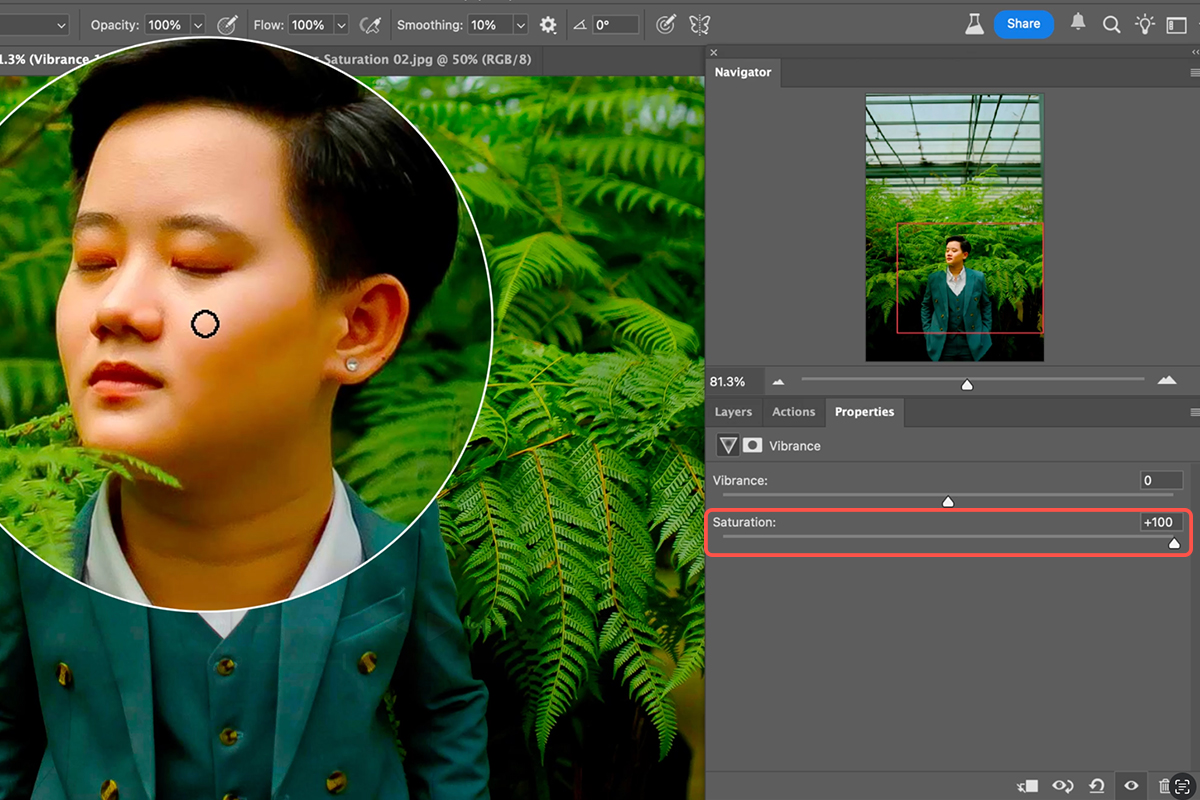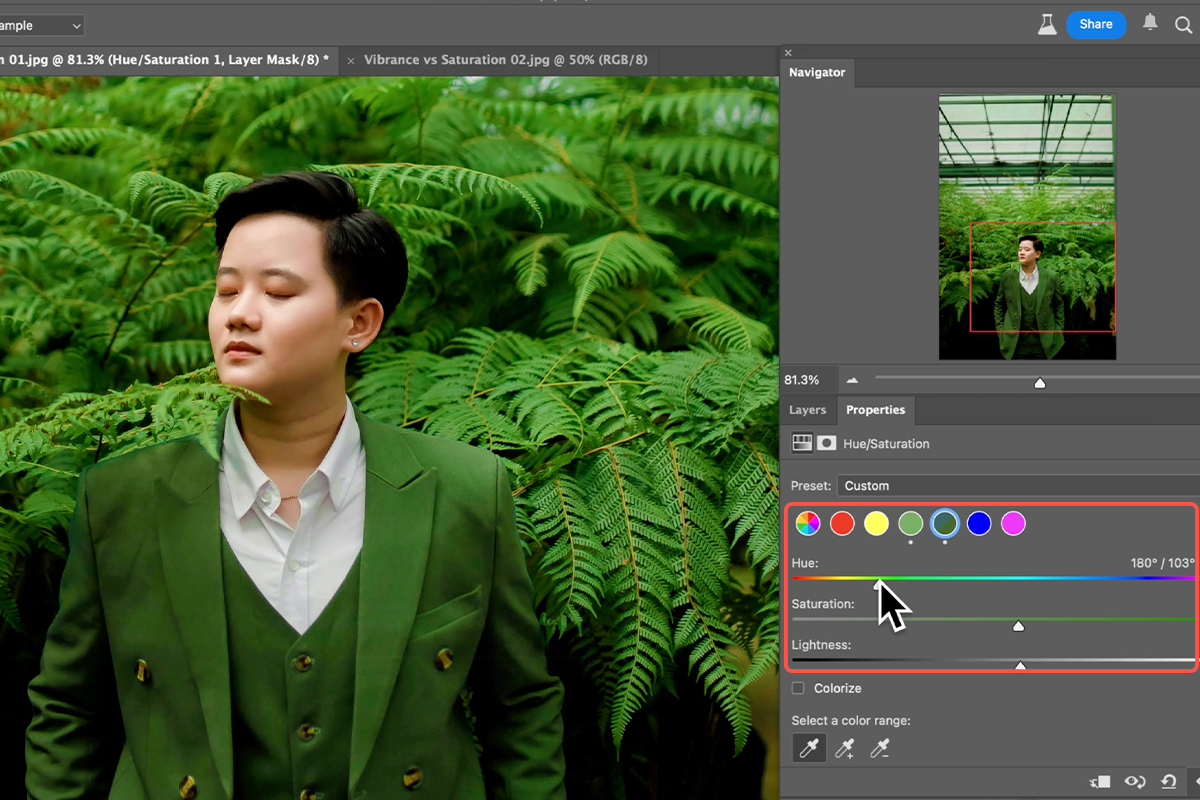Download Assets
description
Learn how to effectively use Vibrance and Saturation in Photoshop! Discover when to choose each tool for stunning color enhancements. We’ll show you how Vibrance protects skin tones for natural-looking portraits, while Saturation boosts all colors. Plus, learn to fine-tune specific hues with Hue/Saturation adjustment layers.
Go PRO:
New to Photoshop? Explore our PRO tutorial Photoshop Fundamentals: Aaron’s Top 10 Essential Tools & Techniques . Master Photoshop with Aaron’s Top 10 tips, including Camera Raw, blend modes, selections, smart objects, and more!
Image Source
- Nguyen Huy
Images sourced from Pexels.
Share
AFTER
BEFORE
Color Control Made Easy
Understanding the nuances between Vibrance and Saturation in Photoshop is crucial for achieving natural-looking color adjustments. While both tools increase the intensity of colors, they do so in distinct ways, with Vibrance offering a more subtle and skin-tone-preserving approach. Learning these differences will significantly elevate your image editing skills.
Exploring Vibrance
To begin, create a Vibrance adjustment layer.
1. Navigate to Layer > New Adjustment Layer > Vibrance. This will open the Properties panel where you’ll find both a Vibrance and a Saturation slider.
2. Drag the Vibrance slider to the right to increase the overall color intensity. Notice how it primarily affects less saturated colors and has a gentle impact on skin tones, making it ideal for portraits. You can toggle the layer on and off by clicking the eye icon next to the layer in the Layers panel to see the before and after effect.
Exploring Saturation
Next, let’s observe the effect of the Saturation slider. While it’s present within the Vibrance adjustment layer, for comparison, you can create a new Vibrance adjustment layer and focus solely on the Saturation slider, dragging it all the way to the right. You’ll see that Saturation boosts all colors equally, often leading to oversaturated skin tones and an unnatural appearance, especially in images with people. This highlights why Vibrance is generally preferred for images containing subjects.
Hue/Saturation Layer
For more precise color control, utilize a Hue/Saturation adjustment layer.
1. Go to Layer > New Adjustment Layer > Hue/Saturation. This powerful tool allows you to target and adjust specific color ranges.
2. From the dropdown menu, you can select individual colors (e.g., Reds, Yellows, Greens). Alternatively, use the eyedropper tool within the Hue/Saturation panel to click directly on a color in your image that you wish to adjust.
3. Once a color is selected, you can manipulate its Hue (the actual color shade), Saturation (the intensity of that color), and Lightness.
This method is excellent for fine-tuning background colors or specific elements without affecting other parts of your image, like skin tones. This can also be used in conjunction with the overall Vibrance adjustment layer for a comprehensive color enhancement workflow.