The Ultimate Guide to AI in Photoshop: Generative Fill & More
-
Add to
favorites
-
DifficultyAdvanced
-
Length2.5 hours
-
Videos9
-
Software
Description
Get ready to embark on an exciting adventure into the world of AI-powered editing. You’ll discover how artificial intelligence is transforming Photoshop, giving you the power to expand images, remove unwanted objects like a pro, replace backgrounds effortlessly, and create stunning artistic effects.
Download the 33 sample images, and let the magic of AI work its wonders right before your eyes! Learn how to retouch photos to perfection, transform landscapes into masterpieces, and add creative elements that bring your visions to life.
Note:
Due to copyright restrictions, we’re only able to share previews of the Adobe Stock images. However, you can download the high-resolution images for free from their website.
THIS COURSE INCLUDES
- 33 Sample Images
- 33 Sample PSDs
Share
Table of Contents
-
01 - Expand Your Images15:02m
-
02 - Remove Objects24:50m
-
03 - Replace Elements18:51m
Course Downloads
Remove Unwanted Objects
AFTER
BEFORE
Say Goodbye to Distractions
Whether it’s a photobomber in a scenic landscape or a stray object cluttering up your portrait, Generative Fill can make them disappear like magic! The tool intelligently analyzes the surrounding context and fills in the gaps seamlessly, ensuring that the removal blends naturally into the rest of the image.
Effortless Removal, Stunning Results
Using Generative Fill is incredibly simple. Simply select the unwanted object and let the AI do its work. The tool will automatically analyze the surrounding pixels and generate content that matches the background and style of the image. In just a few clicks, the object will vanish without a trace.
Explore Additional Techniques
Object removal can be quick and easy or extremely challenging and time-consuming. If you’re interested in exploring additional techniques to remove unwanted objects check out our Object Removal Series, a three part series designed to take you from beginner to master in no time!
AFTER
BEFORE
Reimagine Your Wardrobe
Generative Fill opens up a world of possibilities for editing clothing in Photoshop. Whether you want to change the style of an outfit, add accessories, or even experiment with different colors and patterns, Generative Fill can make it happen with ease.
Perfect Results Every Time
Generative Fill produces results that are indistinguishable from professionally edited images. The tool’s AI algorithms are trained on a massive dataset of high-quality images, ensuring that the generated replacements are realistic, detailed, and consistent with the overall style of the photo.
Add Your Own Personal Touches
Ever wished you could effortlessly change clothing items in your photos? With Generative Fill, an AI-powered tool in Photoshop, it’s as simple as selecting the item you want to modify and typing in a description of the desired change. In this tutorial, we’ll guide you through the process of transforming clothing and accessories into anything you want!
Expand Any Image with AI
Push The Limits with Generative Expand
Extend your images with Generative Expand. Simply drag the Crop tool beyond the image’s borders and let AI seamlessly fill in the gaps.
AFTER
BEFORE
Break The Boundaries
Generative Expand is not just about expanding images; it’s about expanding your creative horizons. Explore new storytelling opportunities, add depth and dimension to your scenes, and let your imagination run wild as you craft truly captivating visuals.
Realistic Painterly Effects
Use Generative Fill to turn any photo into a work of art!
Immerse yourself in the world of watercolor and oil painting. Discover how to transform your landscape and portrait photographs into enchanting scenes with soft brush strokes and effortless transitions.
Put Your Imagination to Work
Transform ordinary text prompts into breathtaking masterpieces in the blink of an eye! In this tutorial we’ll show you how to add or remove elements from your images with the power of AI.
AFTER
BEFORE
Retouch Portraits with AI
Say goodbye to the tedious task of manually removing flyaway hairs from your portraits. In this tutorial you’ll learn how to use Generative Fill to accurately remove flyaway hairs, blemishes and more, without affecting the rest of the image.
Replace Any Background
Background removal and replacement is a crucial skill for any image editor, especially when you’re editing product shots. We’ll show you how to quickly remove and change any background with realistic, professional results using Generative Fill.
Transforming Landscapes with AI
Unleash the power of artificial intelligence to transform your landscape photography. Discover how AI can effortlessly replace dull skies, erase distracting objects, and elevate your images to new heights, all in just a few simple steps.

Aaron Nace
PHLEARN Founder – Class Instructor
Aaron Nace is a photographer, Photoshop artist and founder of PHLEARN. He is the #1 Photoshop instructor in the world with millions of YouTube subscribers.
View More Classes by Aaron Nace
Special thanks to Jackline Addis Ababa, Anna Vi Travel, Anastasia Shuraeva, Cai Fang, Daniel Torobekov, Giang Nguyen, Sarah Hu, Eea Ikeda, Angelo Pantazis, Ben Iwara, Christopher Campbell, Meriç Dagli, Michelle Leman, Kevin Kleber, Adam Birkett, Cierra Henderson, Luis Felipe Lins, Anna nekrashevich, Anna nekrashevich, and Ron Lach. Images for this PRO course were sourced from Pexels,Unsplash, and Adobe Stock.
Reviews
New & Popular Tutorials
Training Site in
the World
Tutorials!
Ratings
and Counting
Subscribers





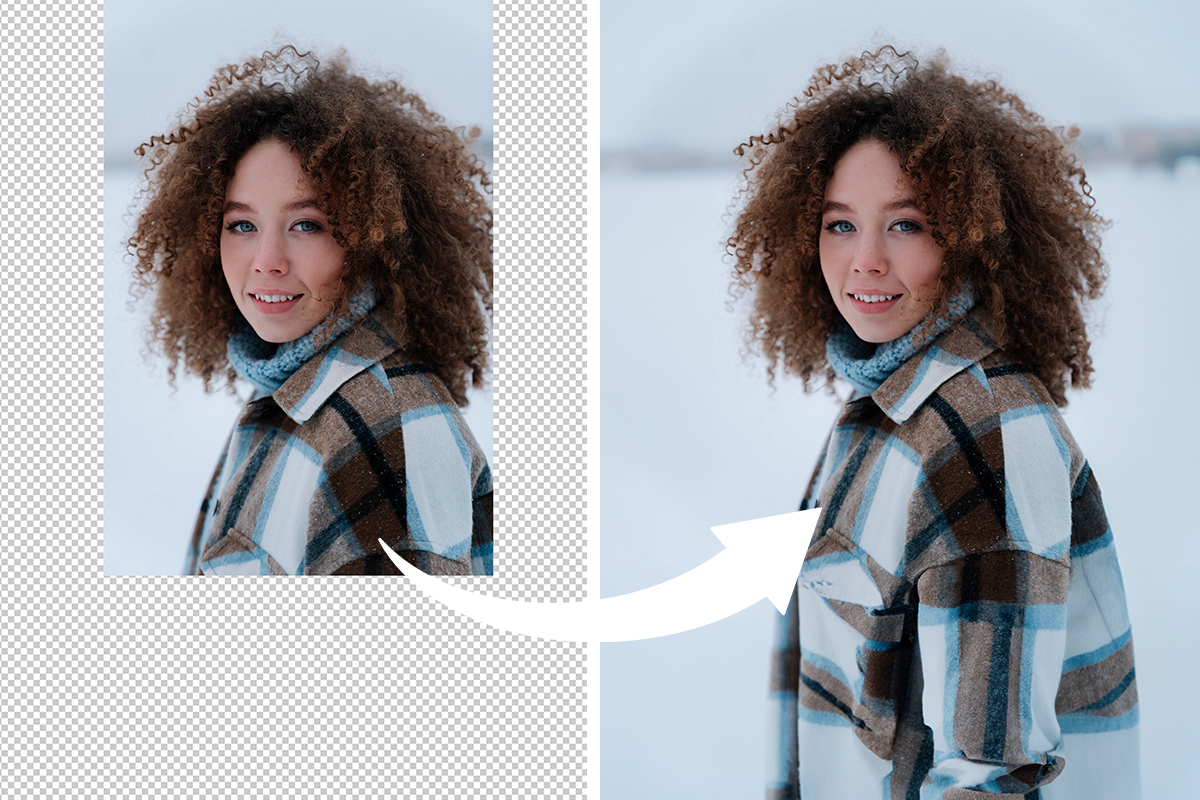














Thank you so much for these examples of how AI can be used in Photoshop! It is very useful information with much potential,
As aways, Aaron’s presentations are unequaled. The best tips on all this new AI stuff and he leaves it up to the individual when and if to use it’s power. His laughter is contagious and had me giggling throughout. Especially when I went to remove a laptop and soda can and kept on getting a cat, a big cat, a squirrel and then back to cats again. I think that the AI working at that time was a crazy, cat lady. lol
I HAD A BALL WITH THIS TUTORIAL. THANK YOU AARON!
Aaron and Adobe…great combos
Great program. I’ve been seeing a lot of buzz about AI’s use in photo manipulation software, and I was curious about how it worked. Your overview was exactly what I needed.
Great tutorial. Very helpful with the new AI features in photoshop. Period trick was a huge help.
Faaan-tastic! I didn’t know what I didn’t know about generative fill. Aaron’s easily understood course has opened up so many possibilities for exploring creativity in Photoshop. Thank you!
Amazing course, well explained and had lots of examples. It was also really well produced enjoyed the experience overall .
This one is so helpful with everything that you might wonder about. I am here for my second time to watch it. Taking some of the things that I have learned from before and adding to it. Great job, Aaron!!
Thanks for this class. You made it easy to expand a backdrop in such an easy and clean way.
I have been watching your videos for years. And what I have just watched has blown my mind. Shocked, awed and speechless! Thank you.
I have been using Phlearn tutorials for years. the quality of material and presentation style has always been excellent. Also, how has Aaron not aged in that time?
Really learned allot, well worth watching.
Amazing tutorial – very useful and faster than the older methods of doing things yourself. Thanks Aron
Great class. I loved the guy with the hand in his hair. It had me laughing out loud! As per usual, learning a lot!
Excellent
Great tutorial. Now I am going to experiment with AI a bit more to improve workflow time for my portrait business.
Really enjoyed this presentation, always nice spending time with Aaron. If possible an update showing us to combine multiple different images together would be great.
Always great just watching Aaron, and learning new techniques. I was playing with the quick mask and painting effects, and found it was better to paint out facial features so that I got a painted surrounding, but a basically photographic face with natural eyes.
These are awesome! I have a huge slideshow project and this is going to help so much.
It was a good overview of the new capabilities of PSD AI, but was expecting more tips and advanced techniques…
Great class on AI, Aaron is the best teacher!
This why I come back to Phlearn each and every year, good education mixed with fun. This class is really inspirational on all the stuff you can do with AI in PS.
Your presentation is second to none.
Awesome tip about the period!
This blows my mind and your presentation is excellent.
Yet another awesome tutorial, Aaron! Very informative and entertaining. Quick question: Do you know of a workaround for high res images and using generative fill for large areas? Currently, the maximum area for matching resolution is (I believe) 1024 X 1024 pixels. Cheers 😉
You’re correct that the current maximum output resolution for Generative Fill in Photoshop is 1024 pixels on the longer side. While there are not final solutions yet, you can try to make resolution-appropriate selections. If you’re only filling a small portion of a high-resolution image, you can use a selection tool to define the area precisely. This will allow Generative Fill to focus its processing power on a smaller area, potentially resulting in higher quality output.
There is no one better at explaining the technical aspects of PS
Amazing and usable content as always, Aaron!
Very informative and fun to watch
Another great tutorial!!
Aaron, as I have come to expect from you, a very clear explanation of what we can do with AI. Thank you.
Nicely done. Thank you!
Thank you! I’ve struggled with some of this and your tips are helpful as usual. I once tried adding fairy lights with a huge tall selection and got the most evil full sized fairy, it was creepy 🙂 Thanks for the detailed tips!
Wonderful series of instructions. Thanks for creating this. I learned a lot.
Hey! I watched all of these. It actually helped me clean up the background for a group shot I did in an office. It definitely saved time. I often refer to your videos when I need to figure out how to do something in PS. Thanks for the years of help! I feel your pain though. Where this is all going? I dunno. You were probably right. That bird in the background was quite possibly an omen.
Excellent Tutorial!!!
Super helpful! Can’t wait to play with AI myself
really enjoy it..so good..and u make me giggled outloud too.bxx
Can’t go wrong with Aaron and Phlearn. They were my intro to PS years ago, and I’m still lovin’ the instruction style. Bravo!
Loved it! Great tutorial
Excellent tutorial as always. I’d kind of decide I wouldn’t really use AI but can now see a number of uses that I’ll be including in my workflow.
Thanks for sharing this generative fill ai with us. This is really cool. I have used it on several of my landscape photos already. It is really impressive. Thanks
Aaron, you did a great job showing us the incredible potential we have at our fingertips. I have always enjoyed your teaching style and this series did not disappoint. Also, I appreciated seeing the AI mess up and you did not edit that. Thanks again for a great tutorial.
Great examples Aron… but why wouldn’t you use the ‘new AI remove’ brush to get a lot of this retouching done ? Does it not work as well ?
Hey James!T the brush tool is definitely a powerful tool for retouching photos.It’s always worth experimenting with different methods to see what works best for a particular image.
As always, Aaron does a fantastic job explaining how to use a great new feature in Photoshop. Unfortunately, the sample .jpg images carried the Adobe watermark, which affected the generative AI results on occasion. However, this problem is alleviated by working with the .psd files and just closing the new AI layers. Great tutorial!
Hi Dan, Thanks for watching! Due to copyright restrictions, we’re only able to share preview images with you. However, you can download the high-resolution images for free from the Adobe Stock website. The preview images include the ID numbers you’ll need to locate the full-size versions.
Fun times with Aaron, Great as always 🙂
Excellent as always, I’ve been a member for years now and always enjoy the tutorials. I appreciate your fun and sometimes whimsical approach to the editing process.
What a joy to watch this tutorial! I love Aaron’s humour! :)))
Great job as always. I have been using the AI features but you certainly have given me some new ideas and methods. Thanks so much!!!
Excellent examples and creative applications. Would be great if there was a PDF script for it all. Maybe later !!
Aaron, you’re amazing!
Great intro and basics to Ai……and Aaron is funny yet sensitive to those who are purists. Use it or don’t, but add it to your knowledge base. We all use it to a degree now anyway and in my opinion photoshop is doing it with ethics……as is Phlearn.
Incredible! Mind blowing! This is such a great guide and is going to save me so much time. Thanks so much!
This tutorial was well worth the time spent viewing!
this is a comprehensive study on the new technology and PRECISELY WHY WE RENEW OUR PHLEARN MEMBERSHIP EACH YEAR!
Super! As always 🙂
Always the most authentic videos. Aaron, I think you need some sleep