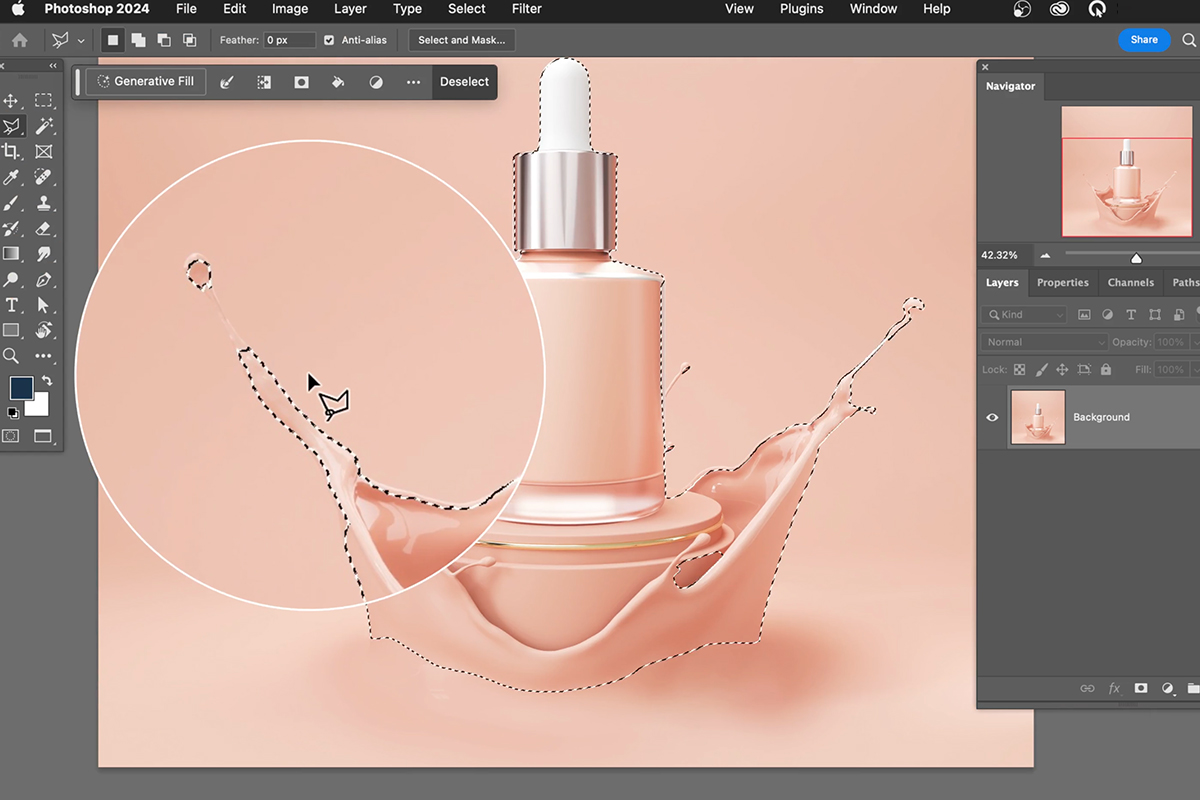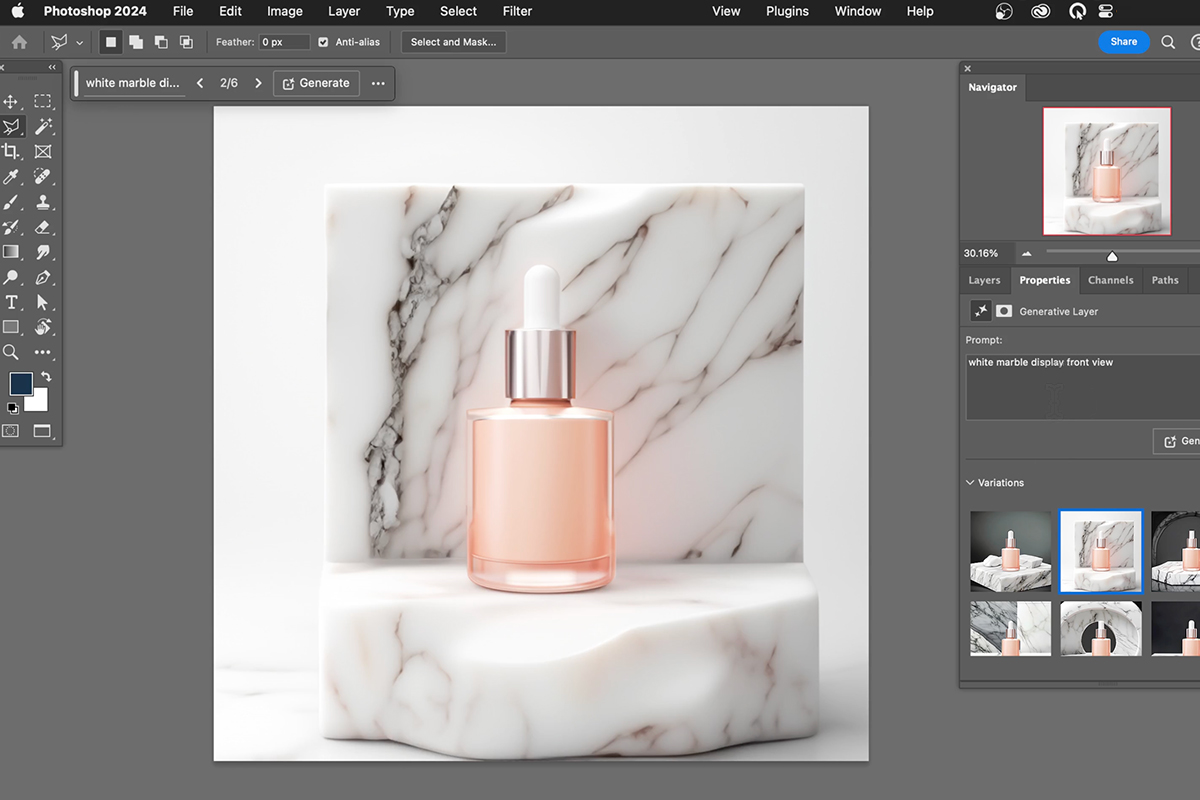Download Assets
description
Changing backgrounds just got crazy easy thanks to AI. In this tutorial, we’ll show you how swap backgrounds in your images with shocking ease. Get ready for mind-blowing results in just a few clicks!
Go PRO:
Go beyond the basics! Master advertising design in Photoshop with our PRO tutorial, packed with advanced techniques and strategies. Photoshop for Advertising: Master Graphics, Mockups and Designs.
Share
Animate with AI
Get ready to impress with this amazing technique! We’ll use AI to transform a single product photo into a captivating animated gift. Simply, open Photoshop and follow the steps below:
Selecting the Subject
1. Open your product photo in Photoshop.
2. Use the “Select Subject” tool to automatically isolate your product.
3. Fine-tune the selection with the Lasso tool, holding “Alt/Option” to subtract areas. Don’t worry about a perfect edge; AI will fill in the gaps!
Inverse the Selection
4. Make sure you’re on the “Background” layer.
5. Click “Inverse” in the “Select” menu to select everything except your product.
Work with AI
6. Get ready for the magic! Click “Generative Fill” in the “Edit” menu.
7. Type in a descriptive prompt for your desired background, like “white marble display, front view.”
8. Hit “Generate” and watch AI work its wonders. Choose the background you love!
9. Repeat with different prompts like “rustic wood display” or “broken stone display” to create multiple variations.
Save Your Animated GIF
10. Click “Save” in the “File” menu and choose “Save for Web (Legacy).”
11. Select “GIF” as the format and adjust settings like animation loop and timing.
12. Hit “Save” and admire your animated creation!
You’re all set! You’ve successfully created an animated GIF using AI. Remember you can experiment with different prompts and see what creative backgrounds AI generates. This technique is perfect for product photos, but don’t limit yourself! Have fun and explore the possibilities.