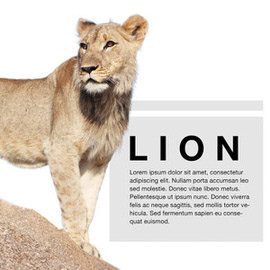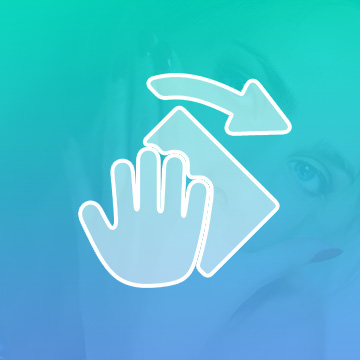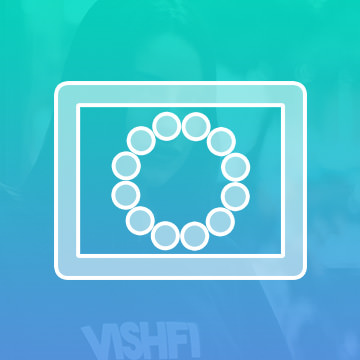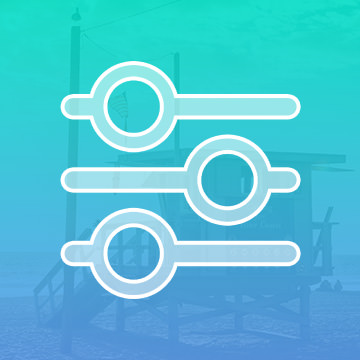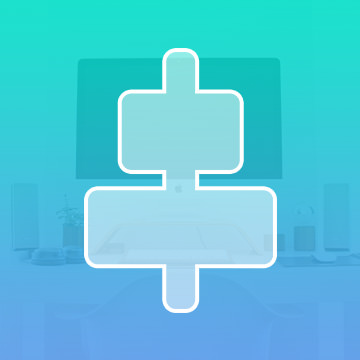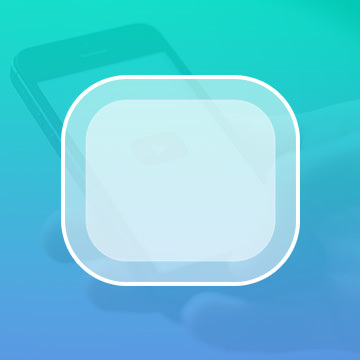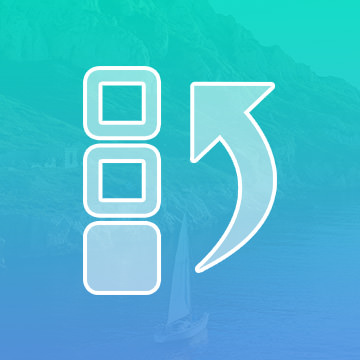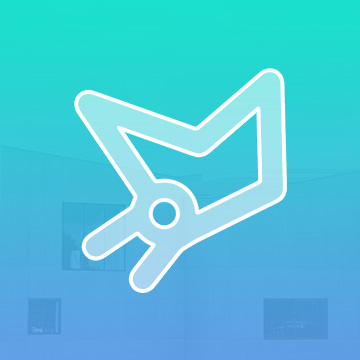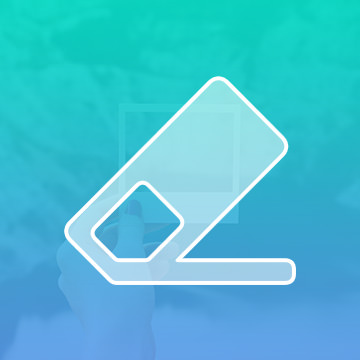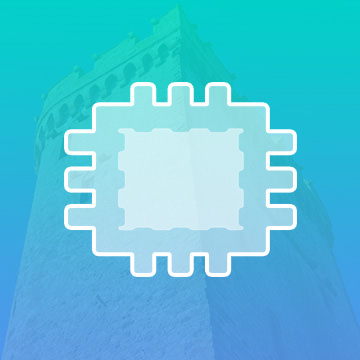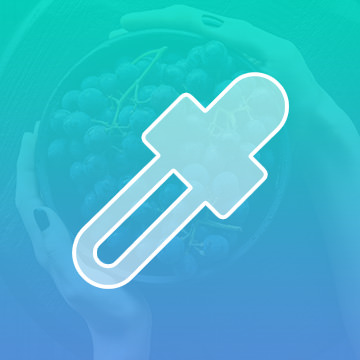Photoshop Tools & Techniques – Free & PRO Tutorials
Learn How to Create Collage Templates in Photoshop in this episode! This is a priceless technique for anyone with a blog, website, or someone just wanted to combine a few images together into one.
Sample Images Included
Adding Special Effects to images can actually be incredibly simple! All it takes is a little practice with blend modes, Adjustment Layers, and Layer Masks.
Sample Images Included
Have you ever really needed to extend the Background of your image, but not wanted to spend hours with the Clone Stamp tool? If so, today’s episode is for you! Learn How to Stretch Images Using Content Aware Scale!
Channels are a great way to make extremely accurate selections! Although there are many different techniques that could yield similar results, Channels can provide the most accurate selections of all.
Learn How to Turn on Headlights in Photoshop! Learn all the tricks to creating realistic light, including Lens Flares and light streaks made from scratch.
In today’s episode, we show you how to do Focus Stacking in Photoshop. We also give you some pointers on how actually shoot the images you’d need in order for Focus Stacking to work.
Sample Images Included
If you have a complicated selection to make such as hair, let us introduce you to your new best friend: the Refine Edge Tool!
Not only do we show you how to create a panorama in Photoshop, we also give you some expert tips on shooting those panoramic images David J. Crewe lends us his knowledge as we give you six amazing tips.
In today’s episode, learn the ins and outs of the Transform Tool, and use that knowledge to apply any image to an iPhone!
When are flares appropriate in photos? Why can’t you customize the Photoshop Lens Flare Filters?? In today’s episode, we show you the best way to use Lens Flares in Photoshop and answer those burning questions!
Explore artistic options and learn how quickly you can accomplish them with a simple Blending Mode change!
As long you you have an area in your image to sample, using the patch Tool should be very easy to do. In today’s episode, we’ll show you how to use the amazing Patch Tool in Photoshop!
Everyone wants a beautiful out of focus Background once in a while, but what if you can’t achieve the look in-camera? In today’s episode, we show you how to fake Depth of field in Photoshop!
Use the Pen Tool to create custom shapes and accurately cut objects out of their backgrounds!
Have you ever wondered if it is possible to create snow from scratch? In today’s episode, we show you that all you need is a custom Brush and some blurs to create your own winter wonderland!
Photoshop Actions are created by manually performing a series of steps and recording them in an ATN file. You can replay those steps on any image by hitting the play button in the action dialog.
The Liquify Tool is one of the most powerful image editing Tools in Photoshop. It will allow you to “push and pull” pixels any way you’d like.
Learn how to properly save and export your images so they display perfectly on the Web and allow for easy changes later.
We have found that learning a few Tools will allow you to do 90% of your Photo Editing. Here’s what they are!
These are the proper settings and preferences to get Photoshop working well.
Just as a painter may turn his canvas for an easier brush stroke, turn your image for easier editing! This is especially useful when using a pen and tablet.
Photoshop | Photo Editing | Medium | 1 video
1 Sample Image
Need to get precise? Zoom in! Images are getting more and more detailed as new cameras are released, so zoom in and get to the details.
Photoshop | Photo Editing | Easy | 1 video
1 Sample Image
The Quick Mask Tool is great whenever you are working with selection tools. It helps clearly define what you do and do not have selected.
Photoshop | Photo Editing | Medium | 1 video
1 Sample Image
Add creative and artistic effects to your images using the Filter Gallery.
Photoshop | Photo Editing | Easy | 1 video
1 Sample Image
Save yourself the hassle of trying to eyeball it and use The Alignment Tool. You can even align objects within the confines of a selection.
Photoshop | Photo Editing | Easy | 1 video
1 Sample Image
Rounding the corners of a rectangle can give you a much softer look that’s easier on the eye. Great for creating buttons or icons, we’ll teach you all the ways to use this versatile shape.
Photoshop | Photo Editing | Easy | 1 video
1 Sample Image
Not happy with the changes you made? Go back in time using History. Photoshop records all of your actions and allows you to go back to previous versions of your image.
Photoshop | Photo Editing | Easy | 1 video
1 Sample Image
Learn to make perfect selections of shapes with straight edges like architecture, products, and landscapes. Master the tool that has the precision of the Marquee Tool and the flexibility of the Lasso Tool!
Photoshop | Photo Editing | Easy | 1 video
1 Sample Image
The Polygon Tool allows you to create a shape with as many sides as you want. Best of all, they are vector based objects, so they can be scaled up and down without losing quality.
Photoshop | Photo Editing | Easy | 1 video
1 Sample Image
Learn to use the Patch Tool to replace minor blemishes and distractions or use it to duplicate any object or area in your photos.
Photoshop | Photo Editing | Medium | 1 video
1 Sample Image
Learn all of the tricks that the Eyedropper Tool has to offer. Select the colors you need with precision, safe your favorite colors for later use, and even grab colors from external programs!
Photoshop | Photo Editing | Easy | 1 video
1 Sample Image