The Amazing Power of the Brush Tool in Photoshop
-
Add to
favorites
-
DifficultyMedium
-
Length6.25 hours
-
Videos16
-
Software
Description
From painting beautiful visual effects to making perfect cutouts of a subject, the Brush Tool can do it all. Learn how to create and load custom Photoshop brushes to add realistic rain, snow, and smoke effects to any photo. You’ll even learn how to paint in natural hair detail when placing a subject into a new background.
Best of all, our entire library of over 35 Photoshop brushes is included in this tutorial!
THIS COURSE INCLUDES
- 26 Sample Images
- 35 Photoshop Brushes
Share
Table of Contents
-
01 - Using a Pressure Sensitive Tablet16:49m
-
02 - Helpful Keyboard Shortcuts11:44m
-
03 - Brush Tool Settings26:07m
-
04 - The Brush Settings Menu45:04m
-
05 - Save & Load Custom Brushes14:31m
-
06 - Creating a Custom Brush Shape20:37m
-
07 - Getting More Brushes4:20m
Course Downloads
Find the Perfect Brush for You
The Magic of Photoshop Brushes
The Brush Tool might be the most flexible tool in Photoshop. Learn how to create and use custom brushes to paint stunning effects into any image or perform difficult tasks like cutting someone out of their background.
Create a Brush for Anything
Even though we include over 35 custom brushes free with this tutorial, you will also learn how to create your own using any shape or image. Whether you need to create a brush to match the hair of a particular person or you want to make your own unique effects, we show you everything you need to know.
The Brush Settings Panel
We take you through every checkbox, drop-down, and menu, so you can get the absolute most out of any brush. Add randomness and optimize settings, whether you’re using a pressure-sensitive tablet or a mouse.
Amazing Effects
Turn a light rain into a downpour. Transform a night sky into a star-filled landscape. Most tools in Photoshop only let you change parts of a photo that are already there. We show you how to make realistic elements from scratch and literally paint them into any image.
Star Brush
We all don’t have the gear for great astrophotography–but anyone can make beautiful, bright night sky with Photoshop! Our custom star brush will give you the power to paint with stars and fill up any dark sky.
Cloud Brush
Clear skies can be great for your tan, but maybe not so much for your photos. Learn how to create natural looking clouds using a custom brush made from a picture of a real cloud. Quickly add visual interest to any sky or landscape image.
Smoke Brush
Paint in realistic smoke with unbelievable texture and definition with custom brushes in Photoshop. Whether you’re turning a photo into a dynamic action scene or you just need to add a little mood to a room, our smoke brush will make it possible.
Grunge Brushes
Sometimes all an image needs is a little bit of texture. If you’re going for a gritty, grunge look or a washed out vintage style, we have brushes that will make it easier than ever.
Create Mood & Atmosphere
Rain. Snow. Smoke. Fog. Enhance any environment, add visual interest, and turn an ordinary photo into an extraordinary one by adding photo-realistic effects with the Brush Tool.
Included
Download Over 35 Custom
Photoshop Brushes
Our exclusive Photoshop brushes are your key to advanced effects like rain, snow, smoke, and clouds. Plus, for the first time ever, learn how to recreate hair, helping you to create flawless cut-outs of your subjects – no matter the background.
Realistic Hair from Scratch
Lighting Effects
Add light rays and improve exposure by brightening areas of a photo using environmental textures. Add a morning mist to a sunrise photo while bringing back some of the detail lost in the shadows of a photo.
Brushes for Hair
Whether your subject has short curly hair, long flowing locks, or just some stubble on their chin, we walk you through the process of creating custom brushes unique to their hair texture and style.
Cut-Out Subjects
Replacing backgrounds is one of the most common uses of Photoshop. But what do you do when your subject has long flowing hair in front of a complicated environment? Learn how to cut-out a subject using the Pen Tool and paint in new hair using custom brushes in Photoshop.
Get Creative!
Sometimes a good brush can help you work outside of the box. Try our custom watercolor brush to give your images a hand painted look or come up with a brush idea that’s all your own! There’s no limit to how you can use brushes for drawing, painting, or just simply adding realistic effects to your photos.
Import & Install Brushes
We include 35 exclusive brushes for you to download and use forever! Learn how to import, install, and start using brushes you’ve downloaded. We even show you some great sources to find new brushes for a wide variety of applications.
Everything About the Brush Tool
Learn how to get the most out of using a pressure sensitive tablet or a mouse, see how to combine the power of the Pen Tool and the Brush Tool, and master all of the most useful keyboard shortcuts that will have you working faster and more efficiently in Photoshop.

Aaron Nace
PHLEARN Founder – Class Instructor
Aaron Nace is a photographer, Photoshop artist and founder of PHLEARN. He is the #1 Photoshop instructor in the world with millions of YouTube subscribers.
Reviews
New & Popular Tutorials
Training Site in
the World
Tutorials!
Ratings
and Counting
Subscribers















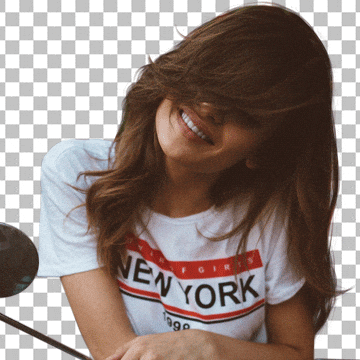












Amazing , Aaron ! Thank you again !!!
Great tutorial and another giant step forward for my work in photoshop. Before this course, when I stumpled over free brushes on the internet I downloaded them… you never know, what you will need in future. After this course I deleted nearly all of them. I am able to create the brush I need, when I need it. Thank you so much for the great work and beeing a really great teacher!
as usual great teacher and excellent tutorial
Another great tutorial! Thanks! I am already looking at textures in my daily world with new eyes! Brush tool rules…now that I know how to use it beyond the basics.
Amazing Tutorial learned a lot and I definitely need to practice more to create some more realistic looking smoke effect.
Jam packed w incredible goodies… Blessings to you.
One of my favorite tutorials! So many useful tool!
Very comprehensive! So many different ways to do similar things.
Simply brilliant.. I really enjoyed and ofcourse learned a lot.. Thanks #phlearn
Superb Aaron nace
Great tutorial 🙂 I just have a question, if I wanted to learn how to create lights and shine of all kinds to use in photos composts etc, what tutorial should I follow next? And thank you so much I’m so happy to have an opportunity of learning from you.
I have just finished studying a full 27 of Aaron’s incredible tutorials (123 hours of videos), and cannot recommend more highly buying the PRO subscription. Aaron you have turned what I thought was the simple brush tool into a highly versatile instrument to create myriad patterns which can be applied to seemingly impossible situations. Aaron is a beast. Thank you
I am curious in chapter 3 brush tools what was the spacing for the stars brush and canvas size? I love the work you do and the demos. I am not sure if I can even come close. I would like to see the finger gymnastics on the keyboard for the short cuts.
I love this course – I support PHLEARN.com every day! I’d love some advice on how to take advantage of the Adobe Photoshop download brushes mentioned within “Get Brushes” section (aka there are so many brushes – I’d just love to know how to use them) THANK YOU!!!
thank you Aaron , this was awesome tutorial I think now this is my favorite tool too
Hey ! aaron, I love your tutorial, I am so glad to have come across your tutorial. Just wanted to know if i can also download them cus as present I need internet to practice. Lot of time I wana focus on learning all alone disconnecting with the world but it seems i always need internet to learn via PHlearn ? looking forward to hearning from you
I bought your course in January 2019 and finally I found some time to start, I have been compositing artist however I always used Autodesk flame and I was always so scared of photoshop cus of the interface and the way these layer look, It is so confusing even with a work background like mine. However I feel with your tutorials I will excel Photoshop. You are the star . Much Peace
Love the detailed explanation!!!
Another great tutorial Aaron. Learnt a great deal more about the brush tool & the use of the brush settings. You made the tutorial easy and fun to follow. Hoping there are many more tutorials like this.
Great tutorial Aaron. What I love about your tutorials in general and this one specifically is that no matter how well you think you know a tool there is always something new to learn. This time around I think the section on creating hair when extracting a subject is incredibly useful. Top work as always (Y)
I love love loved it! Aaron is an amazing teacher who explains everything so clearly and to the point with his typical sence of humour. Learned so much today watching the entire 6,25 hours in one sitting.
Thanks for this great tutorial. It expends my knowledge about the endless possibilities and realy amazing power of the brush tool and I am going to use my Wacom tablet more in the future.
Another great tutorial. Thanks
Great to learn the subtleties of this essential and versatile tool. Another amazing tutorial .. thanks. Minor note – while creating the second Texture brush, the Levels check layer was left on.
Very enjoyed!
Great, very very helpful
Thank-you so very much for putting this class together sure has answer several of my question of creating a custom brush
Great tutorial. I binged watched it all the way through. I now have a much better understanding of the brush tool, which has given me a lot more confidence. Plus I am going to take the Wacom intuos tablet out of its box and start using it.
I have been following PHlearn for a while now and my pictures went from snapshots to Award winning photos Thank you
What a great tutorial! I knew some of the material because I’m a PHLEARN junkie, but the previous lessons were reinforced by seeing them again in a different setting. I also picked up new tricks which will make my composites much better. Thanks, Aaron, for another terrific learning experience.
I have been following Aaron for some time now and have just upgraded to the annual membership. I did this because the help and quality of the tutorials have been of great benefit to me and my photography post processing has improved accordingly.
Just a perfect tutorial, thank you!
Thank you so much this helped me out alot I like working with brushes and I am new to all of this but you have made it so much easy to learn thank you again for all of your classes
Overall the tutorial was quite helpful. It was well worth the time spentOne some sections he seemed to be doing a lot of trial and error and discarding most of the work. That is only useful if he explains why he discards the work. A couple of sentences to clarify “I don’t like that” would help the viewer who lacks experience learn. The stars section I found problematic, probably because I do astrophotography and “making” a sky offends me. However, if you are going to do it you should at least understand the basics. 1. Star trails would never be centered on the horizon. They (in the northern hemisphere) will be centered at Polaris. Anyone who sees a star trail centered on the horizon will know immediately it was generated. 2. The ringing of stars (which was done by an outer glow) is usually an artifact of stacking multiple images taken with color filters and is not something that you would introduce in an image if you wanted it to look realistic.
Hi Aaron and the entire PHLEARN Team Best wishes for a wonderful and a happy, healthy 2019! What you’ve provided with the “amazing brush tools” tutorial is outstanding. It inspired my imagination when I was watching to it. It literally unleashed inspiration and creativity to use the brush tools to get to the next level. You did a great job, well done and thank you very much for sharing it. Andreas, Berlin – Germany
Very interesting tutorial that I’m gonna use often, I have Wacom tablet so now I gonna play around with brushes. Micke from Stockholm
So many amazing techniques and so clearly explained. Thank you so much, you are changing my Photoshop world.
Another fantastic tutorial …. never knew the brush tool could be so versatile! Brilliant.