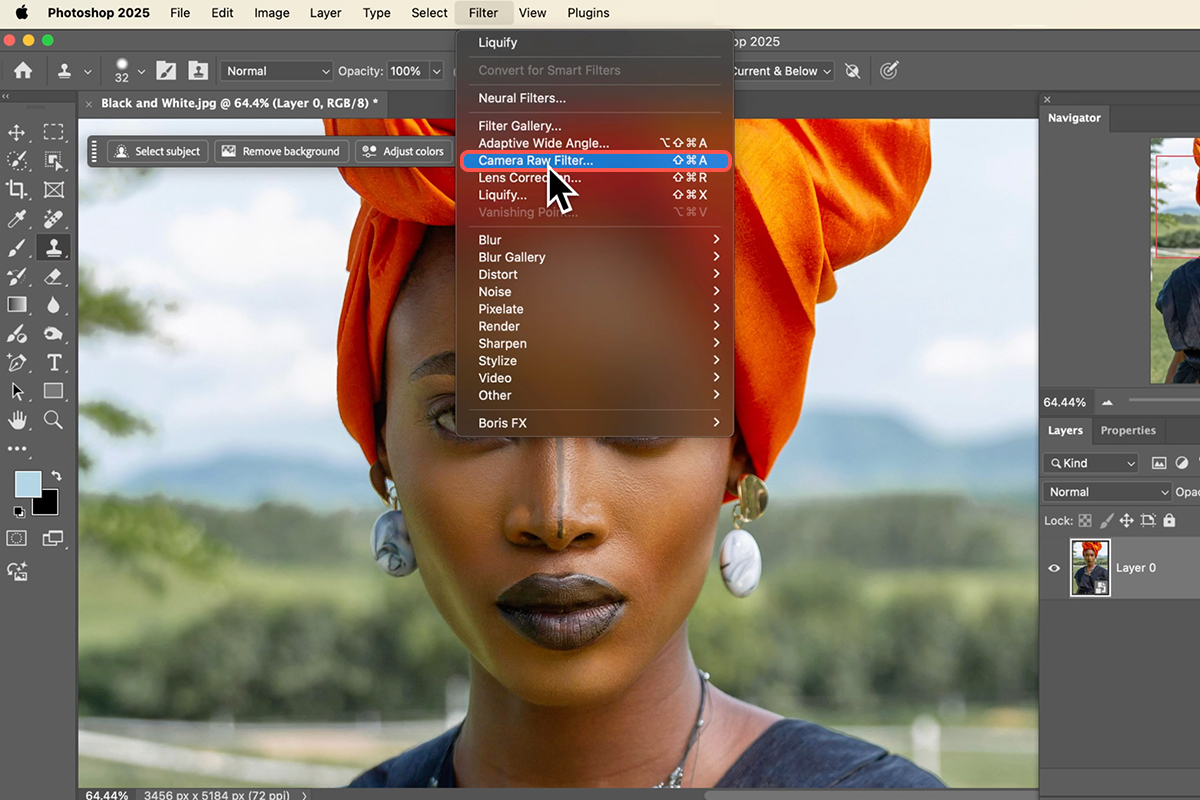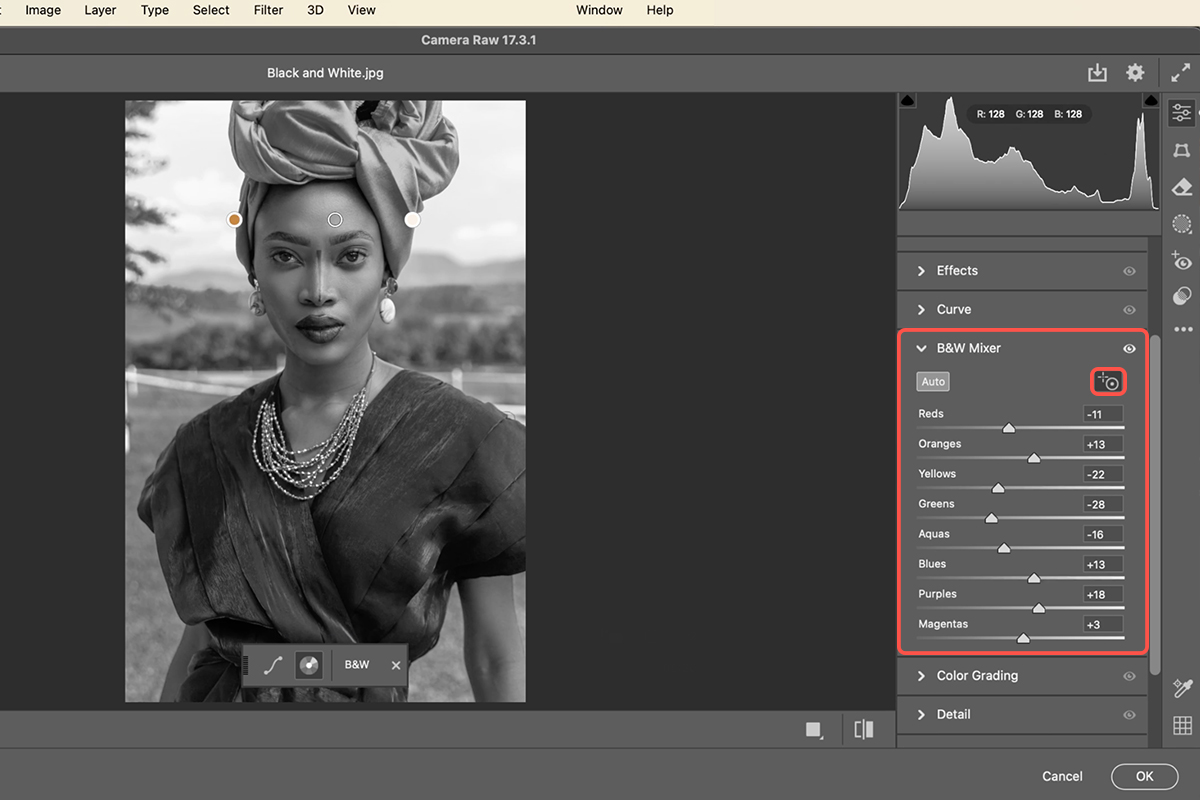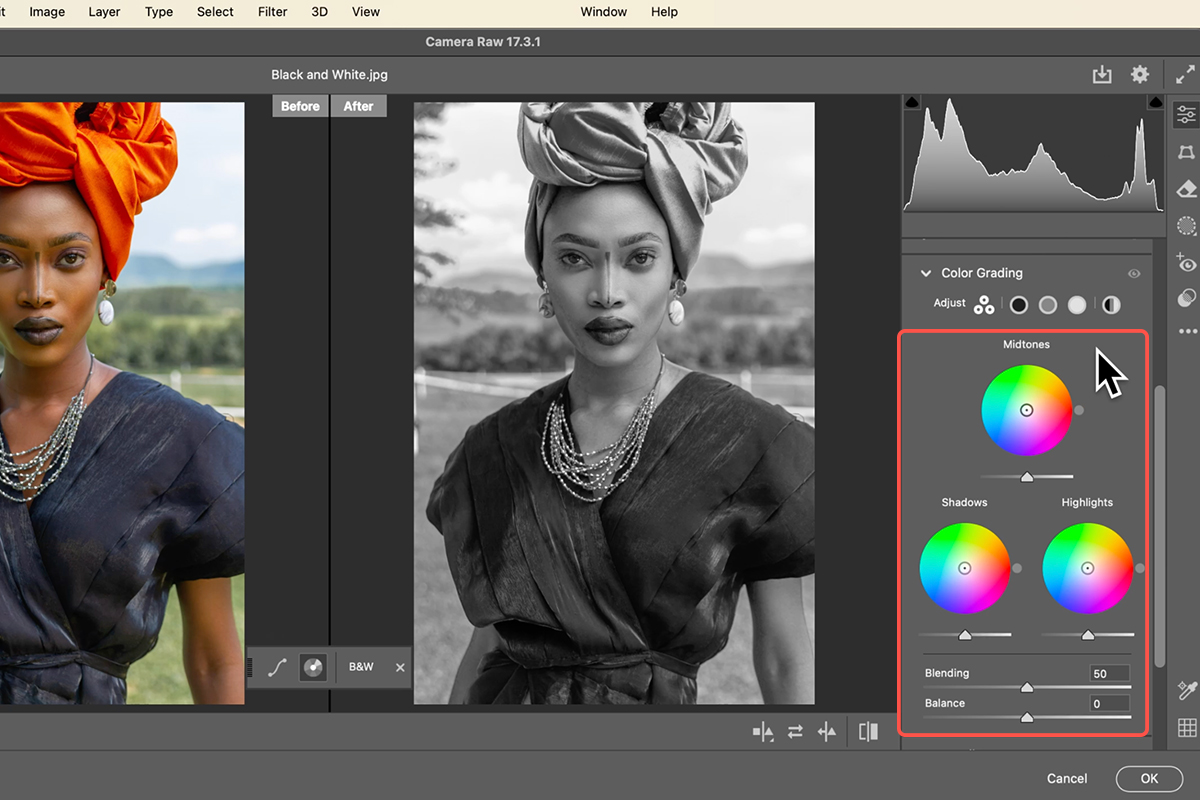Download Assets
description
Learn the basics of creating stunning black and white images in Photoshop using the Camera Raw Filter. In this tutorial we’ll show you how to click and drag directly on your image to control the color mix for perfect contrast. Plus, easily add a sepia tone or other color overlays, with the flexibility to edit your settings anytime using a Smart Filter.
Go PRO:
Loved this B&W effect? Master more cinematic and film effects with our PRO tutorial Advanced Cinematic & Film Effects in Photoshop & Lightroom . Add authentic grain, light leaks, film borders and more!.
Image Source
- Ante Emmanuel
Image sourced from Pexels.
Share
AFTER
BEFORE
Black & White Magic
Transforming images from color to monochrome allows you to focus on form, texture, and light, revealing hidden depths within your photos. We’ll show you an essential, non-destructive technique in Photoshop using the Camera Raw Filter, that will give you precise, intuitive control to craft powerful, timeless black & white images.
Prepare the Image
1.Start by opening your image in Photoshop.
2. To ensure you can adjust your settings later, first go to Filter and select Convert for Smart Filters. This turns your image into a Smart Object, which is essential for non-destructive editing.
3. Next, go back to Filter and choose the Camera Raw Filter to open the main editing window.
Mixer Control
4. Inside the Camera Raw Filter, look at the right-hand panel and simply click on the Black & White tab to instantly convert your photo. Then, open the Black & White Mixer section.
5. Instead of manually moving sliders, use the targeted adjustment tool (the circular icon) to click and drag directly on different areas of your image. Dragging up brightens the corresponding color tones (like red or orange), and dragging down darkens them, giving you immediate visual control over contrast. You can also click “Auto” for a starting point.
Add Toning
6. After perfecting your black and white mix, close the Mixer and move to the Color Grading section. Here, you can easily add a subtle color overlay for an effect like a sepia tone.
7. Click the main color wheel icon to apply a uniform tint across the entire image. Alternatively, use the three-way color adjustment to add specific hues to your shadows, midtones, and highlights. To quickly return to a pure black and white, hold Alt/Option and click Reset Color Grading.
Finalize & Edit
8. When you are satisfied, click OK to apply the Camera Raw Filter as a Smart Filter.
The greatest benefit of this method is the flexibility. You can turn the effect off or on by clicking the eye icon next to the filter in the Layers Panel, or double-click the Camera Raw Filter text in the Layers Panel to jump back into the filter and make further adjustments anytime.