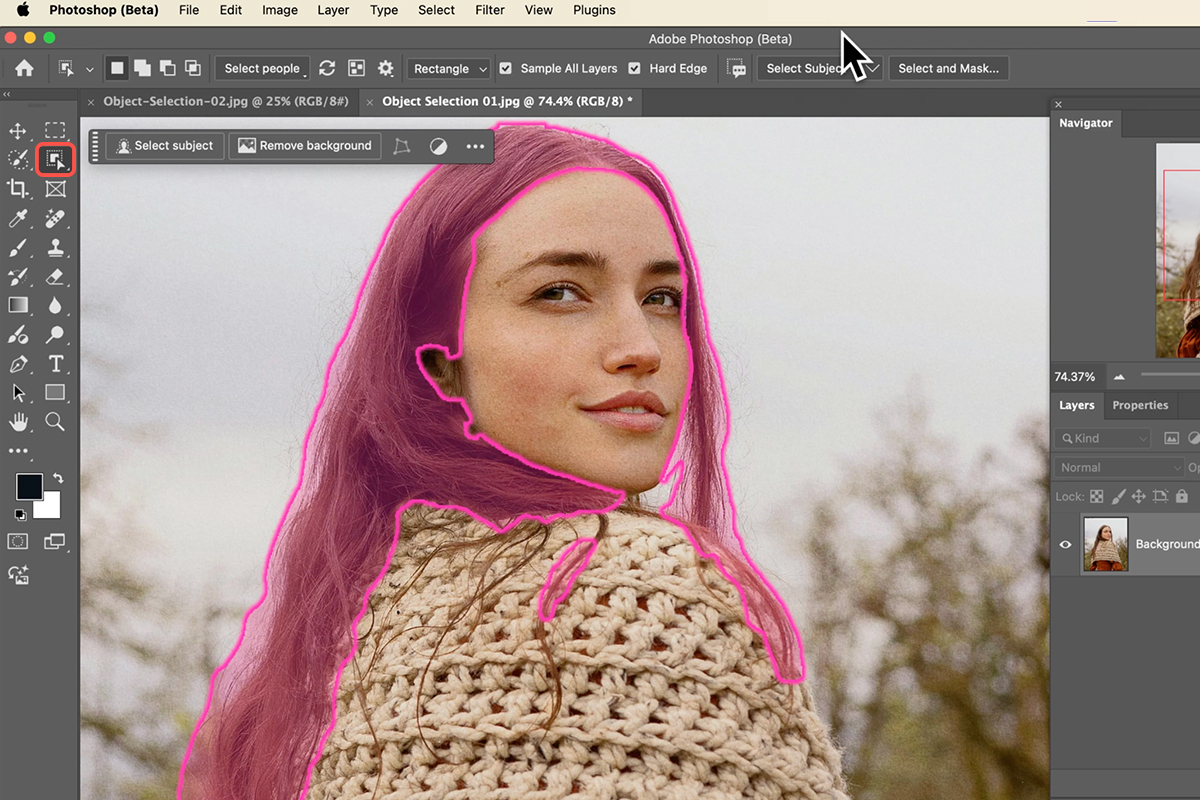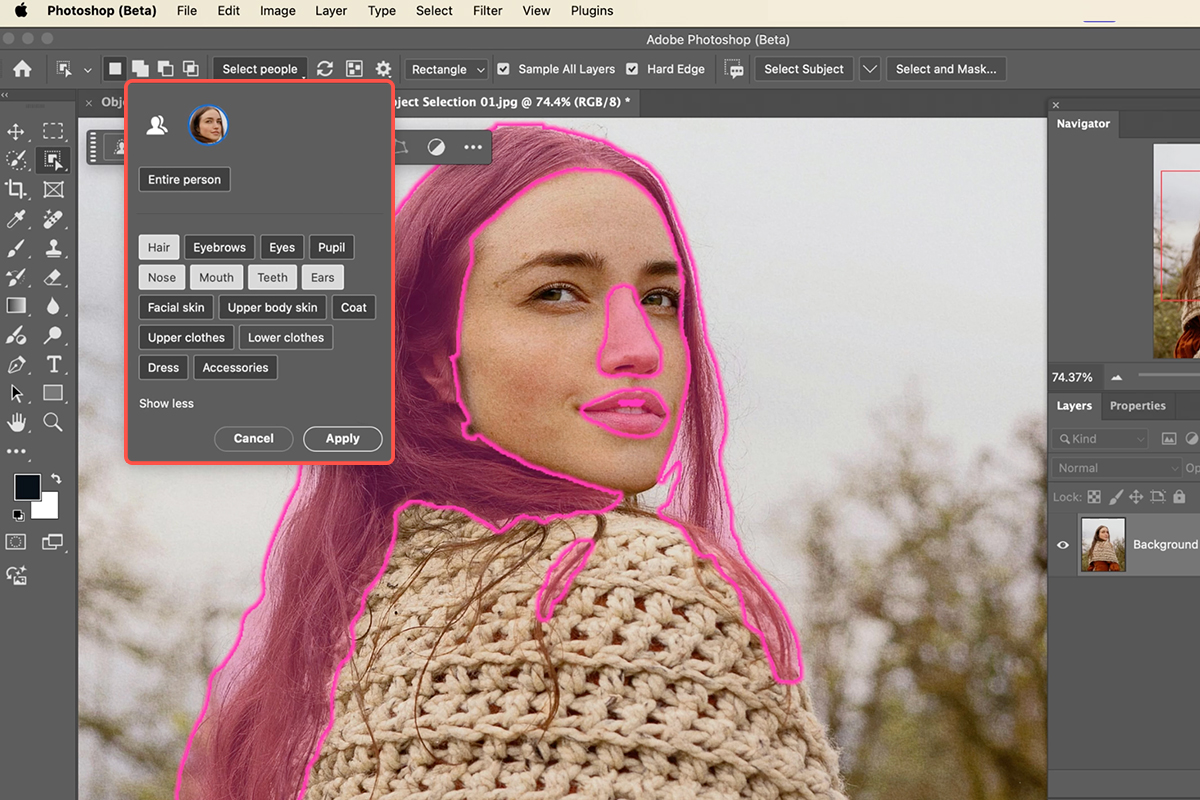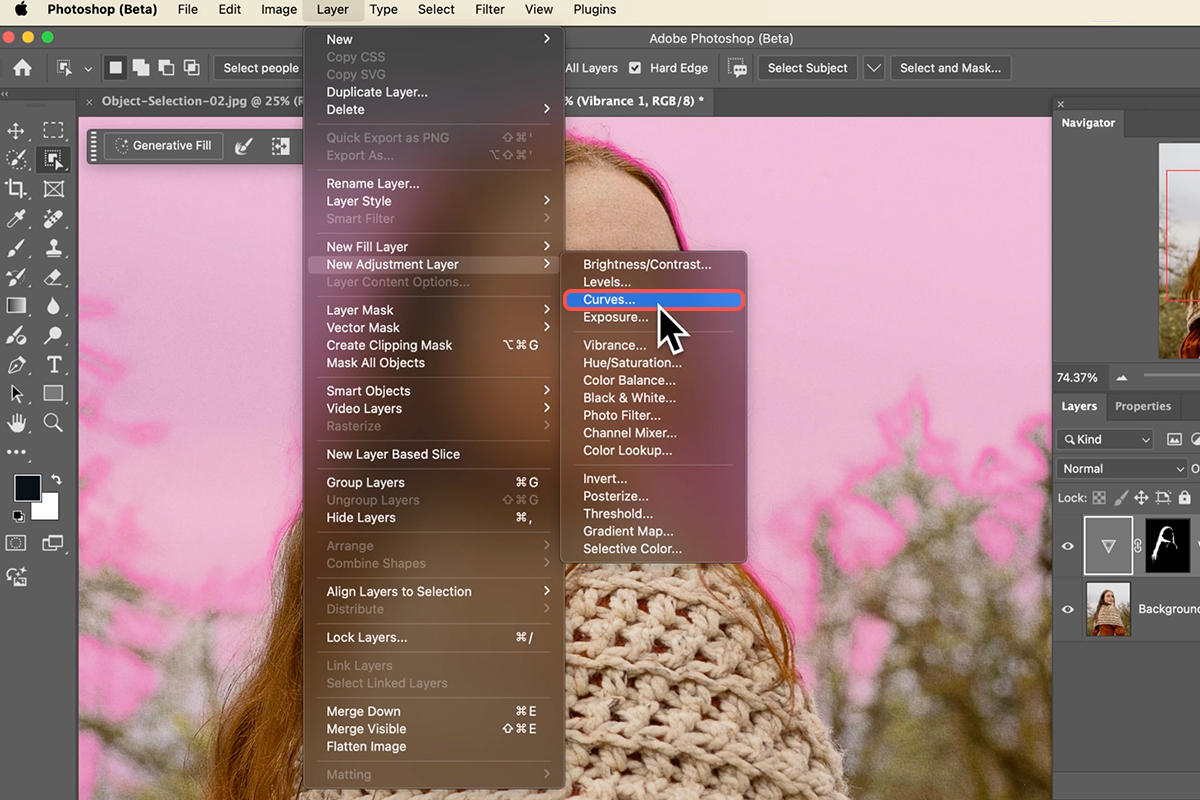Download Assets
description
Photoshop Beta’s Object Selection Tool just got a massive boost! Now, you can select people and their individual features for easy adjustments, and we’ll show you how to do it.
Go PRO:
Interested in learning more about Photoshop? Explore our exclusive Photoshop Learning Path. From the fundamentals to advanced techniques, this comprehensive guide will help you make the most of this powerful software and bring your creative vision to life.
Image Source
- Tima Miroshnichenko
- Lance Reis
Images sourced from Pexels.
Share
Make Easy Selections
The new Selection Brush Tool in Photoshop Beta 2025 is here, and it’s about to transform your workflow. This incredible tool makes selecting people and their individual features, like eyes, hair, and eyebrows, incredibly fast and easy. Follow the steps below to get started!
Accessing The Tool
1. Ensure you have the Photoshop Beta app installed.
2. The Object Selection Tool is positioned above the Magic Wand Tool (Keyboard Shortcut “W”).
3. Use the updated tool to directly select “People.”
4. After clicking on your subject, you can select specific features like hair, eyebrows, eyes, or pupils.
Making Selective Adjustments
5. Click on the desired feature (e.g., hair) and then “Apply.”
6. Add a new adjustment layer (e.g., “Vibrance”).
7. Modify the adjustment layer settings (e.g., Vibrance and Saturation) to achieve the desired effect.The selection automatically creates a layer mask for the adjustment layer, ensuring the effect is applied only to the selected area.
Selecting & Refining Individual Features
1. Hover over your subject to see individual features highlighted for selection.
2. Click on a feature (e.g., pupil) and create a new adjustment layer (e.g., “Curves”).
3. Use the Brush Tool (Keyboard Shortcut “B”) to paint black on the layer mask to refine the selection and hide the effect in unwanted areas.
Working with Multiple People & Clothing
The Object Selection Tool also shines with multiple people! Select “People” and watch it identify everyone in the image. You can even hover over individuals to select specific clothing items like hats or shirts. Let’s adjust the color of a sweater. Select the sweater, create a “Hue/Saturation” adjustment layer, and simply drag the hue slider to change the color.