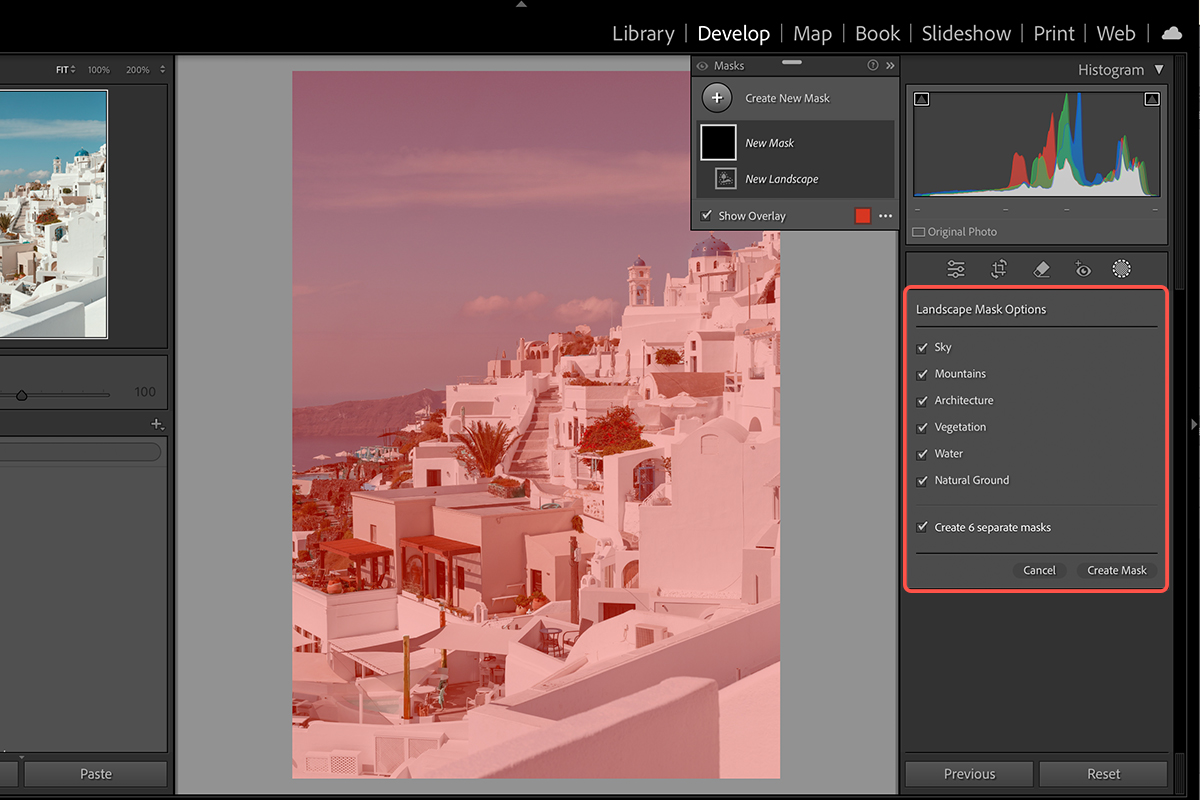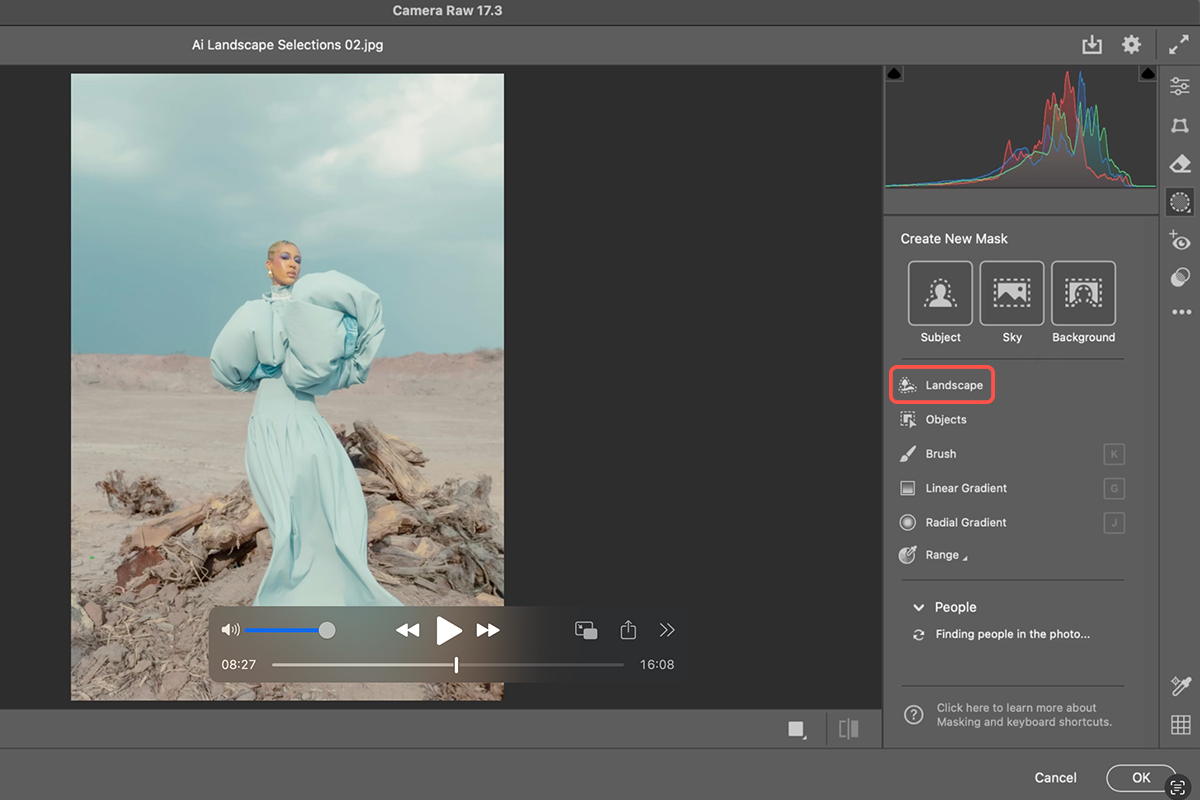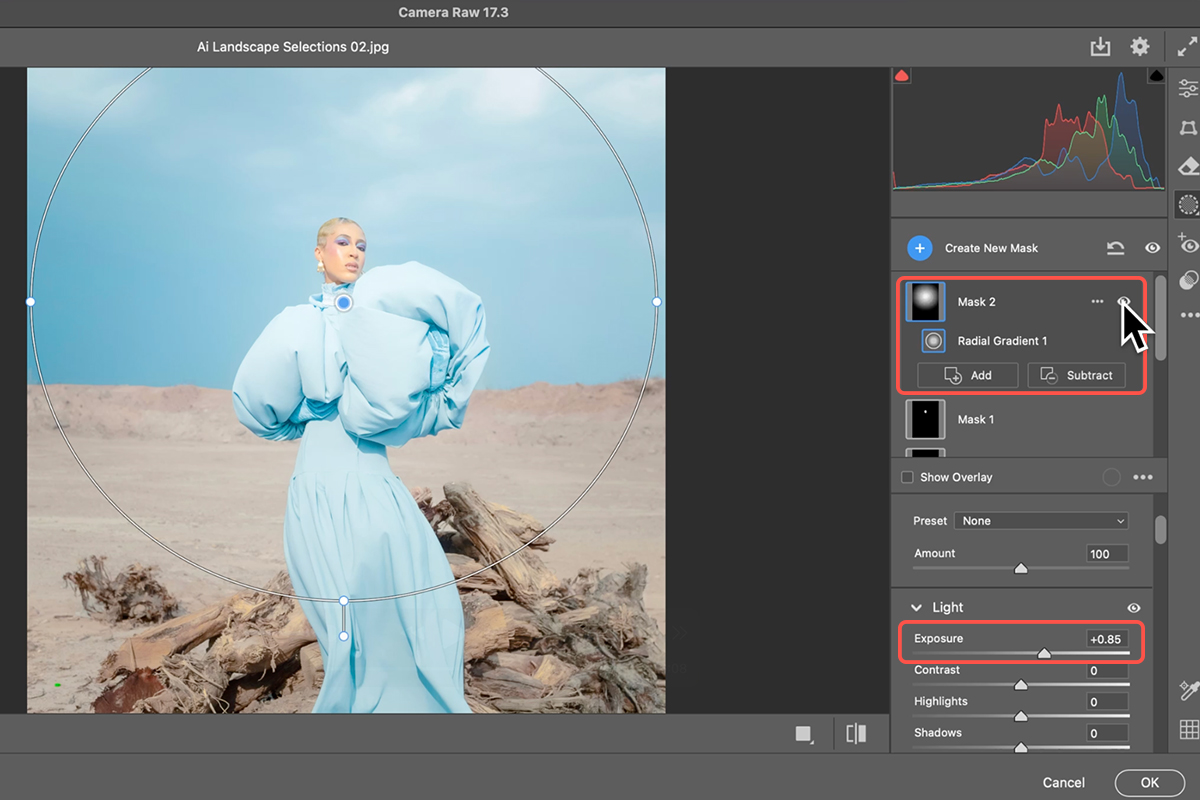Download Assets
description
Elevate your landscape photos using the new AI selection tools in Lightroom and Camera RAW! This tutorial will guide you through automatically identifying and enhancing elements like skies, mountains, water, and vegetation, transforming your images in no time.
Go PRO:
Want to take things to the next level? Explore our PRO tutorial Advanced Landscape Editing in Photoshop & Adobe Camera RAW . Learn precise adjustments, advanced sky replacement, color grading, and more!.
Image Source
- Tetyana Kovyrina
- Magapls
Images sourced from Pexels.
Share
AFTER
BEFORE
Selections Made Easy
Creating detailed selections is crucial when editing landscape photos. It allows you to enhance specific elements without affecting others. The new AI selection tools in Lightroom and Camera RAW revolutionize this process by identifying and masking different parts of your photograph, making professional-grade adjustments more accessible than ever. Follow the steps below to get started!
Editing in Lightroom
1. In Lightroom Classic, navigate to the Develop module.
2. Click on the “Masking” dialog icon.
3. Select the “Landscape” feature. AI will detect landscape features (sky, mountains, architecture, vegetation, water, natural ground, etc.).
4. Select the desired features from the list.
5. Check the box to “Create separate masks” and click “Create Mask”.
6. Click on a specific mask (e.g., Sky). Adjust exposure, saturation, color temperature, and other sliders.
7. Toggle mask visibility using the eye icon next to individual masks or the overall masks option at the top.
8. For vegetation, use the Point Color tool to precisely shift hue and saturation.
9. To see the before and after, click and hold the eyeball icon at the top of the Masks panel.
Editing in Camera RAW
1. Open your image in Photoshop.
2. Go to Layer > Smart Objects > Convert to Smart Object to allow non-destructive editing.
3. Access Camera Raw. Go to Filter > Camera Raw Filter. This opens a Lightroom-like interface.
4. In the Camera Raw filter, click on the Masking dialog icon and select the “Landscape” tool.
5. Choose the desired landscape features (sky, vegetation, natural ground) and check “Create Separate Masks”. Click “Create”.
6. Adjust individual masks as described for Lightroom.
Selecting People
Sometimes, your images might feature a combination of landscape and people.
1. To select a person, create a new mask by clicking the “Create New Mask” icon and choosing “Select People”.
2. Select specific parts of the person (clothes, face, hair) and make adjustments.
3. Create a new mask by choosing “Radial Gradient”.
4. Drag from the center outwards.
5. Invert the radial gradient and make necessary adjustments.
6. To create a glow effect behind the subject create a new “Radial Gradient” mask.
7. Drag from the center outwards and make necessary adjustments.
8. Click “Subtract” and choose “Select Subject” to ensure the glow is only behind the person.
9. Click “OK” in Camera Raw to apply changes to Photoshop. Remember you can double-click the Camera Raw Filter in the Layers panel to re-enter Camera Raw and make further adjustments at any time.