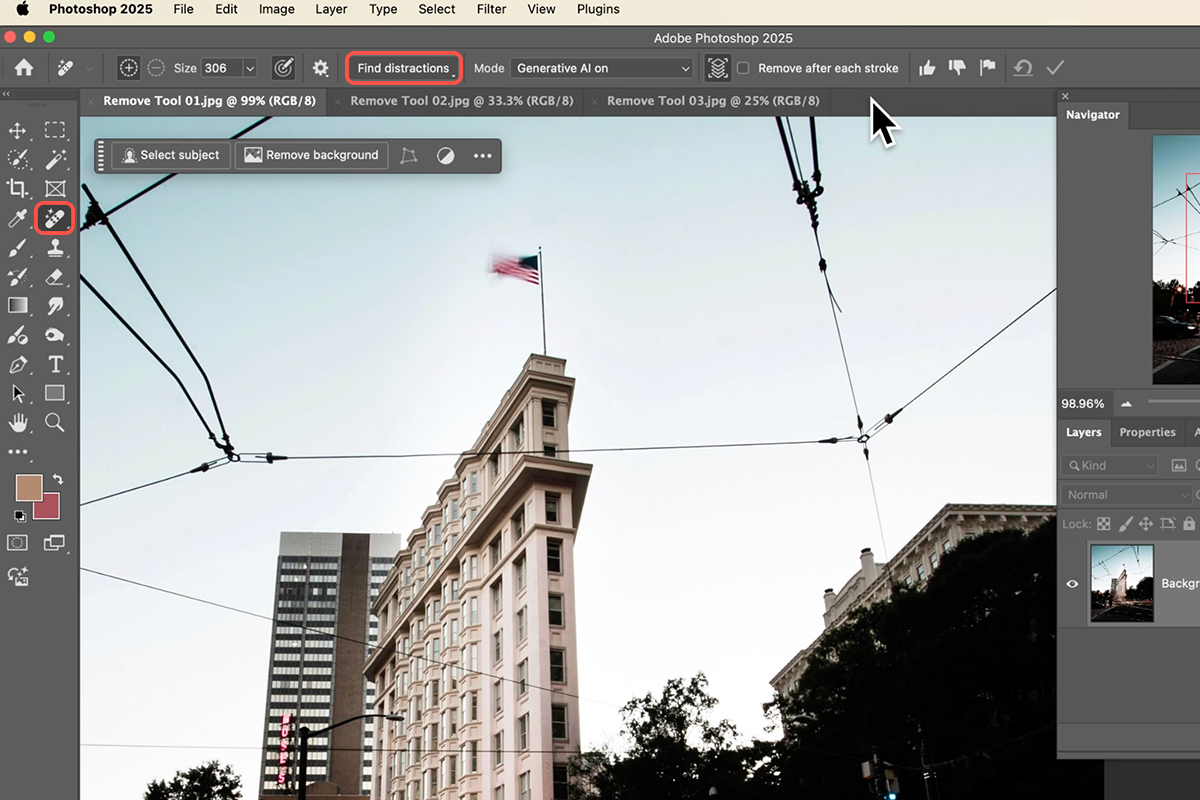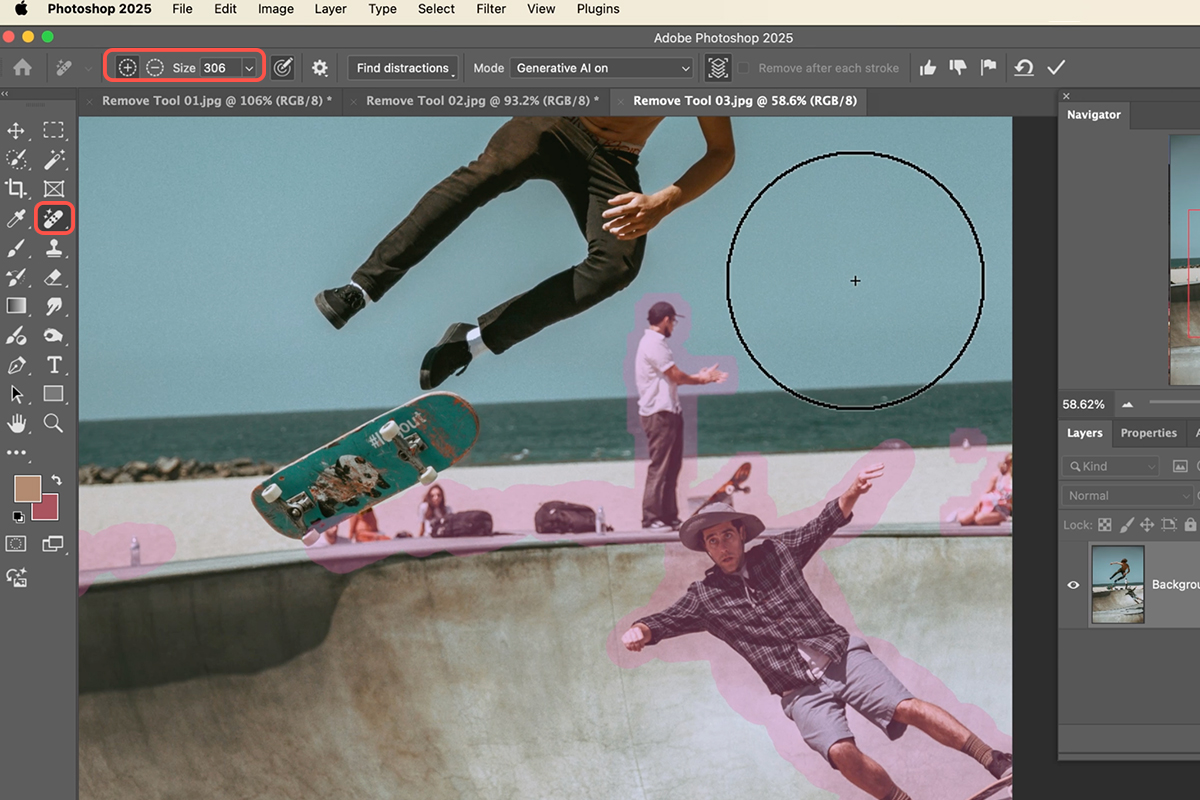Download Assets
description
Discover the new Remove Tool in Photoshop 2025! Its Find Distractions feature lets you effortlessly eliminate cables, wires, and people from your photos.
Go PRO:
Explore the world of AI with our in-depth AI Learning Path. This PRO path is perfect for photographers and image editors of all levels, from beginners looking to take their skills to the next step to professionals seeking to work faster and more efficiently.
Image Source
- John Verhoestra
- Cory Gazaille
- Jorge Vasconez
Images sourced from Unsplash.
Share
AFTER
BEFORE
Remove Distractions In One Step
The Find Distractions feature in Photoshop is a game-changer for photographers and designers. This innovative tool leverages generative AI to quickly and efficiently remove unwanted elements from your images, such as wires, cables, or even people. With just a few clicks, you can clean up your photos and create a more polished final product. Follow the steps below to get started!
Access the Remove Tool
1. Open Photoshop and import the image you want to edit.
2. To use the new Remove tool, click on the Brush tool icon in the left-hand toolbar and select it from the options
3. Click on the “Find Distractions” option within the Remove tool.
4. Select the option that best fits you. You can choose either “Wires and Cables” or “People”.
Removing Distractions
Once you select the option Photoshop’s generative AI will automatically identify and eliminate them. Ensure generative AI is enabled in the options bar for accurate removal. If the AI misses any objects, manually paint over them using the Remove tool’s brush.
Review and Adjust
Check the final result to ensure the objects have been removed satisfactorily.
Make any necessary adjustments using the Remove tool or other editing functions. Remember you can always press Cmd/Ctrl+Z to undo any changes if needed.
You’re all set! Next time you find yourself dealing with distracting objects in your photos, give the Find Distractions feature a try and see the difference it can make.