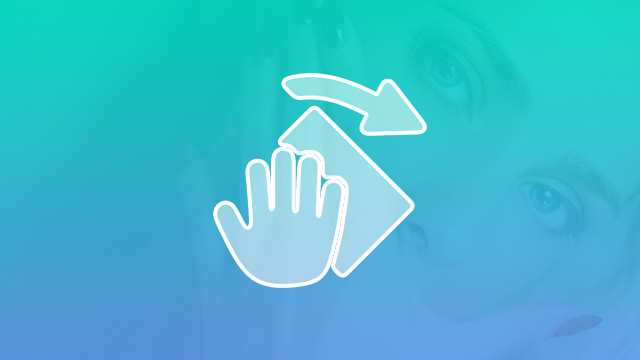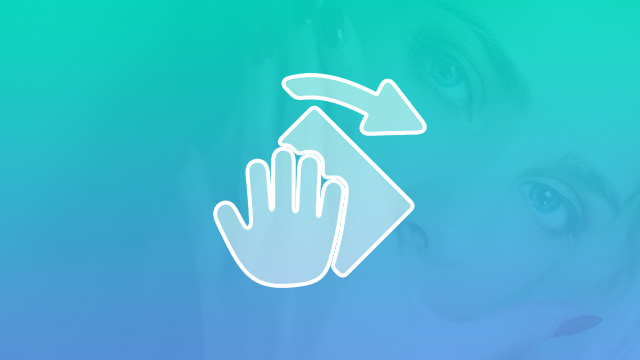Course Downloads
How to Use the Rotate View Tool in Photoshop
-
Add to
favorites
-
DifficultyMedium
-
Videos1
-
Software
Description
Rotate your view of the canvas with the Rotate View Tool.
In this tutorial, learn how to use the rotate view tool to edit difficult areas of a photo.
THIS COURSE INCLUDES
- 1 Sample Image
Share
Why Use the Rotate View Tool?
One of many great historical urban legends is that Michelangelo painted the ceiling of the Sistine Chapel lying flat on his back on a scaffolding. But, the truth is, he painted it standing up and looking up at the ceiling — and his numerous journals reveal that he paid a high price for it with a lifetime of neck and back pain. This highlights an important point: The tools and canvases that we use to create art are not always compatible with human physiology. Thankfully, Photoshop is designed with a number of tools to make artistic expression more comfortable. One of these tools is the Rotate View tool.
What Is It?
The Rotate View tool allows you to rotate your image or document to make it more comfortable to work on. Documents can be rotated clockwise or counter-clockwise.
Mobile Solutions for a Mobile World
In a mobile world, photographers, graphic artists and designers regularly use tablets and sometimes even cellphones to do editing work on the fly. With the recent advancements in digital pens and pencils, much of this work is done with a digital implement.
Works Like Paper
If you’ve ever sat at a table and written on a piece of paper, you’ve probably noticed that you don’t place the paper parallel to the edge of the table, but rather, you rotate it to make it easier to write. This is why the Rotate View tool exists. When you are working on a tablet, you can sometimes simply rotate the tablet like a piece of paper to make editing more comfortable. Other times, however, your tablet case might make it inconvenient, or you may find yourself working in a very small space (such as on an airplane) where you don’t have a lot of room to maneuver for the best angle. With Rotate View, you are freed from having to rotate the device and can simply rotate the image to exactly where you need it.
Lefties and Righties Rejoice
Needless to say, left-handed users and right-handed users need very different angles to work with. In Rotate View, you can rotate the image to any degree you need to get the best angle and then lock it in place so it doesn’t move any further as you work.
Turn It On or Off
For many devices, Adobe has incorporated the ability to use gestures for certain actions like rotate and zoom. Some users may inadvertently use these gestures and find it annoying when their image suddenly rotates or zooms in when they don’t want it to. For this reason, you can disable gestures in your Settings menu.
For more great tools, tips and tricks to help boost your Photoshop skills, please check out our tutorial video.
Reviews
There are no reviews yet.
New & Popular Tutorials
Training Site in
the World
Tutorials!
Ratings
and Counting
Subscribers