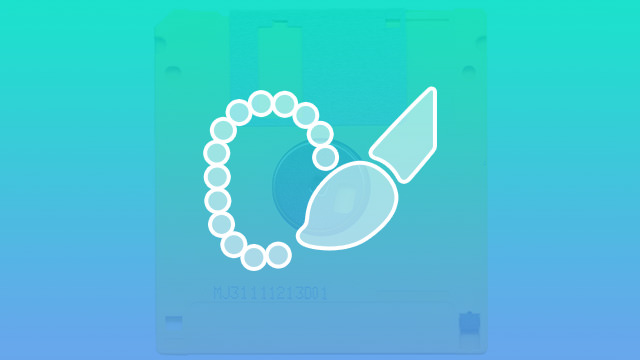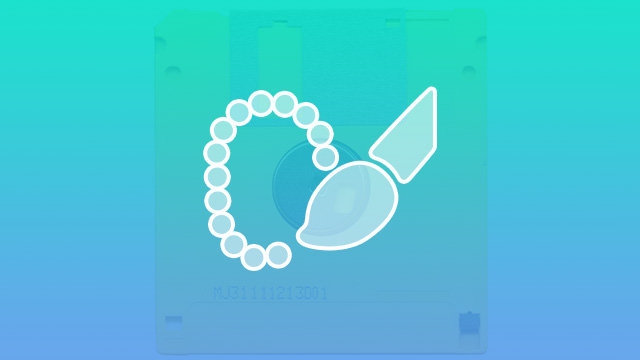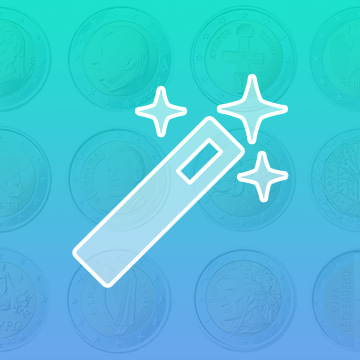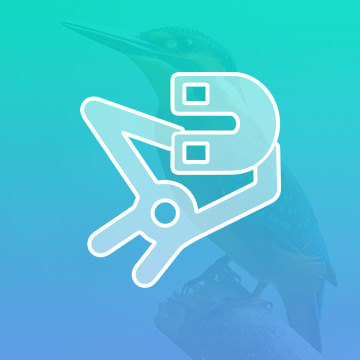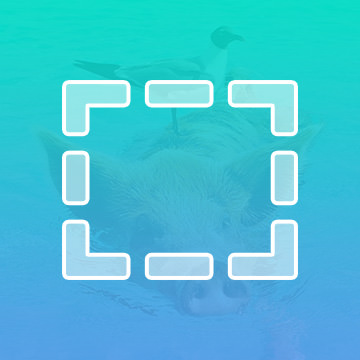Course Downloads
How to Use the Quick Selection Tool in Photoshop
-
Add to
favorites
-
DifficultyEasy
-
Videos1
-
Software
Description
Get me that selection STAT! When you need to make a selection in a hurry, there is no better tool than the Quick Selection Tool!
In this tutorial, learn to use the Quick Selection Tool to select similar areas of a photo quickly.
THIS COURSE INCLUDES
- 1 Sample Image
Share
What is the Quick Selection Tool?
Photoshop offers a vast array of tools that allow users to quickly and easily make anything from the slightest tweaks to radical alterations of an image. One of these tools is called the Quick Selection tool. Here is a brief rundown of what it is, how to use it and what you might use it for.
Benefits of the Tool
The Quick Selection tool allows you to quickly and easily select one area or section of an image. While there are several tools in the Photoshop toolkit that you can use to accomplish roughly the same task, each one has its own strengths and weaknesses. The Magnetic Lasso also lets you select objects but requires more time and a much steadier hand. Also, because the Magnetic Lasso analyzes the color of pixels to determine where the edges are, it can be harder to work with if you have a selection that is close in color to the background you want to separate it from.
The Quick Selection tool gives you cleaner edges and more control over smaller areas you want to select or deselect. For instance, if you want to change the background behind a person standing with their hand on their hip, you will be able to see the background behind the crook in their arm, so you’ll have to select that small area in addition to the larger area behind them. Other selection tools will allow you to select the entire person, but they make it more difficult to select small areas like the triangle between the person’s arm.
The Quick Selection tool also allows you to select and deselect multiple areas at the same time. You can actually select four or five different areas of a photo with a simple swipe of your mouse.
When to Use It
If you have a large area that you need to select, the Quick Selection Tool allows you to get the job done quickly and easily without sacrificing accuracy. You can use it to select backgrounds, foregrounds, or any part of an image you want to isolate. The Quick Selection tool is able to detect outlines and color ranges, so it’s remarkably accurate. For example, let’s say that you have a photo of a dog catching a tennis ball. You want to isolate the dog and move him to a new background. Using the Quick Selection tool, you can quickly isolate the entire background that surrounds the dog, and then you can either move the dog to a new background or replace the existing background with something more suitable. The whole process is much faster and easier than other selection tools allow.
For more tips, tricks and tools, check out the helpful Photoshop tutorial video.
Reviews
There are no reviews yet.
New & Popular Tutorials
Training Site in
the World
Tutorials!
Ratings
and Counting
Subscribers