Photoshop Compositing for Special Effects
-
Add to
favorites
-
DifficultyEasy
-
Length4.75 hours
-
Videos10
-
Software
description
Learn how to blend multiple images together to create amazing scenes and effects. Follow along as we create two imaginative images, compositing multiple photos together, matching color and light, and much more!
THIS COURSE INCLUDES
- 21 Sample Images
- 1 Photoshop Brush
share
Table of Contents
-
01 - The Beginners Guide to Compositing32:07m
-
02 - Introduction to Compositing in Photoshop, Planning the Floating Books Photo14:10m
-
03 - Floating Books: How to Composite Books from Multiple Images into One Photo1:01h
-
04 - Floating Books: How to Color and Retouch a Fantasy Portrait35:10m
-
05 - Introduction to Compositing in Photoshop, Planning the Going Home Photo7:43m
-
06 - Going Home: How to Composite a Person Underground in Photoshop29:05m
-
07 - Going Home: How to Color Match a Composite and Change a Sky in Photoshop28:59m
-
08 - Going Home: How to Color and Retouch a Fantasy Composite Photo43:45m
-
09 - How to Light Multiple Photos Consistently for a Seamless Composite4:21m
-
10 - Ultimate Guide to Cutting Things Out with the Pen Tool26:47m
Course Downloads
Create Epic Composites.
Master Special FX
Make objects a levitate and transform your subjects into fantastical beings. This tutorial is designed to help you flex your imagination using the tools and techniques in Photoshop.
Blend and Composite
Learn the secrets to compositing and blending multiple photos together to create seamless, stunning effects. From start to finish, you will see how each image is adjusted and combined using Photoshop.
Align Layers
Use Photoshop’s auto Align Layers tool to make sure that all of the images line up well. This is an essential tool to know when combining images for a strong composite.
Composite with Color
Take pieces from different images and bring them together to create amazing effects. Add more details to your image and then color them so they fit within your new color palette.
Sharpen the Details
Learn how to selectively sharpen different areas of the image to draw attention to where it’s needed. Usually, the subject of the photo should be a bit sharper than the rest of the image to catch the viewer’s eye. The most subtle details can make the greatest impact.
Plan Your Vision
Every Photoshop project should start by creating a plan of action. Understanding your goals for retouching will help you to outline your editing process and ensure you don’t miss anything.
Make Advanced Selections
Sometimes the best way to create advanced selections is on your own using the Pen Tool. This Phlearn PRO Tutorial includes a Bonus Pen Tool Video with in-depth instructions.
Start to Finish
Take pieces from different images and bring them together to create amazing effects. Add more details to your image and then color them so they fit within your new color palette.
Liquify Tool Best Practices
Make your subject look their best without looking unnatural using the liquify tool properly. Use what you learn to dramatically alter the shape of the model’s clothing, hair and body bringing attention to the right places.
Custom Photoshop Brushes
Create your own Photoshop brushes so you’ll always have the right brush for the job. Custom brushes are excellent for advanced retouching and adding special effects to your images.
3D Lighting Diagram Video
Go behind the scenes to see how and why each image was lit. The included 3D Lighting Diagram Video explains all of the lighting and camera angles in detail so you can recreate this look easily.
Replace Any Sky
Use advanced selection techniques to add a new sky to any of your images using Photoshop. Learn how to cut your subject out from their original background and composite in a new sky on any image.
Advanced Layer Masks
Learn how to mask out vital areas of each image to make the composite appear realistic. Capture perfect detail in your layer masks, allowing you to keep the original hair even when replacing the background.
Reviews
New & Popular Tutorials
Training Site in
the World
Tutorials!
Ratings
and Counting
Subscribers
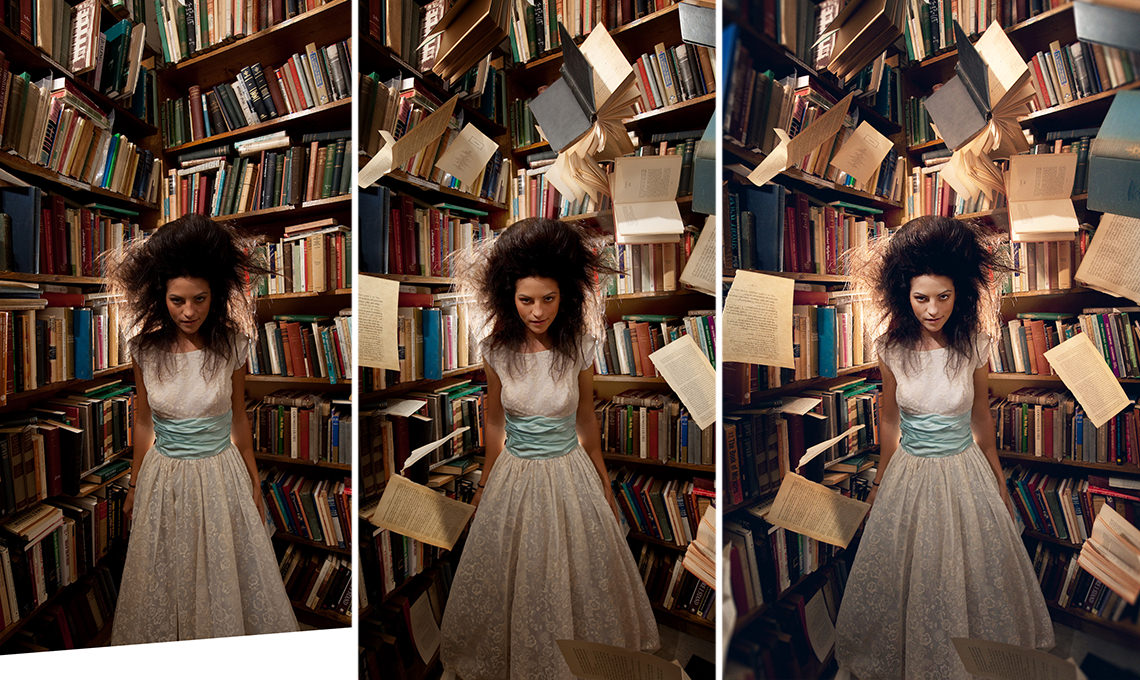
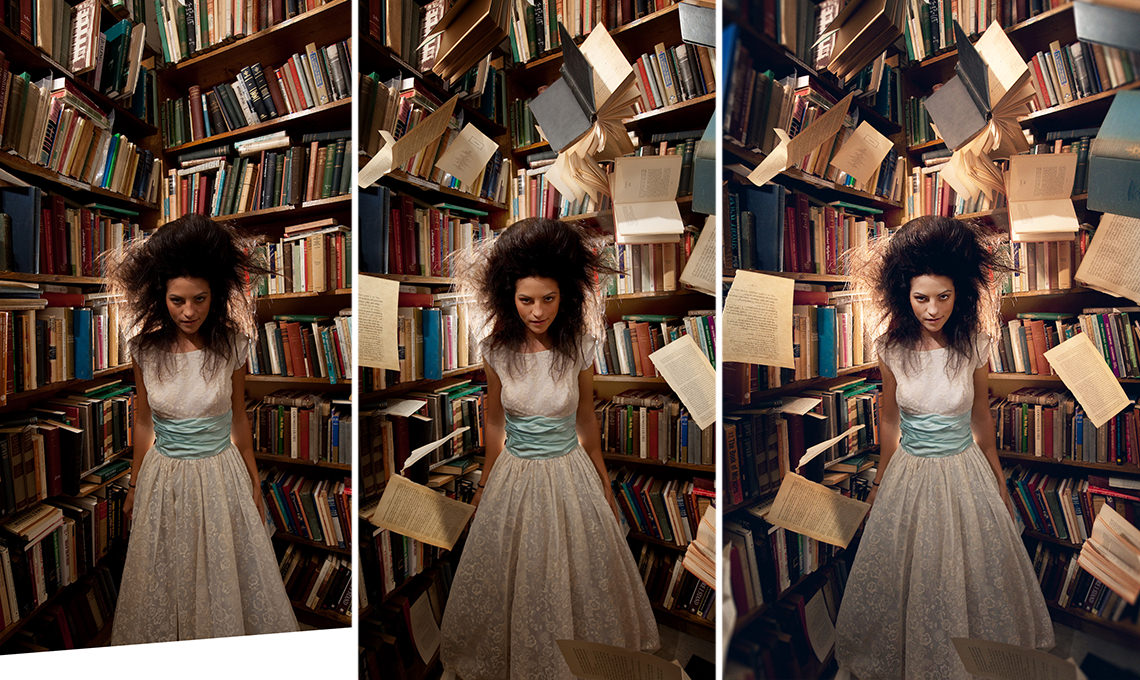
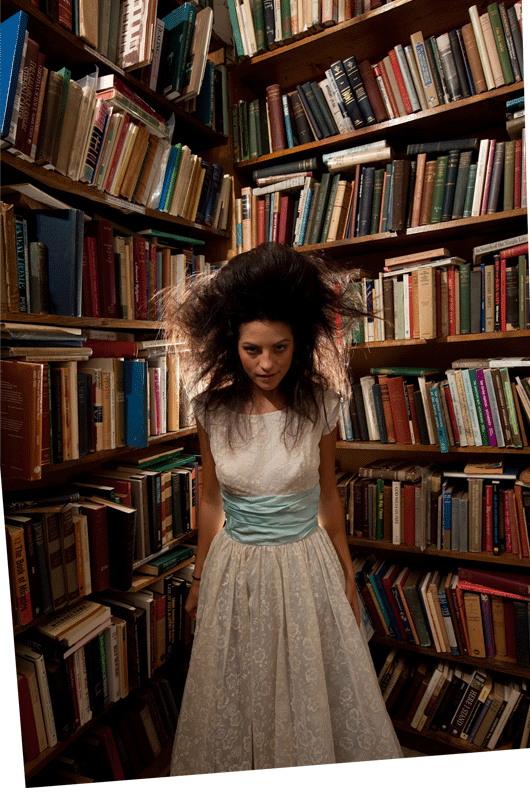











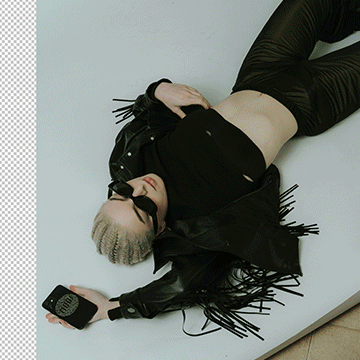




Excellent tips for subtle tricks to make compositing effects to look more realistic or believable. Phlearn is helping to train my creative eye. Thanks Aaron.
I learned soooo much during the going home tutorial, I have over 7 years of experience in photoshop but I have never got this far. It was tricky, and you definitely should know photoshop basics before starting on this. But it’s so much fun. I spend hours just painting in the grass and flowers (my image is in student images). At the end it was just me and Aaron, everyone left in the studio and my husband fell asleep on the couch. So it really felt like I was hanging out and photoshopping together lol. In the beginning you are trying to see what layers he is working on, but it’s not that important. Aaron adds a lot of his own thought in to it and you can add your own imagination. Don’t be afraid to play around !
Great tutorial! It is very beginner friendly, but evened a seasoned photoshopper can still appreciate his tips and tricks!