How to Create Shadows from Scratch in Photoshop
-
Add to
favorites
-
DifficultyMedium
-
Length3.25 hours
-
Videos7
-
Software
Description
Learn to create realistic shadows for compositing, product mock-ups, product placements, e-commerce and graphic layouts.
Follow along with the included sample images, dive deep into the included PSDs, and create better shadows with the included Photoshop Noise Action.
* This tutorial was suggested by you! What else do you want to learn?
Let Us Know
THIS COURSE INCLUDES
- 8 Sample Images
- 6 Sample PSDs
- 1 Photoshop Action
Share
Table of Contents
-
01 - Creating Simple Shadows28:29m
-
02 - Create Shadows from Multiple Lights26:52m
-
03 - FREE Sample - Create Advanced Shadows for Products19:22m
-
04 - How to Use Existing Shadows when Compositing People50:24m
-
05 - How to Complete Existing Shadows - Expand Images & More32:45m
-
06 - How to Create Shadows for Compositing People into New Backgrounds23:11m
Course Downloads
Learn What Makes a Shadow Look Real
In this tutorial we show you how to analyze light to better understand shadows. Does the image have a hard shadow with well defined edges or a soft shadow that seems to fade away? What color is the shadow? What direction will the shadow travel and how intense is the light? All of these questions will help better understand shadows, so you can make them look real.
Use Existing Shadows & Make New Ones
If you are using any assets that already have shadows, why not use those shadows? We show you how to extract just the shadow from a photo, so when you make a composite image, you can use that shadow over again.
In this example of our subject in front of a door, her shadow is from another photo where she is on a different background.
Great for E-Commerce & Graphics
Everyone loves a clean product photo on a pure white background. Learn to cut out your products and make a shadow based on their shape, then add a white or colored background for professional results every time.
Shape and Form of a Shadow
Shadows have structure and depth, and in order to recreate a shadow, you need to build in that detail for the shadow to be realistic. Learn to capture the shape of a shadow and then apply effects and filters to give it depth. The beauty is in the subtleties.
Perfect for Composites
If you want to cut a person out and place them into a new background, they are going to need a shadow in order to look realistic. Learn to extract existing shadows or create new ones from scratch based on your photos. Better shadows mean better composites.
Follow Along
Use the included sample images and .PSD files to follow step-by-step instruction so you don’t miss a thing!
The Power of Levels
Get the most out of Levels adjustment layers by learning to use the different color channels effectively. Shadows contain color and light, all of which can be adjusted with Levels.
Specialty Blurs
Take advantage of Photoshop’s advanced blur tools including Path Blur, Iris Blur and Tilt-Shift to make shadows get more blurred as they get farther from the subject.
Add Realistic Noise – Photoshop Action
The included Photoshop action adds noise to your shadows with control for blur, saturation, levels and intensity. The noise helps to add definition and detail to shadows.

Aaron Nace
PHLEARN Founder – Class Instructor
Aaron Nace is a photographer, Photoshop artist and founder of PHLEARN. He is the #1 Photoshop instructor in the world with millions of YouTube subscribers.
Reviews
New & Popular Tutorials
Training Site in
the World
Tutorials!
Ratings
and Counting
Subscribers



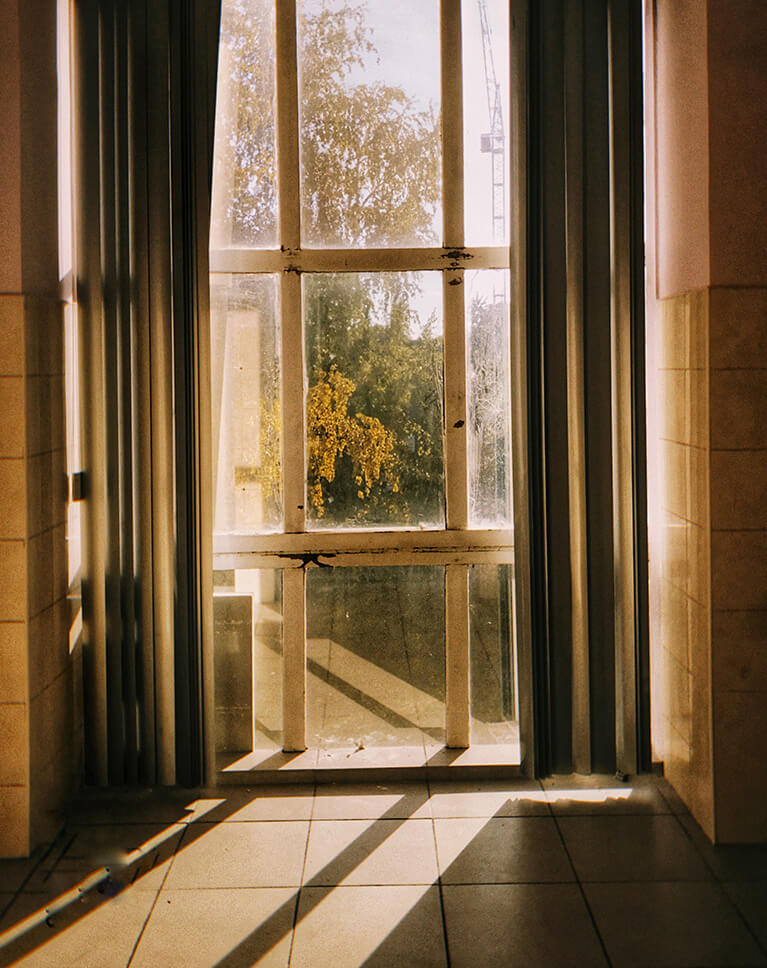



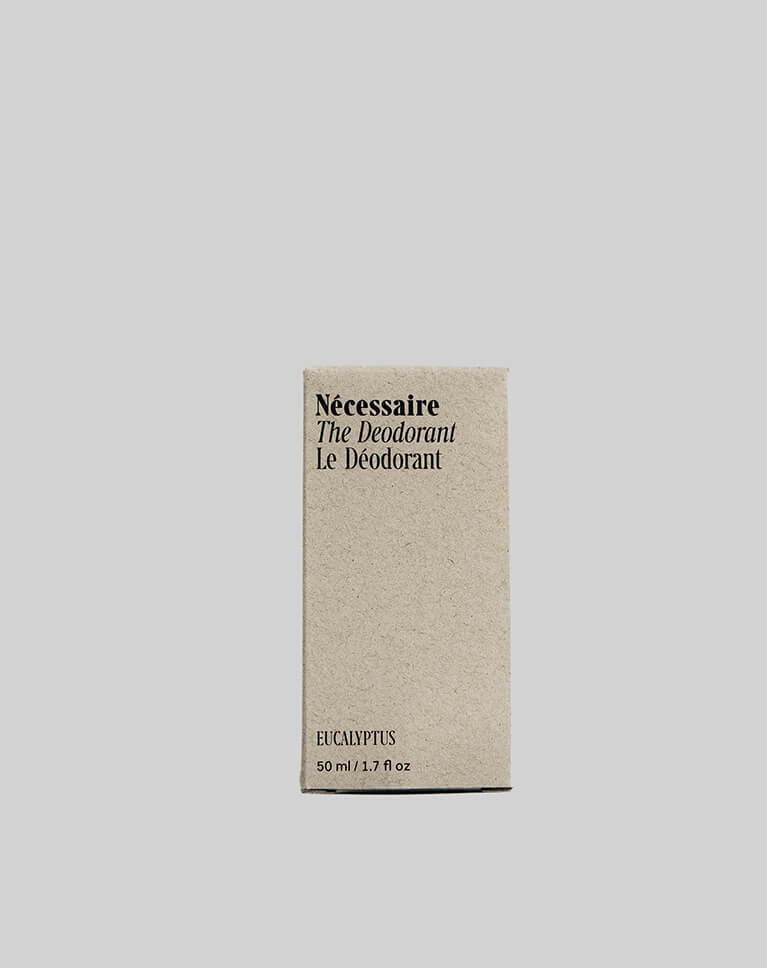
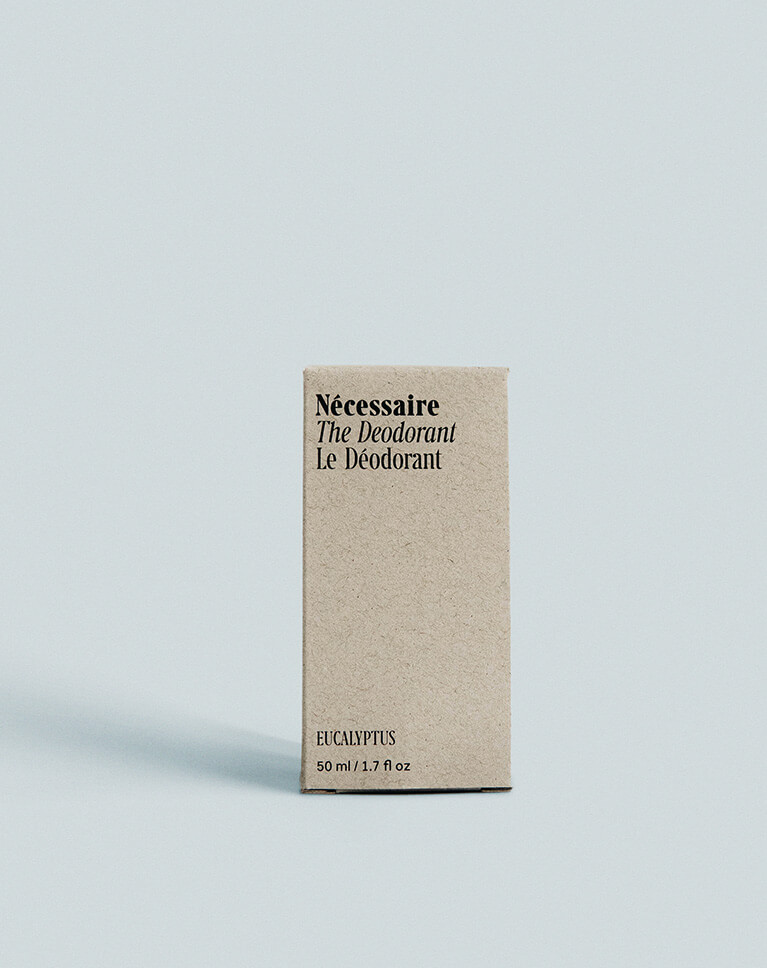












“This really looks fantastic!”
Brilliant tutorial! Learned a lot!
Thanks so much for doing this. This is going to be a lifesaver, once I master this technique. With the selection tool for cut outs being so good I will be able to easily change backdrops and scenes the subjects are in and not have it look tacky and unrealistic.
It was really useful!
I love this tutorial. I’d love a tutorial on making more simplex shadows too like how the shadow of a chair might fall on the floor.
Aaron is a master of shadows. I learned so much from this tutorial! Thank you!
Fantastic advanced tutorial. I learned so much about how to use the levels (or curves) adjustment layers to change the color of the shadow. I learned about all the adjustments and blurs that go into adding grain. Wonderful detail in this course.
The definitive shadow techniques I think. The one big thing I’ve learned about compositing is that it’s fiddly and time-consuming. It doesn’t pay to cut corners. But, as you’ve shown once again Aaron, that’s the mindset you need.
I thought I knew how to create shadows until I watched the first video of this tutorial series. Then, I realized how lame the shadows were that I previously made. The lessons are a little tedious at times, but stick with Aaron and you will pick up some handy professional tricks and appreciate how shadows should really look. Worthwhile tutorial.