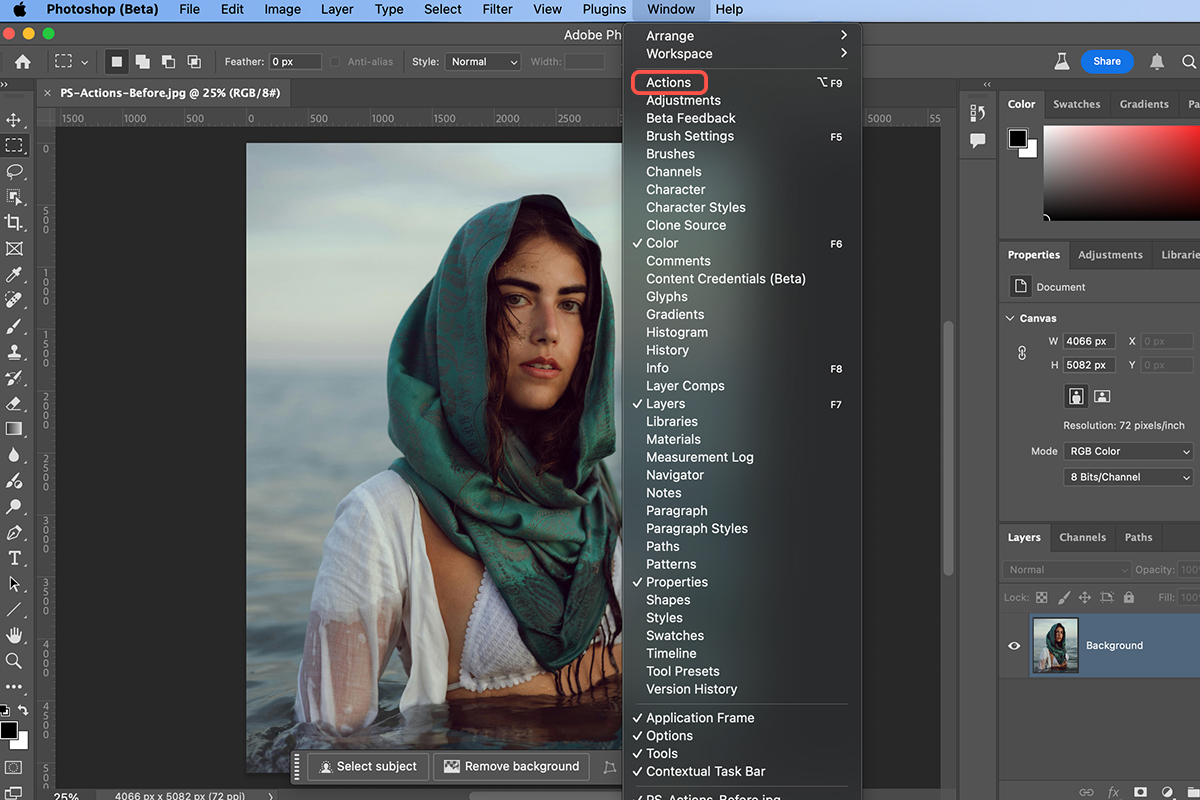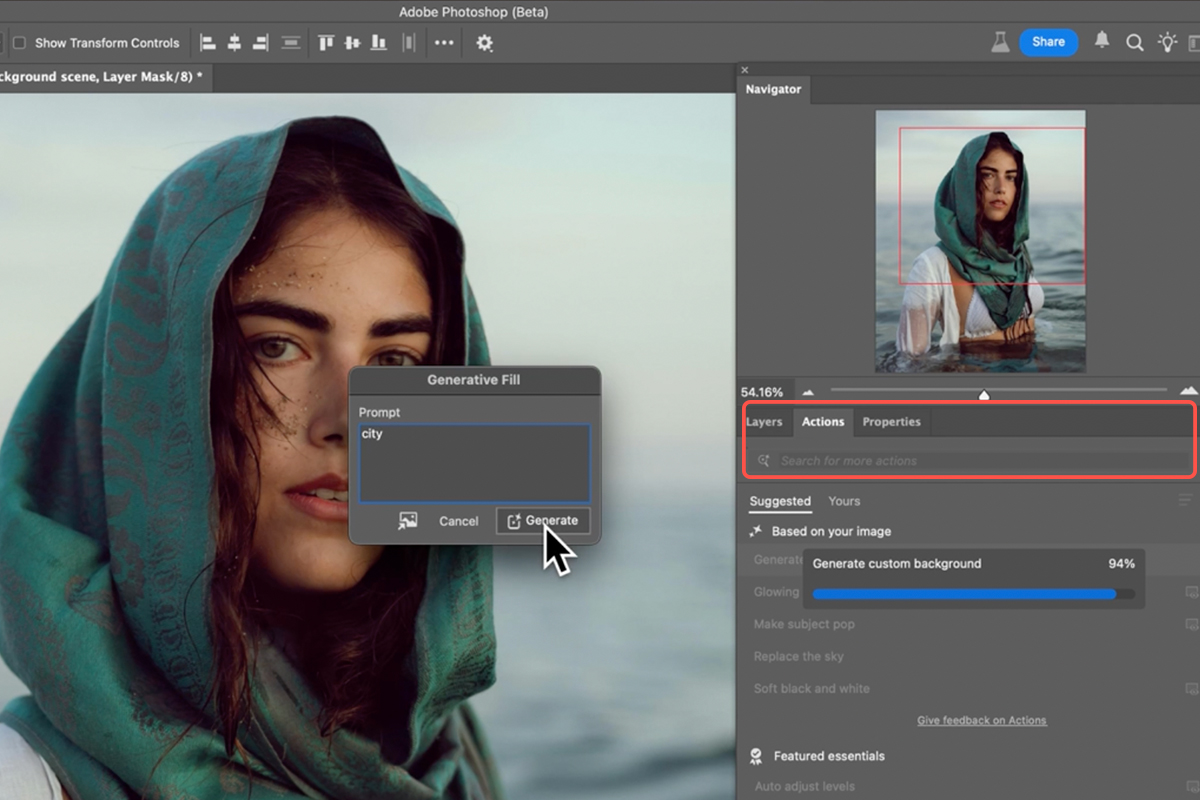Download Assets
description
Explore the groundbreaking capabilities of Photoshop Beta’s new AI Actions panel!In this tutorial we’ll show you how to use intuitive text prompts to achieve sophisticated edits like background replacement and stylistic effects.
Go PRO:
New to Photoshop? Explore our PRO tutorial Photoshop Fundamentals: Aaron’s Top 10 Essential Tools & Techniques . Discover mind-blowing tricks for selecting, removing, retouching images, and more!
Image Source
- Angelo Capitanio
Images sourced from Pexels.
Share
AFTER
BEFORE
Edit Smarter, Not Harder!
Photoshop’s new AI-powered Actions panel in the Beta version streamlines repetitive tasks, saving you time and ensuring consistency. By using intuitive text prompts, you can quickly apply complex edits or effects to multiple images. Follow the steps below to get started!
Access The Panel
1. The first step is to open the Actions panel in Photoshop Beta. Make sure you have the app’s latest update.
2. Go to the “Window” menu, then select “Actions”. Alternatively, you can use the keyboard shortcut Alt/Option + F9.
3. Once the Actions panel is open, you’ll see a new interface.
Applying an Action
4. You can type directly into the search bar. Photoshop may also provide suggestions based on your image.
5. To apply an action, simply select it from the list.
6. Click the “Play” button at the bottom of the Actions panel. Photoshop will then execute the recorded steps.
After an action is applied, it’s crucial to examine the layers created. To see the adjustments made, go to the “Layers” panel. You can toggle layers on and off to see the effect of each step. Additionally, you can modify individual layers, such as their opacity or blend mode, or adjust the settings of adjustment layers by double-clicking them to fine-tune the result.
This new Actions panel, especially with its AI integration, offers a user-friendly way to quickly apply complex edits. The key advantage is the non-destructive nature of these actions. Photoshop uses its core functionality to create layers and adjustments, giving you full control to customize the final image. Whether you’re a beginner or a seasoned professional, this enhanced Actions panel can significantly speed up your workflow and expand your creative possibilities.