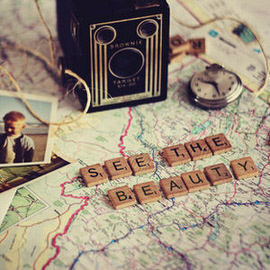FREE Styling Tutorials
Here is some great Insight on creating beams of light in Photoshop. Check it out.
After adding Adjustment Layers to our photographer to pump up the blues and yellows, we can further intensify this image by adding Color Blurs.
Learn how to use the Brush Tool to apply makeup in Photoshop. We create a custom brush to achieve the exact look we need.
A student on a Death Valley photography workshop I recently taught groused, “My problem is that when I take a picture of a sand dune, it looks like a sand dune. It doesn’t look like art.”
In today’s episode we bring you a fun technique to change letters in photographs.
Through a couple easy techniques, you can use Clipping Masks, Smart Objects, and Filters to create your very own skin textures. Add seamless skin texture to you projects.
Channels are great for making selections that would otherwise be very difficult to make.
By duplicating the layer and using a Layer Mask, we extend the wall up, but the projector still needs some work.
Today we’re editing an amazing self portrait by Amelia Fletcher.
In this episode we discuss something that sounds extremely boring but is actually quite interesting: Light Falloff.
In order to make the existing Highlights in this image stand out even more, first we make the Lights and Midtones of the image darker using a Levels Adjustment Layer.
For adding Light rays to your image, make sure you first have an image that will properly support light coming through. You want to have an image that is either lit from the back or from the side.
When you increase your ISO on a digital camera, your processor amplifies the signal it receives from the sensor to make it stronger, much like an amplifier on a stereo, it makes a quiet signal much louder.
Dan Winters is a great photographer who produces gripping work. He has a way of pulling emotion out of his subjects that will leave you breathless. Today we look at one of his famous portraits of Tom Hanks, and try to reproduce it.
Today we are completing this beer image in Photoshop. We cover the Lighting Effects as well as adding the splashes around the beer. The trick when doing this sort of Composite is to know how much masking needs to be done.
Yesterday we showed you the photoshoot and how to light beer, and today we are showing you exactly what happens when you bring those photos into Photoshop.
Today we work on a user submitted landscape image. We are going to add some lights and effects requested by Sam.
In today’s episode we’re going to be editing an image taken by Angela of the Phlearn team.
We are going to focus on what to edit in Photoshop. The first thing I noticed when looking at this photo is that the paintings in the Background are a little distracting.
There are a few different ways to get these effects, you can shoot with IR film and a red Filter, convert a digital camera, OR get the same type of look in post.
Today we’re doing another start to finish edit! This image was submitted by Stevie Keen.
Sample Images Included