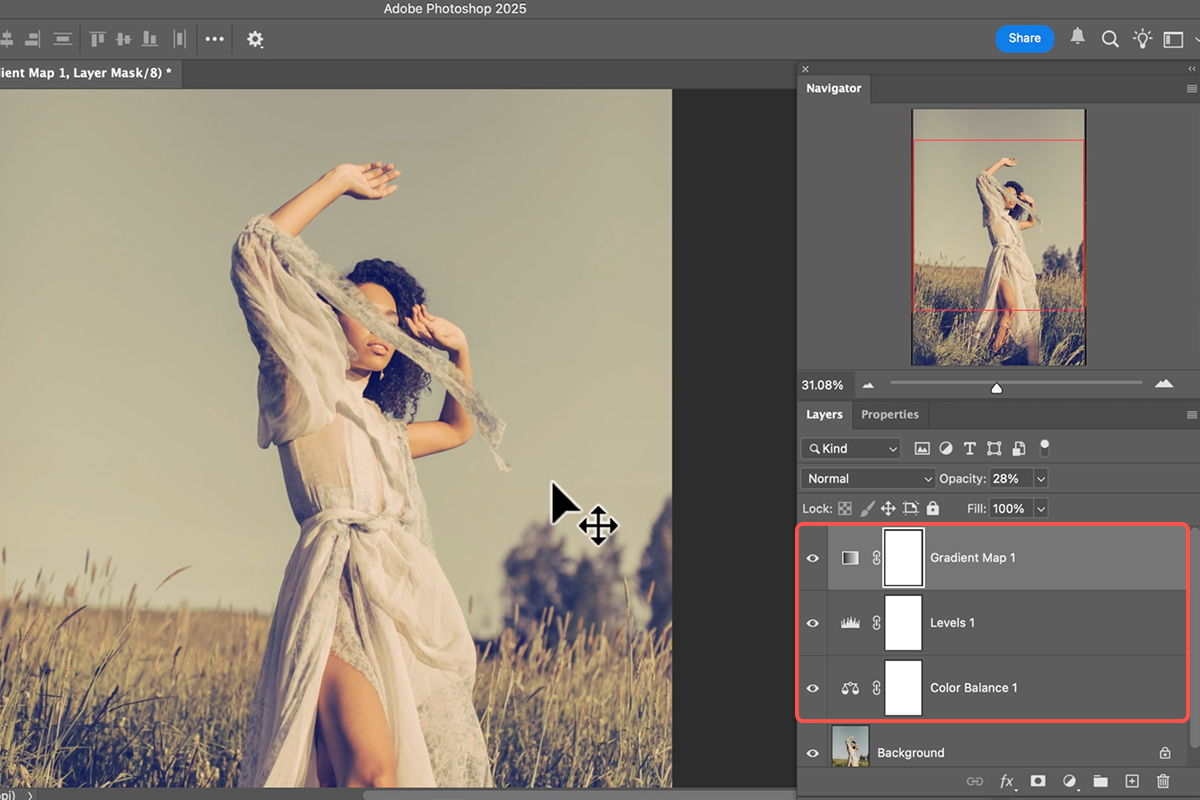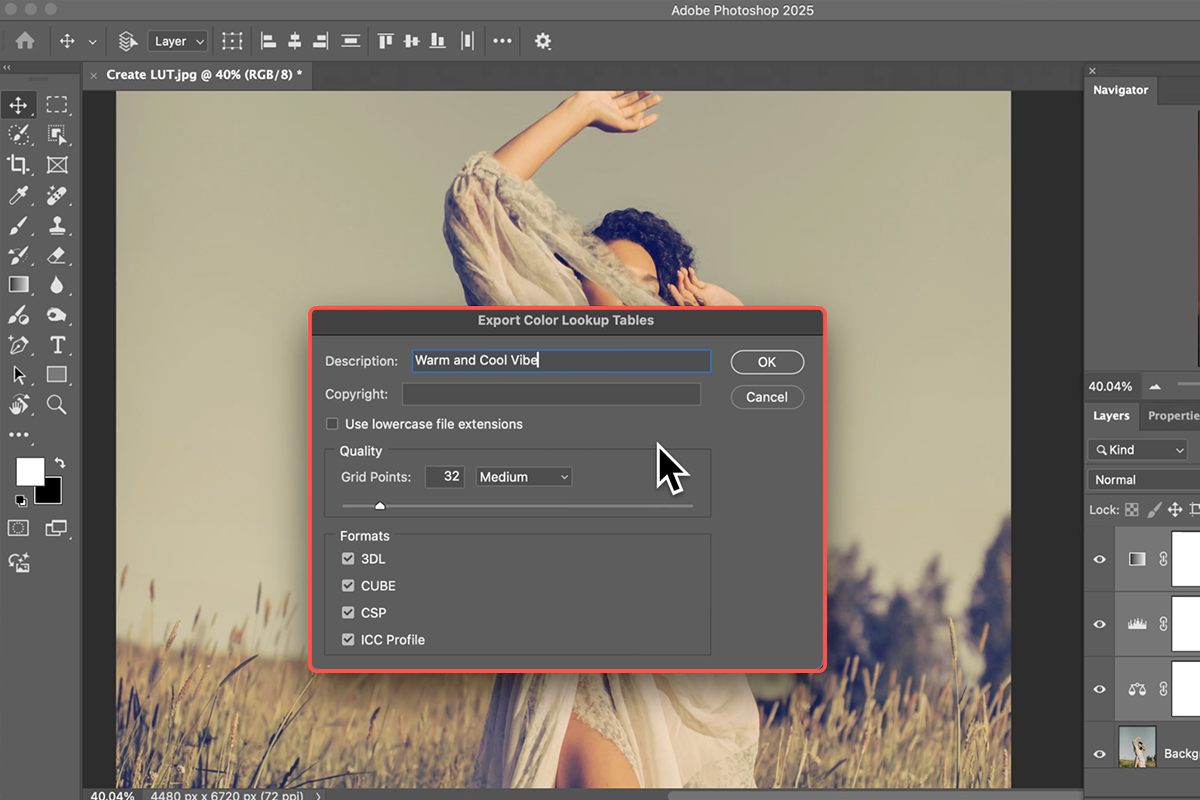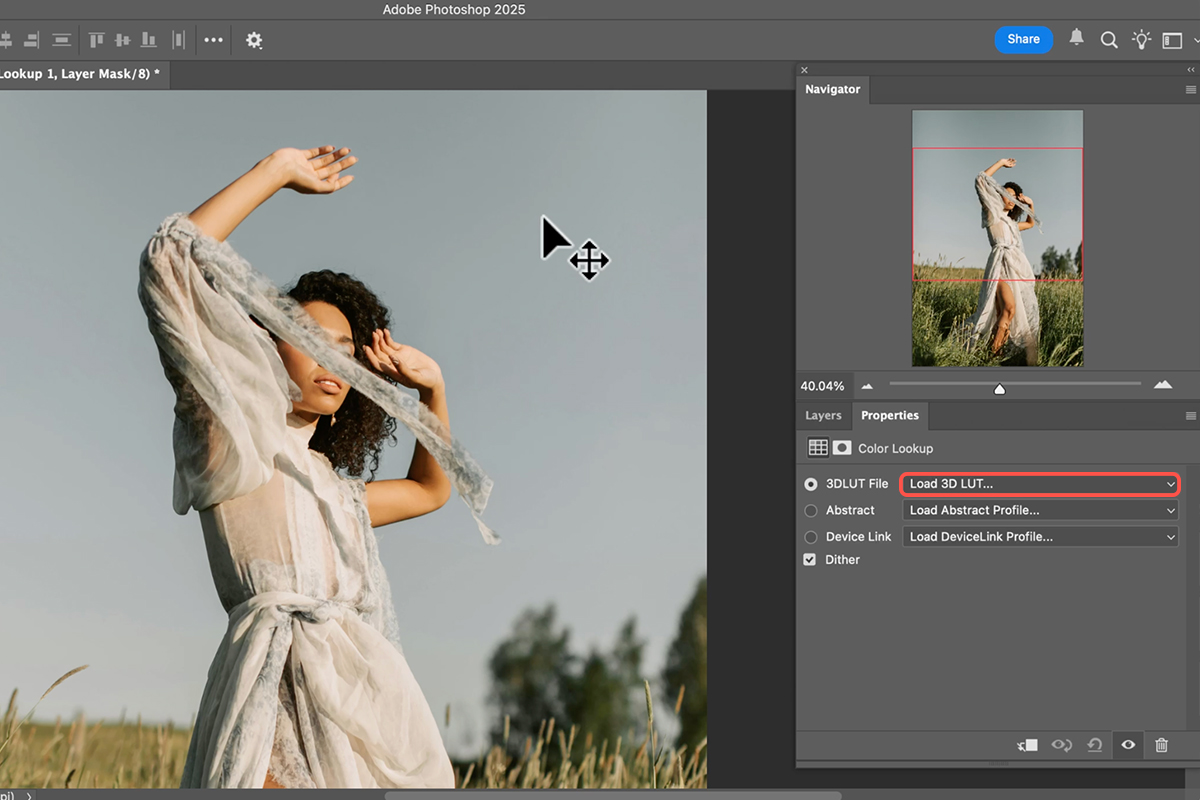Download Assets
description
Learn how to create, export, and import LUTs in Photoshop! This tutorial walks you through using adjustment layers like Color Balance and Gradient Maps to create a unique color effect, then saving it as a reusable LUT file for use in Photoshop and other video editing programs. We’ve even included a LUT to help you get started!
Go PRO:
New to Photoshop? Explore our PRO tutorial Photoshop Fundamentals: Aaron’s Top 10 Essential Tools & Techniques . Master Photoshop with Aaron’s Top 10 tips, including Camera Raw, blend modes, selections, smart objects, and more!
Image Source
- Vlada Karpovich
- Andhika Indra Pratama
Image sourced from Pexels.
Share
AFTER
BEFORE
Create Your Own LUTs
Learning to create your own custom LUTs in Photoshop is a powerful skill that can dramatically enhance your photo and video editing workflow. Instead of relying on pre-made presets, you can design a unique color grade and then apply it consistently across multiple images and video projects. This not only saves you time but also helps you achieve a cohesive visual style for all your work, whether you’re editing a series of photos or an entire video project.
Create Your Adjustments
The first step is to create the color effect you want to save as a LUT.
1. Start with your chosen image and use Adjustment Layers to make your edits. The key is to use adjustment layers and not direct edits to the image itself. For this example, you can begin by adding a Color Balance layer to adjust the shadows, midtones, and highlights.
2. Next, add a Levels adjustment layer to fine-tune the tones and introduce subtle color shifts, such as adding blue to the shadows and warmth to the highlights.
3. Finally, a Gradient Map can be used to add a more stylized color grade. Remember that Gradient Maps often apply a strong effect, so you’ll want to lower the layer’s opacity to achieve a more subtle and pleasing result. You can toggle these layers on and off to see how they impact your image.
Export Your LUT
Once you’re happy with your color grade, you can export your custom LUT.
4. First, make sure you have all the adjustment layers you want to include selected. You can do this by holding Shift and clicking on each layer.
5. Then, go to File > Export > Color Lookup Tables… In the export dialog box, you can give your LUT a descriptive name, like “Warm and Cool Vibe.” You can also enter copyright information if you wish. For the format, it’s a good practice to export all of the available options, as they can be used in different programs.
6. Click OK, choose a location to save your files, and you’re done!
Use Your Custom LUT
Now that you’ve created and saved your LUT, it’s easy to apply it to any other image or video.
1. To use it in Photoshop, go to Layer > New Adjustment Layer > Color Lookup…
2. In the Properties panel for the new Color Lookup layer, click on the dropdown menu next to 3D LUT File and select Load 3D LUT…
3. Navigate to the location where you saved your LUT files and select the .cube file. Photoshop will instantly apply the color effect you created.
Add LUT to Library
For easier access to your custom LUT, you can add it to Photoshop’s permanent library. This prevents you from having to manually load the file every time you want to use it. First, locate your custom LUT file. Then, find your Photoshop installation folder and navigate to Presets > 3DLUTs. Simply copy and paste your .cube file into this folder. If you’re on a Mac, you may need to enter your password to authorize the change. To see the new LUT in your list, you’ll need to close and reopen Photoshop. The next time you create a Color Lookup adjustment layer, your custom LUT will appear in the dropdown menu alongside the default options.