How to Master Black & White in Photoshop
-
Add to
favorites
-
DifficultyEasy
-
Length3.5 hours
-
Videos24
-
Software
Description
Join us as we equip you with everything you need to know about shooting and editing in monochrome. We start with some history and advice to keep in mind before picking up your camera. Then we move over to Photoshop and show you our tried and tested techniques for getting the absolute most out of light and shadow, form and texture, and tonal range. By the end of this tutorial, we’re confident that you’re black and white images will punch with contrast, and drip with style.
THIS COURSE INCLUDES
- 23 Sample Images
- 1 Photoshop LUT
- 3 Custom Textures
- 1 Photoshop Preset
SHARE
Table of Contents
-
01 - The Art of Black & White8:45m
-
02 - How to Use the Channel Mixer and Black & White Adjustment Layers11:27m
-
03 - How to Use Multiple Black & White Adjustment Layers4:39m
-
04 - How to Edit Highlights and Shadows9:32m
-
05 - How to Blend Effects Using Opacity5:24m
-
06 - How to Blend Effects Using Blending Modes3:50m
-
07 - How to Use Curves and Levels to Dodge and Burn12:23m
-
08 - How to Push and Pull Black & White Images10:00m
-
09 - How to Adjust Input & Output Levels8:33m
-
10 - How to Add Different Vignettes to Black & White Images8:53m
-
11 - How to Add Controlled Blurs and Noise to Black & White Images12:41m
-
01 - How to Create High Contrast Black & White Photos6:45m
-
02 - How to Create a Low Contrast Black & White Photo4:58m
-
03 - How to Create a Dark and Moody Black & White Photo6:41m
-
04 - How to Create a Gritty Black & White Photo (Sports/Action)7:56m
-
05 - How to Create a Split Tone Black & White Photo3:54m
-
06 - How to Create a Sepia Photo3:45m
-
07 - How to Create a Selective Color Black & White Photo6:55m
-
08 - How to Create a Vintage, Textured Black & White Photo13:31m
-
09 - How to Fix Color Cast With Black & White7:27m
-
10 - How to Fix Exposure With Black & White9:47m
-
11 - How to Create Black & White Presets and Actions in Photoshop7:53m
-
12 - How to Create Black & White LUTs and Batch Process Your Photos15:36m
-
13 - How to Create Black & White Presets in Lightroom6:41m
Course Downloads
A Classic Style Reimagined
Keep it Simple
Setting creative limitations can often take your work into new and exciting places. We’ll help you worry less about color so you can focus on tone, style, light, and composition. Working in black and white can give you a whole new perspective on how you capture and edit your images.
Unmatched Style
Black and white provides a vintage look that just can’t be reproduced when using color. From adding noise and grain to blurs and textures, we cover all the bases help you add that timeless feel to your photos.
Black & White to the Rescue
Overexposed image? Unwanted color casts on your subject’s skin? Repair some of the minor accidents that can happen during a photoshoot by converting an image to black and white. Rescue details and save a photo from hitting the recycle bin.
256 Shades of Gray
When converting an image from color to monochrome, each color will be interpreted as a shade of gray. Understanding how to manipulate these changes to get the most out of the tonal range will take your images to the next level.
Global & Local Editing
There’s more to black and white than dropping the saturation to zero. We’ll show you how to balance an image using both global and local editing techniques. Learn the power of adjustment layers, layer masks, selections, and more to rescue details and help your subject stand out.
Light and Shadows
From the sharp, geometric shadows of an urban landscape to the rich texture of skin in an intimate portrait, photography is the art of shaping light and shadow to enhance details and evoke feeling. Great black and white images start before you press down the shutter on your camera and continue well into the editing process. We’ll help you get there, detailing every step of the way.

Monochrome Magic
Add mystery, romance, and drama to any picture.
High Contrast
Stretching the highlights and shadows to their limits can result in an image both stunning and unexpected. Turn what might have been a boring photograph into something abstract and beautiful. High contrast images are a great way to see all of the possibilities black and white can offer.
Low Contrast
Perfect for weddings or scenes where love is in the air, a low contrast image is created by reducing the difference between the highlights and shadows in an image. To really set the mood, we’ll show you how to use blurs and the brush tool to recreate the soft, romantic glows reminiscent of early black and white cinema.
Monochrome Magic
One of the magical qualities of black and white conversion is its uncanny ability to completely transform the mood and tone of an image. Make a portrait feel dark and introspective or an athletic shot feel gritty and raw. Add mystery, romance, and drama to any picture with the wide range of tools that Photoshop has to offer.
Your Style, Your Workflow
Whether you’re a fashion photographer, a wedding photographer, or an Instagram star, you’ve worked hard to develop your own distinctive style. We’ll show you how to use Photoshop to speed up your workflow while delivering the same looks that your clients and audience love.
LUTs, Actions & Presets
There are a variety of ways to save and apply looks within Photoshop. We walk you through creating your own custom LUTs and custom Actions so that you can apply the same look instantly to any photograph. Prefer Lightroom? We’ve got you covered with a how-to on creating Lightroom Presets as well.
Batch Processing
On a tight deadline and need to deliver several (maybe hundreds) of sample images to a client? While it may seem impossible, Batch Processing in Photoshop can apply edits to an entire folder of images within minutes while coloring, naming, and resizing them all automatically.


Aaron Nace
PHLEARN Founder
Aaron Nace is a photographer, Photoshop artist and founder of PHLEARN. He is the #1 Photoshop instructor in the world with millions of YouTube subscribers.
Reviews
New & Popular Tutorials
Training Site in
the World
Tutorials!
Ratings
and Counting
Subscribers








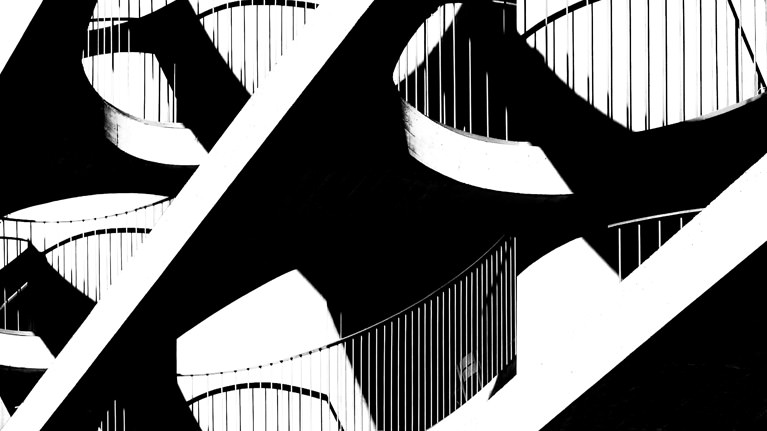













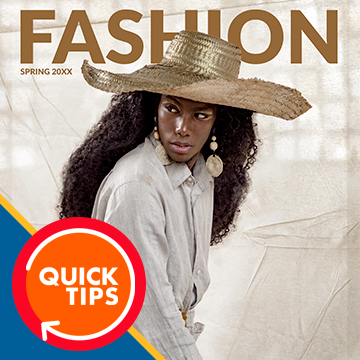





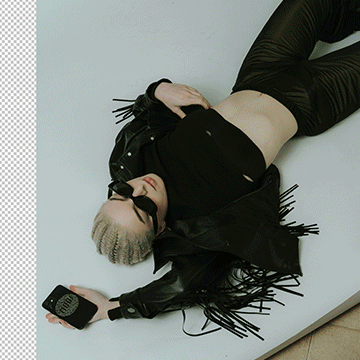




Best $100 I’ve spent! Brilliant instruction and content. This course takes you from basic to quite advanced skills within a matter of hours. Whether black and white is your main focus or something you dabble in occasionally, this course will give you the skills to take your photo from a simple black and white conversion to a work of art.
This will not be a review, only some information to use when teaching black and white. The reason that Black and White may be appreciated, may not have anything to do with the past. It may have more to do with the fact that most people dream in black and white. Soooooo, when we see one it feels comfortable. Feel free to use this theory, it comes from an educator that has used it for 60 years.
Very great and simple tutorial I really like the fact Aaron keeps inisisting on the basics to develop the tools for more advanced skills. I will look into the Colors tutorial since he talked a lot about that one in the chapters.
Another excellent tutorial! There is a wide variety of examples and techniques. Clear language, quick reminders of what the tools are for, and insightful comments about image looks and moods. And OMG Aaron you are so authentic and likable 😀
Great tutorial again ! Thanks !
Great tutorial, just what I was looking for, plus inspiration for future projects. Thanks Aaron.
I have just finished studying a full 27 of Aaron’s incredible tutorials (123 hours of videos), and cannot recommend more highly buying the PRO subscription. Aaron, for years I have been pursuing a career as a Charlie Chaplin impersonator, trying to sell tickets to my 6 hour live extravaganzas. I have, and I am embarrassed to say, been failing and only my 12 year old cousin has been coming to my shows. What I did not realise however, was that my ads were all in colour. I was not convincing enough. Using your techniques I have created some new ads in black and white. Hopefully, this will make my act more convincing and I can finally become the Charlie Chaplin I have always dreamed of!
Great Tutorial as usual, Thanks Aaron. P.S : I love the music of the videos`s intro 😀
Great tutorial as usual Aaron and you make it so interesting to watch. Time now to apply some of those techniques to three of my Sydney shoots that I would like to hang on a wall of my study room 🙂
Totally game changing!
It is always a great satisfaction to watch your tutorials. Even as a Photoshop user for a few years, you have a didactic way that does not leave anyone bored and always reveals a different way, an interesting tip to approach solutions. It’s great to learn from you, Aaron. I will “Phlearn” with you for ever!
Mastering Black & White Lessons introduced me to more control and helped me seek the style I was looking for with my photos. No more desaturating for a B&W now. The lesson on vignettes gives one more creative power without relying on the typical vignette presets that come with most apps. I used a rose-colored vignette on a mixed B&W today and was very pleased. I can’t stand noise in photos, but chapter 11 really gave me a new perspective on how noise can be attractive in a photo if used subtlety with a blur. Split tone, sepia, & vintage texture were my favorites. It is where I got the ideal to use a rose-colored vignette. What one thought was too old has become new again. I am moving on to Coloring Lab next week. I really want to get to LUX but I think I need the RGB first. Happy PHLEARING, Rose
Will there be a Phlearn tutorial showing us how to best use the 17 B&W profiles in Lightroom Classic, and in the Camera Raw filter? Or for that matter, will there be a Phlearn tutorial on Adobe profiles in general?
I was looking for a great way to make my street photo of an old lady to pop up. Didn’t find exactly what I was looking for in this tutorial, BUT learnt a lot of other cool stuff instead. And I will definitelly use them with my old woman picture as well. ! Thank you!
Another amazing course! I think it should be called “Learn to Love Black and White.” After this course, I feel much more comfortable trying image looks in B and W and using techniques to adjust a variety of images. PHLEARN ROCKS!
I love black and white photos, we have an outdoor museum in Stockholm, Sweden called Skansen. There they have collected old buildings, among other things. Those who work there are dressed in 1700 – 1800s of clothing. These pictures I always make black and white to look older. Micke from Sweden.
So many things to learn, but done in a great n spicy way from Aron
I am working on another batch of 1950’s damaged slides (scanned). I repaired many color photos after spending serious quality time with you last year. Now I am working on a group early family photos that haven’t been seen since the 60’s. These had chemical/water damage and many have just blue, magenta and some blown out whites. This tutorial was published just as I was trying to think of how I could save this batch as well. B&W is definitely the way to go. As usual, you guys come out with the perfect medium sized tutorial that gives me the tools and methods in bite sized chunks that are easy to find again and I can review just the pieces I need. I love how things are progressing with your site. Just in the < 1 year I have subscribed you have put out amazing tutorials for all levels and all types of projects. Your website keeps improving too. This all just means you guys take feedback seriously. I love that you are alway one step ahead of my needs. Best subscription (sorry Netflix) I have.
I really learned a lot from this tutorial. My favourite bits: Using blending modes, finally understanding Blend if, and Selective colour, thank you, Aaron.
Thanks for this tutorial, found some useful tricks. But please try to stop explaning how to find ajustment layers, what blend if is and so on over and over again! It’s so annoying and time consuming. You say it’s a pro tutorial, so let’s suppouse people have some idea of what photoshop is and how to open the image)))
This was really cool, learn a lot. I love Black & White photos.
Hi Aaron ! (I finally decided to start learning with you ! *****) So, as I have followed step by step the “How to use Curves & Levels”, I just cant work on one detail. I’ve started again the next day (today) and I get the same problem. After the Color Range step with the new Layer, I just can’t work on the eyes. I don’t know what I am doing wrong. I see that you deselect the color range and when I pass the brush took on the eyes : I just make a fuzzy white spot on the eyes ! Help me please 😀 What am I doing wrong ? Thanks a lot for your care. Sylvia
Well worth the time and money. This is a thorough treatment of how to use the tools you need for developing images in black-and-white in Photoshop. Also, Aaron unexpectedly provides good ideas on how to vignette using Levels and how to add patterns in the shadows using the Marquee. The portions on adding “styles” and creating presets were especially helpful too. This course would be slightly improved by adding one full lesson on B&W theory (e.g., talking about the zone system Ansel Adams used, and whatever other basic theories people who know this topic very well might always have at the back of their minds).
Thank you Aaron & team for a great tutorial. This is my first tutorial in the PRO subscription and it’s shown to be worth every penny(cent). The content is delivered in a relaxed and easy to follow manner and I’m looking forward to discovering more tutorials from my new subscription. “Super Cool”.
I learned a lot. Thanks for putting time into the Blend If sliders and their uses. I’ve been using them lately and you were able to give me more information and the confidence to use them more in my workflow. I have one question. In your methods of converting to black and white, you used both the channel mixers and the black and white adjustment layer, but you didn’t mention or use the Gradient Map Adjustment Layer which I find very useful in rendering your color tones to an accurate black and white. Some professional trainers I’ve met prefer to use it, especially in Street Photography. I use it and the Black and White Adjustment layer the most, but I will try using the Channel Mixer the way you have for some of my images. Again, thanks a lot for your great tutorial. I look forward to learning more from you. -Wayne S. Grazio http://www.flickr.com/photos/fotograzio
The Channel mixer creates the most “Accurate” black and white images, simply ignoring color. All the methods are solid, I recommend using the one you are most comfortable with.
Excellent work Thank you 🙂
Super comprehensive. Like everything you’d need to know. Really great tutorial.
excellent, well worth watching.
As always, great…. It is getting boring to have no remarks to make. Stop being so perfect Love the intro tune …
Thank you for taking the time to produce these tutorials. I am learning what seems like a overwhelming amount of useful and practical Photoshop knowledge with an extremely easy to understand delivery. I have so many more tools to be able to employ after watching these videos. Really good stuff. As a side comment: Plearn has replaced my typical late-nite binge watching on the ole’ Netflix. I decided to play a little drinking game every time Aaron says “super cool”. I have discovered a new blur filter. It seems to also work quite well outside of Photoshop.
I have watched so many of your tutorials and have a much better understanding of how to do so many things. What I need more of is What to change and WHY!?
Another first class tutorial Aaron, thanks to you and your great team!! Chris
Thank you!
Congratulations! Aaron, your tutorials are always very good. I am already an experienced user of Photoshop and Lightroom, but not an expert. And always have a tip, or even a new process, to learn from you. I just thought that in the module in which you taught how to set up an Action, you could also teach how to build an interactive action process with messages and space for specific tuning. I believe you will do in another more specific module.
We don’t currently have a process for that, but we can certainly think about it for future tutorials!
Very clear and informative.
Thanks Aaron & Phlearn Team!! one more stunning tutorial, this changed an individual’s thought process which picture looks good in colour and which one without colour. Lots of cool tips and trick, enjoyed it. Thank you again worth single penny investment on Phlearn Pro subscription.
That’s great to hear that you are enjoying your Subscription! We are working hard to produce more tutorials per month than ever before for you!
Is the steam coming from Aaron’s coffee cup real or is it Photoshop?
It’s real 🙂