How to Master Blending Modes in Photoshop
-
Add to
favorites
-
DifficultyEasy
-
Length3.5 hours
-
Videos39
-
Software
Description
Color toning, exposure correction, image sharpening, photo compositing, and unique special effects are all just a few clicks away. Blending Modes are a powerful tool that allow you to blend Layers together in a variety of ways. No matter what you do in Photoshop, Blending Modes can help!
In this tutorial, we break down all 27 blending modes that Photoshop offers, providing in-depth explanations and practical examples that are bound to help you get your creative work done faster and with impressive results.
THIS COURSE INCLUDES
- 72 Sample Images
- 1 Custom Texture
Share
Table of Contents
-
01 - Introduction to Blending16:00m
-
02 - Ultimate Guide to Layer Blend Modes9:56m
-
03 - Keyboard Shortcuts for Blending Layers7:44m
-
04 - The Most Commonly Used Blending Modes10:22m
-
05 - How to Use Blending Modes with Tools4:47m
-
01 - Add a Light Flare7:46m
-
02 - Add Birds to a Sky3:27m
-
03 - Add Clouds to a Sky4:05m
-
04 - Add Light Effects3:01m
-
05 - Add Textures to a Photo6:08m
-
06 - Create a Double Exposure4:21m
-
07 - Sharpen a Photo Using Blending Modes3:49m
-
01 - Normal3:03m
-
02 - Dissolve6:22m
-
03 - Darken4:25m
-
04 - Multiply3:20m
-
05 - Color Burn4:15m
-
06 - Linear Burn4:56m
-
07 - Darker Color4:33m
-
08 - Lighten3:40m
-
09 - Screen5:23m
-
10 - Color Dodge3:07m
-
11 - Linear Dodge3:32m
-
12 - Lighter Color4:58m
-
01 - Overlay6:35m
-
02 - Soft Light4:21m
-
03 - Hard Light2:48m
-
04 - Vivid Light4:28m
-
05 - Linear Light4:10m
-
06 - Pin Light2:31m
-
07 - Hard Mix4:22m
-
08 - Difference5:18m
-
09 - Exclusion3:11m
-
10 - Subtract2:49m
-
11 - Divide3:34m
-
12 - Hue5:48m
-
13 - Saturation3:51m
-
14 - Color2:39m
-
15 - Luminosity5:43m
Course Downloads
The Magic of Blending Modes
A Blending Mode Definition
A Blending Mode simply tells two layers how to work together to create a combined image. Photoshop will check any overlapping pixels between those two layers and then, depending on the blending mode you’ve chosen, decide how those pixels will blend. By the end of this tutorial you’ll be able to add clouds to a cloudless sky, make colors pop, and create scenes that otherwise wouldn’t be possible.
Over 40 Examples
With 27 Blending Modes and countless more ways to use and adjust them, mastering all the tricks may seem overwhelming. We’ve got you covered! Not only do we carefully explain the function and applications of each, we’ll walk you through some practical examples of how to take advantage of the most powerful Blending Modes in Photoshop.
A Digital Cheat Sheet
We know you’ll learn a lot as you work through this tutorial but we also hope that it can act as a reference guide for you in the future. Each Blending Mode has its own dedicated section that will help you brush up on its uses and applications. We also include a color chart that you can use to see how each blending mode works under the hood!
Compositing
The art of combining images in photoshop is as challenging as it is satisfying. And compositing in Photoshop wouldn’t be possible without the power of Blending Modes. Add stars to a starless sky, place your subject on a new background, and more as you follow along while we share our tips and techniques.
Color Toning
Enhance the colors in an image, correct colors, or convert to black & white with Blending Modes in Photoshop. We’ll show you our tried and tested techniques and when you’re done with this tutorial, you can move on to to take your skills to the next level.
Special Effects
Add realistic textures to an image to create a distressed vintage look or combine two photos into one for a classic double exposure effect. Whether you’re working with portraits or landscapes, we’ll show you how to add dazzling effects to your images that will leave people wanting more.
All the Blending Options
We wanted to make the most comprehensive Blending Modes tutorial possible. Learn important keyboard shortcuts to speed up your workflow, learn how to use the blending options within specific Photoshop tools, and we’ll even show you how to apply sharpening to an image using techniques often used by high-end retouchers.
Opacity & Fill
Layer blending in Photoshop begins with Opacity and Fill. They both affect the transparency of a layer in exactly the same way, the difference being that Fill will not reduce the transparency of any Layer Styles. What does this mean for Blending Modes? We’re glad you asked. Meet our friends, the Special 8.
The Special 8
While it may sound like a heist film starring George Clooney, the “Special 8” are actually eight Blending Modes in Photoshop that will react differently to adjustments in either opacity or fill. Color Burn, Linear Burn, Color Dodge, Linear Dodge (Add), Vivid Light, Linear Light, Hard Mix, and Difference have extended versatility as changing the opacity to 20% or the fill to 20% will provide two completely different results.
Luminosity Blending (Blend If)
For complete mastery and unrivaled control, learn the advanced techniques of luminosity blending. We’ll show you how to blend layers using Blending Modes and then take it step further by targeting where those layers will blend depending on the highlights and shadows of the underlying layer. This is a critical skill for anyone looking to take their compositing to the next level or master retouching concepts such as dodging and burning.
Commonly Used Blending Modes
With so many blending options in Photoshop, 11 of them tend to be used more frequently because of their power and flexibility. While we cover all 27, we’ll pay special attention to Lighten, Screen, Darken, Multiply, Soft Light, Overlay, Color Dodge, Color Burn, Hue, Color, and Luminosity.
Lighten
For the instances where you might need to remove a subject from a dark background or add bokeh or other light effects to an image, look no further than the Lighten blending mode. Lighten works by making the dark areas of your blended layers invisible while keeping the lighter areas visible, making it incredibly easy to make an image lighter while compositing in new elements.
Screen
Screen multiplies the light pixels in each image together creating an even lighter effect than the Lighten Blend Mode. Perfect for compositing stars into a night sky or for adding a soft glow around any lights in a photo.
Darken
Not surprising, the Darken blending mode is the exact opposite of Lighten. If you have a dark logo on a white background, use Darken to make the background invisible leaving a logo you can place anywhere on another image!
Multiply
One of the most used Blending Modes in Photoshop, Multiply has near endless applications. Learn to add detail and contrast to washed out areas of an image or if you’re a product photographer, learn to use it to remove a white background so you can place products in any environment.
Overlay
At the top of the Contrast group, Overlay applies a Darken effect to anything dark, a Lighten effect to anything light, and makes the midtones invisible. This blending mode has wide ranging uses from adding contrast and definition to a portrait and is even used by retouchers to add an extremely high-quality sharpening effect to their images.
Soft Light
Let’s say you have two completely unrelated images – you love the color in one of them and want to apply those colors to the other. Soft Light can make it happen! Extract only the color from one image to add a beautiful effect to the other. Even better, Soft Light can also be used for dodging and burning in high-end retouching.
Color Dodge
If you’re shooting weddings or any other type of live events, Color Dodge can be incredibly useful to add interesting colors to the highlights of your photos. Better yet, Color Dodge is one of the Special 8, meaning you can use Fill instead of Opacity to ensure that your midtones and skintones of your subjects aren’t affected.
Color Burn
Great color toning can elevate any image. If you’re a landscape photographer that wants to make the colors in flowers, trees, mountains, or sunsets pop, Color Dodge can add beautiful color detail to the shadows of an image. And as another blending mode in the Special 8, it can be incredibly flexible for nailing that look that you love.
Hue
Being able to quickly and realistically change the color of anything can be useful for any photographer, especially anyone working in product photography or fashion. The Hue blending mode is particularly helpful for this purpose because it will alter color without affecting saturation, creating a much more natural result.
Luminosity
For the compositing artists out there, be ready to make the Luminosity Blending Mode your new sidekick. By using Luminosity as a guide, you can accurately adjust the colors of two different images to match more closely, resulting in a much more realistic composite.


Aaron Nace
PHLEARN Founder
Aaron Nace is a photographer, Photoshop artist and founder of PHLEARN. He is the #1 Photoshop instructor in the world with millions of YouTube subscribers.
Reviews
New & Popular Tutorials
Training Site in
the World
Tutorials!
Ratings
and Counting
Subscribers









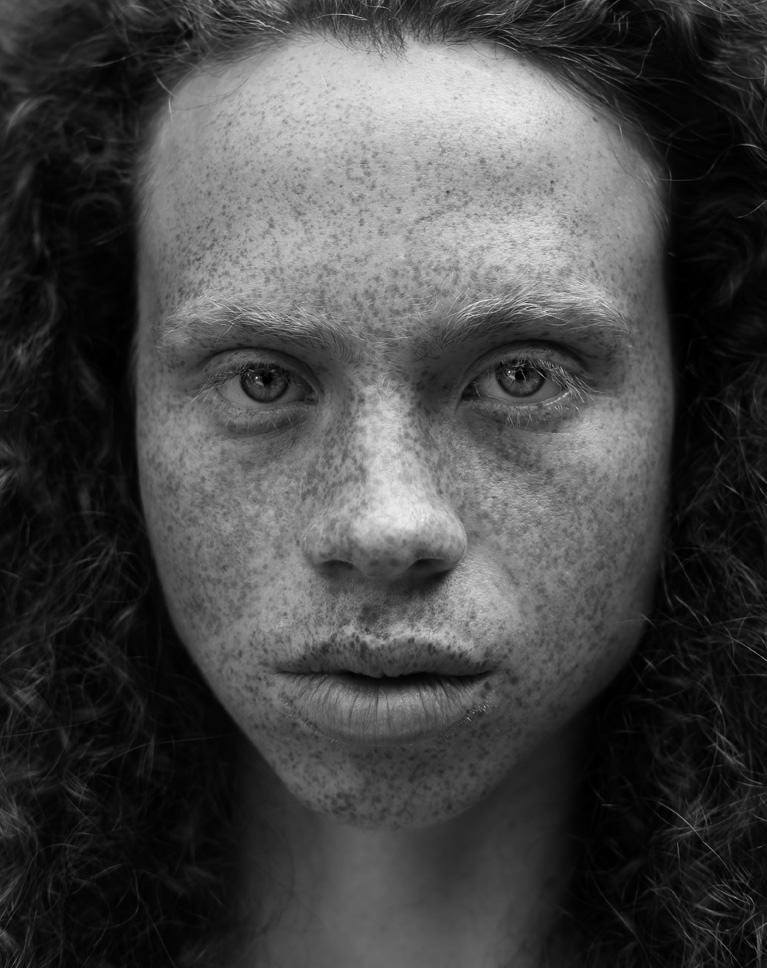



























Aaron is a very good teacher, everything is broke down, clearly explained and also he’s very kind in all his gesture and expression. I used to be very stressed and overwhelmed when it comes to photoshop, thanks to his step-by-step approach, I now really enjoy using this software. Thanks a lot Aaron !
Excellent tutorial, I loved it I appreciate that he went through all the modes, that helps allot Thank you, Aaron and Phlearn team for all the wonderful tutorials
Great course and I have learnt so much. I would love a pdf of summary of each blending mode that I could print out and keep on the desk beside me.
Definitely have to say that this lesson/ tutorial is very comprehensive and goes in depth. I am a bit disappointed that 3 or more of the lessons cover screen blending mode. I would have liked to have seen how a different blending mode works. Aaron touches on the other blending mode. However, he reverted back to screen. It is also too bad that you don’t show all the reviews that have constructive feedback.
Aaron is an excellent instructor.
I never fully understood Photoshop Blending Modes until I took this class. Aaron is the best instructor! Now I have a comprehensive understanding of Blending Modes and when to use them. Aaron’s examples were helpful and showed the possibilities of each Blending Mode. This class is well worth the time. Thanks!
I am amazed at how clearly Aaron can explain topics. I had no idea how all these blending modes worked and I will need to take some notes to remind me just how the various options work. This opens up a huge set of options and creative tools.
Excelente!
Very useful tutorial! So many possibilities, probably will have to rewatch this a few times. Now it’s time to practice 🙂
I love it.
Excellent tutorial, very useful, clears out many things I used to wonder about before, especially for those less used modes. Just one thing, there are few more common uses for some of the blending modes than was presented here but nevertheless, very usefull tutorial!
One of my favourite Photoshop tools and one of my favourite PHLEARN tutorial. I have watched this so many times to make sure I understand how to use each of them. Perfect tutorial ! Clear message, a lot of examples, a lot of fun. Love it !
Excellent , très bien expliqué.
While most of this is review for me, which is good, there are always some hidden gems. For instance, using blend modes to sharpen was the first tutorial I’ve seen that actually explained what and how high pass filter works. This knowledge will help be use that filter more intelligently.
I have just finished studying a full 27 of Aaron’s incredible tutorials (123 hours of videos), and cannot recommend more highly buying the PRO subscription. Blending modes were confusing, now not so. This explanation helped explain some the algorithms behind what makes these blending layers work which helped me. Aaron throughout his tutorials teaches some sneaky and masterful ways of using blend modes to achieve certain effects which you never would have imagined. Truly insightful.
This can be funny, but after few years with my PS i never used and think about adjustment layer for layer in other than normal blend mode. This tut kicked out my ignorance 😀 Thanks!
Aaron did a fantastic job of breaking down each blending mode into bite-sized chunks, and provided great examples of each. I’ll probably need to refer to these tutorials again as I begin using blending modes more, but after just one run-through of this series, I feel like I’m equipped to begin using them intelligently. Well done, Aaron.
What a sensational tutorial. Take a bow, Aaron Nace and the team. I add this to the growing list of photoshop tutorials that people should watch before they die. Those special group of eight will never look the same after I hit them with the reduced fill!! All seriousness, those 27 blending modes are now no longer foreign to me. Thank you.
I usually don’t take notes while I go through tutorials, but I got so excited about some of these blending modes and the specific examples used I started writing down techniques that I can’t wait to use in my everyday editing. Totally recommend!
Excellent tutorial. Can’t wait to experiment with all the new blending modes!
Best Tutorial that I know… Fantastic Tutorial… Very very very Like it.. Thanks Aaron, I always hope your next best tutorial..
Good to know every blending modes! Even if I do not use all of them, now I am able to elect the best one. This chapter should have a subtitle: *What if… blending modes!* Great! Congratulations Aaron!
Thank you so much! I’ve finally got it! 2 months ago jumping into photoshop seemed so scary and complicated, now i can get the effect I want to see on my photos! and this tutorial was one of the most important things that I needed to enjoy photoshop editing! Thanks for your great job!
Aaron, you are extremely an excellent Master of Blending. I enjoy your way of teaching which is straight to the point and easily explained without being too technical. I can dive right into a practice lesson, understand it, and apply the techniques to my own images. I am so grateful that you offer this service. Your personality, professionalism, knowledge, and passion for what you do as an artist, really shows. Thank you!!!
If the content on this blending series is this detailed and excellent, then I can’t wait to jump into all of the others. This is going to be the best yearly subscription I have ever purchased. Awesome material! I know so much more now than I did before.
hay aron have notice that spacial fxs in blendings are only works with those who calculate saturations rather than just brightness so it mean those who just working with levels of brightness it will spacial fxs not gonna work for them
really thank very much I’ve learned too many things about blending modes now I can say I can using blending modes very easy to improve my images and looking forward to learning more about photoshop. thank you much for all phlearn team to lighting our ways in photoshop and lightroom.
To those of you who are starting out with Lightroom and especially Photoshop but don’t know whether PHLEARN.COM is the right package for you or whether it’s worth the subscription, then let me explain. I was in the very same position as you are now almost 12 months ago, I didn’t have a clue back then but I do now. You may struggle at times as you want to get to the juicy bits but as they say you need to learn to walk before you can run. Start with the basics and build upon your understanding. Aaron will take you through everything, he may go a little fast at times but thats because you’re not up to speed from the start but have patience, you can always go back over the tricky bits several times. You will become very proficient. Eventually, Aaron will have you breezing through layers, blending modes and numerous practical examples. If you were to ask me, would I recommend PHLEARN.com to my friends, yes I would and I have to many of them. Is the subscription worth it ? I’d honestly say, it’s a little expensive but if you really want to understand and use Photoshop with hands on examples whilst not being bored to death, then I would say, yes it is. In fact, I intend to renew my subscription for one more year after which I reckon I will be competent enough to teach my friends at our camera club.
Fantastic tutorial, well explained and well worth a watch.
This has really helped me understand the blend modes…a must see. 🙂
Just seeing this tutorial im clear about blend modes thanks nace
Love these tutorials, helps a lot to understand “How to?” and “Why?” Thank you.
Great Tutorial Aaron!! Really helped explain a lot of things. My only complaint is I wish you had a written cheat sheet to give us for this. I tried to take notes, but not sure I got everything written down. Learned so much from this tutorial.
Great tutorial. The brush in Dissolve is awesome, many thanks!
WOW! This course was sooooooooooooo helpful! I worked MANY of the videos more than once –or twice, or…. I love Aaron’s tutorials, but I would like to make one suggestion.. Sometimes when things are moving along quickly, I have trouble following the cursor. Would it be possible to make it darker –or maybe use one of those spotlights or whatever they’re called. I’m older –well -OLD! — so I go a little slower when I’m learning and when I’m working. THANKS for making variable speeds on the videos. I’m glad I signed up for PRO!
Awesome tutorials, it now finally is a less daunting subject. I practiced with the files and saved them so when I need a refresher it’s easy to see how I should do it. I learned a lot, not only of what blending modes are but also how to use them with adjustment layers. I took a lot of notes.
Whew!! Just binged watched Blending Modes. I’m running out of adjectives to describe how good and helpful PHLearn tutorials are. Best produced and most informative learning tuts out there on how to use PS. I’ve done them all. From online college courses to in person training classes. If you want to learn PS the fastest way to do it is through PHLearn tutorials. As above average PS user I pick up new information every time I watch a video. Great info on blending modes.
I have been taking classes with you for over a year. Your teaching skills have grown as I progressed through the material. I like that your lessons are detailed and structured but also succinct. I notice that you are careful to explain every step and not assume that people know all the shortcuts. My Photoshop skills have shot up like a rocket since I signed up for Phlearn. Now my work is so much more efficient and I have more success getting the results I want. On top of that, Aaron is a cheerful positive teacher and never fails to be a pick-me-up. Thanks to all the team but especially to Aaron. Love your show.
once again ,I very good tutorial
Excellent as always. So simple when you have it explained in simple language with simple examples. Finally, I “get” Blending layers. Thanks Aaron
This tutorial really helps with explaining what’s going on with blending in a way that is easy to understand.
Finally, a tutorial that explains it in a way that actually makes sense. Too many people try and explain the math behind it without using practical examples. This was a perfect balance of technical and practical.
Omg! I LOVE LOVE LOVE your tutorials! thank you !!!
Awesome tutorials! Really appreciate that you go through each and every blending mode! it’s just a few minutes per Blending Mode but it is explained so accurately, that it is exactly all we need to know about the blending modes! Thanks a lot!
10 stars! I can’t express how incredible this tutorial is. If anyone is reading this, don’t think twice just do it. You just can’t beat the attention to detail and level of quality of these videos. To the Phlearn team, thank you for always putting out amazing content!
These tutorials are awesome, I’m completely self-taught and this has helped me so much! I’m only partway through this blending mode series – something that I have often tried to tackle and only sometimes succeed, and I had a question. During the lens flare video (chapter 2, video 1) when applying and editing the mask, is there a special reason that the brush is set to screen? Other than this small question these videos have been really well produced, everything is really well explained with clear examples and at no time do you feel like you are being talked down to by someone who is quite clearly a master in his field.
Great stuff as usual.
Great tutorial but the order they appear is all messed up. Jumps from the lighten to darken group to hue out of order. Madeit more confusing than necessary.
Absolutely love your videos Aaron. I’ve learnt so much off you since I first stumbled across you on YouTube.. and this series is no exception. Great content and very informative. I’m not sure if you’re aware but the videos have been uploaded out of sequence which makes them confusing as they can’t be watched in succession. I had to track down the next video on the table of contents in order to watch them in the right sequence. Not that that’s difficult but I thought I’d let you know as I wasn’t sure if this was done by accident. Thank you again for all your uploads.. I love what you’re sharing. Jeff
Great tutorial. Only one problem. The individual videos for each modes are not in order. Keep the great work.
Super comprehensive. Really great tutorial. Thank you
hello from amsterdam, thank you for again a wonderful tutorial! did you notice that you present the blending modes not in the right order?
Aaron. thank you so very much. I have been watching tutorials for years and you are the master communicator. Your teaching skills are magnificent and the lectures are simply pure fun.
I have a much better understanding of the individual blending modes. Great tutorial. Thanks!
Another excellent tutorial. I love how everything is broken down into easy to digest sections. I have been using blend modes for a long time but learnt some new tricks that I’ll be adding to my bag of tricks for the future.
Thank you for making this one. A great reference tool everybody should watch it
I love you folks, just wanted to point it out!