How to Use Every Tool in Photoshop – Master Collection
-
Add to
favorites
-
DifficultyEasy
-
Length10 hours
-
Videos60
-
Software
Description
Photoshop has dozens of tools for countless applications. We break down the fundamentals, tips, tricks, and extended techniques for 60 of the most powerful tools Photoshop has to offer.
Learn at your own pace and add to your own personal toolbox with our Photoshop Basics Collection
THIS COURSE INCLUDES
- 60 Sample Images
Share
Table of Contents
-
01 - Move Tool9:13m
-
02 - Artboard Tool5:32m
-
03 - Marquee Tool11:37m
-
04 - Lasso Tool8:31m
-
05 - Polygonal Lasso Tool10:26m
-
06 - Magnetic Lasso Tool15:57m
-
07 - Quick Selection Tool6:32m
-
08 - Magic Wand Tool13:39m
-
09 - Crop Tool18:45m
-
10 - Perspective Crop Tool6:04m
-
11 - Slice Tool3:37m
-
12 - Eyedropper Tool7:50m
-
01 - Ruler Tool7:50m
-
02 - Spot Healing Brush Tool8:10m
-
03 - Healing Brush Tool11:43m
-
04 - Patch Tool7:32m
-
05 - Content-Aware Move5:09m
-
06 - Red Eye Tool2:05m
-
07 - Brush Tool22:22m
-
08 - Clone Stamp Tool11:31m
-
09 - Rounded Rectangle Tool10:34m
-
10 - Rotate View Tool5:07m
-
11 - Layers12:02m
-
12 - Hand Tool7:32m
-
01 - Dodge Tool3:41m
-
02 - Burn Tool3:33m
-
03 - Foreground & Background Colors9:31m
-
04 - Blur Tool4:17m
-
05 - Quick Mask Mode7:30m
-
06 - Zoom Tool5:43m
-
07 - Sharpen Tool4:05m
-
08 - Pen Tool30:06m
-
09 - Eraser Tool9:13m
-
10 - Polygon Tool12:42m
-
11 - Custom Shape Tool11:04m
-
12 - Type Tool26:46m
-
01 - Smudge Tool3:25m
-
02 - Gradient Tool8:05m
-
03 - Rectangle Tool8:22m
-
04 - Ellipse Tool6:33m
-
05 - Select & Mask12:09m
-
06 - Smart Objects12:43m
-
07 - Alignment Tools11:11m
-
08 - Actions8:53m
-
09 - Adjustment Layers15:41m
-
10 - Groups6:33m
-
11 - Color Balance6:13m
-
12 - History7:49m
-
01 - Black & White6:56m
-
02 - Levels11:10m
-
03 - Liquify Tool14:17m
-
04 - Keyboard Shortcuts7:49m
-
05 - Clipping Masks7:39m
-
06 - Filter Gallery9:15m
-
07 - Curves12:34m
-
08 - Hue/Saturation8:48m
-
09 - Channels11:35m
-
10 - Paths13:27m
-
11 - Layer Masks10:18m
-
12 - Layer Effects15:13m
Course Downloads
Every Tool Explained
Quick Reference
This collection is designed to make it easy for you to get in, learn what you need, and then get back to editing. Every tool and technique has its own tutorial, complete with example images so that you can follow along.
Photoshop, Inside and Out
Photoshop is capable of a lot, and it’s easy to forget that some tools and techniques exist. Being able to quickly identify the best tool to complete a job can greatly improve the speed of your workflow and help you deliver a more accurate, polished product.
Tips & Tricks
We don’t only show you the fundamentals of each tool, we’re going to dive-in and demonstrate some PRO tips to get the most out of everything Photoshop has to offer.
Extended Techniques
Using Channels to make a selection, Layer Masks to edit areas of you image with precision, or Smart Objects to maintain quality and flexibility as you edit. We cover as much as we can, as quickly as we can, demonstrating each tool’s obvious and sometimes not-so-obvious applications.
Selections and Masking
Making accurate selections and masks is one of the most challenging aspects of mastering Photoshop. Not only that, but there are many different methods for both. We’ll show you the best methods to create selections and mask out objects given different circumstances and using a wide variety of tools.
The Essential Tools
While every tool in Photoshop has its uses, you’ll be coming back to some a lot more often than others. A thorough understanding of tools like the Brush Tool, The Pen Tool, and Layer Masks will go a long way in making sure no Photoshop challenge feels insurmountable.
The Right Tool for the Job
Knowing how to use every Photoshop tool is important. Knowing when to use a tool can turn you into a Photoshop master. Learn every tool in Photoshop and the most helpful applications for each.
All About Layers
Layers are the key to understanding the how Photoshop images are structured. Throughout this collection, we’ll cover the optimal ways to use layers for non-destructive editing as well as the many different types of layers you can use to make adjustments to your images.
Keyboard Shortcuts
We provide on-screen keyboard shortcuts for every tool. Learning these shortcuts will help speed up your workflow and make navigating through Photoshop a snap. We even have a section dedicated to keyboard shortcuts, where we’ll reinforce some of the most commonly used combinations as well as show you some recommended custom shortcuts that we’ve created.
Reviews
New & Popular Tutorials
Training Site in
the World
Tutorials!
Ratings
and Counting
Subscribers
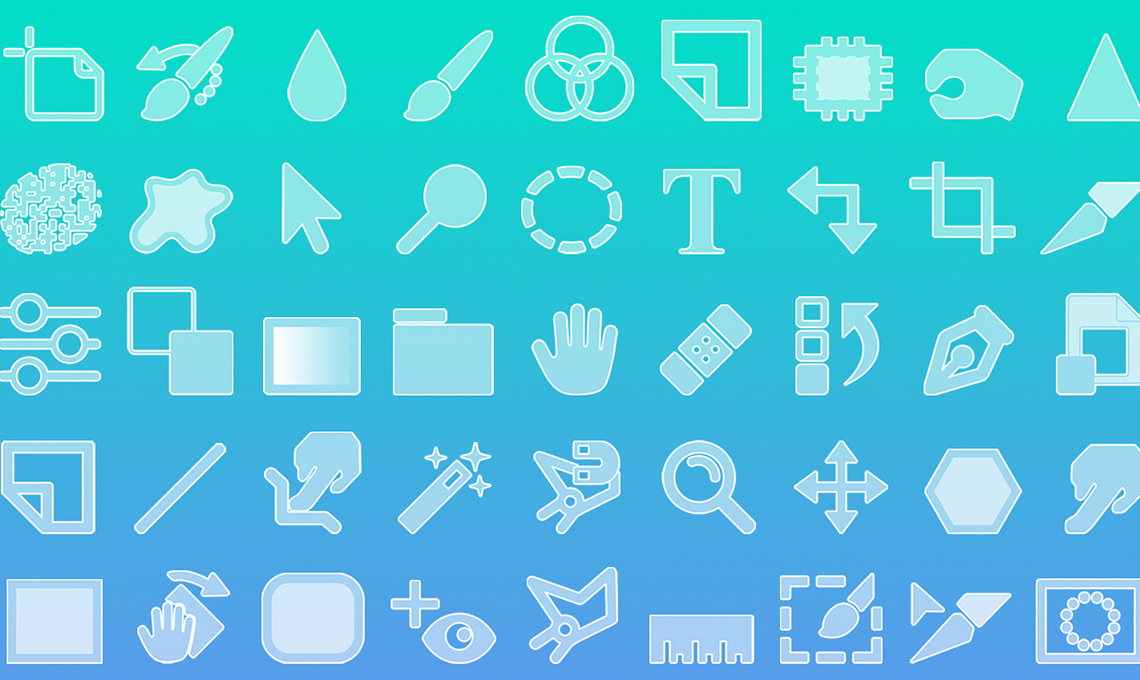


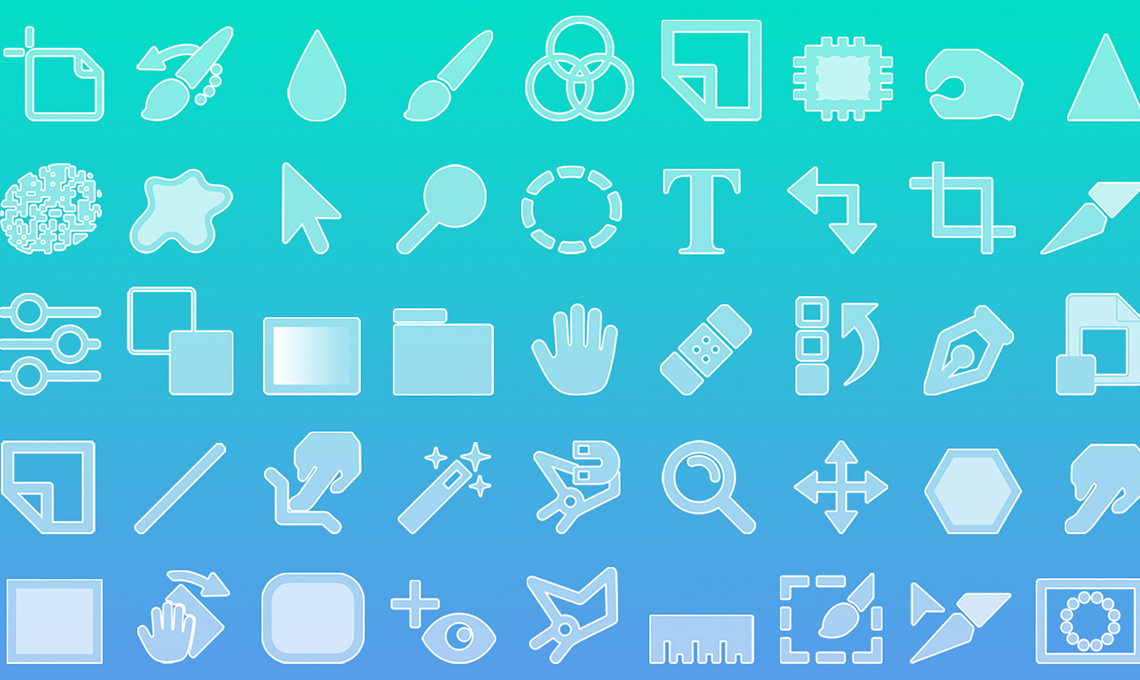














Thank you Aaron I’m back btw ! wish me luck
very good
I love these basic tutorials Aaron! You are such a great teacher. The only tool i have missed is the background eraser tool. I sometimes use it to remove backgrounds.
Pretty cool Aaron 😊
Thanks aaron,easy to understand, best photoshop tutor website ever 🙂
this is the best toturial for beginners , i hope if you do same foe adobe illustrator <3
Great!Nice tutorial.I have learn much.Thank you.
Hi I enjoy learning from your lessons. I feel like a pro after so many time going over the same lesson. They are great to get some humour from them. Cheers Michael
Was dubious at first but have warmed to the vast range of well described, well timed descriptions. Hooked. Thanks
Hi Aaron, I have been a photographer for many years and I loved film/darkroom work but Photoshop is so involved I felt lost! I needed to move my photography to the next level so needed a thorough understanding of the tools in photoshop. I was getting so frustrated with photography I was about to pack it all but decided to buy your Pro subscription a couple of days ago as a last ditch effort to understand Photoshop. So far, so good – slowly working through you Photoshop Basics tutorials and they are great – explained so well and clearly – thank you – 5 stars 🙂
I am new in Photography and ofcourse Photoshop and Lightroom. Aron really explains it great with a funny way, Already pleased that i took the pro subscribtion. All members of the Phlearn team… Big Thanks.
Man, I love this site! Aaron, I salute you. Since watching the tutorials on here (and a few others *cough cough*), my work has gotten so much better. This simple yet ESSENTIAL list of basics covering all the essential tools is simply … well, it’s just amazing. Something I’ll be watching!!!! Thanks so much for what you do man! Salut from London, UK.
Great, great collection of tutorials! Perfect for the beginner or the seasoned Pro. I have taken Adobe certified photoshop courses and due to the lack of time, they couldn’t review all of this material and definitely not in this simple and concise manner. New programs can be so daunting to a beginner and Aaron has a way of breaking it down so that it all makes sense. I have always felt that there has been a lack of foundational curriculum for Photoshop and that other teachers tell you how to do a certain technique, with their particular workflow style and that is the way it is. As everyone knows, the more they use it, there are many different paths to the same end point. Aaron breaks down each tool with different reasons for use, and gives the end user the power to explore the right technique for them. No matter how “basic” the tutorial may be, I still seem to learn something new each time. I wish I had this type of material when I was in school.
Although you can spend hours looking through similar videos like this on YouTube, these videos were far better. Clear, concise, and straightforward. Broken down into simple examples that were easy to follow and easy to recreate. I also learned so much more about each tool that I didn’t already know. you are a wonderful instructor, Mr. Nace.
Mr. Aaron You are a fantastic Trainer…. Clear and depth training