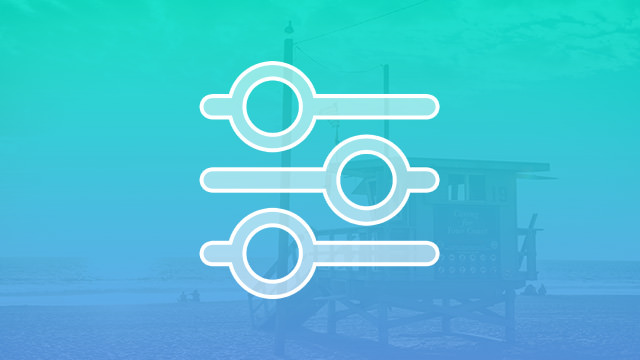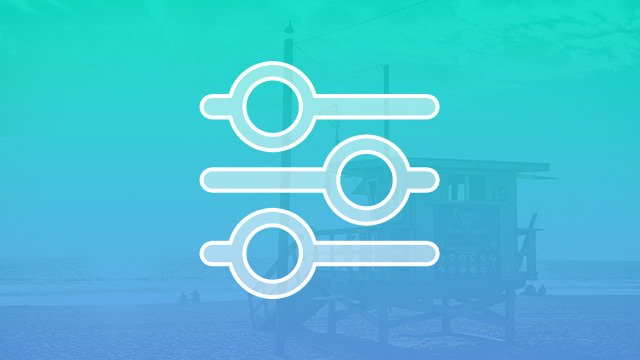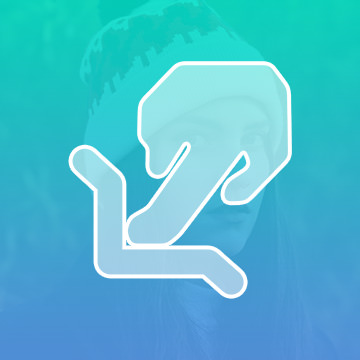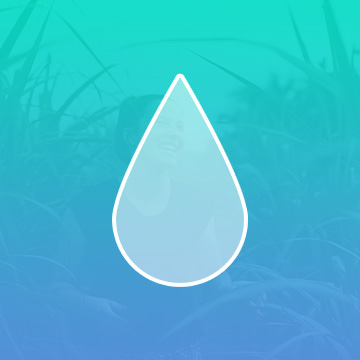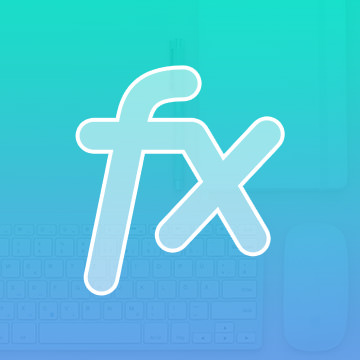Course Downloads
How to Use the Filter Gallery in Photoshop
-
Add to
favorites
-
DifficultyEasy
-
Videos1
-
Software
Description
The Filter Gallery is a collection of visual styles that can be stacked to create different visual effects.
In this tutorial, learn how to add filters to photos.
THIS COURSE INCLUDES
- 1 Sample Image
Share
What is the Filter Gallery
One of the many things that makes Photoshop stand apart from other photo editors is the range of filters that comes with the program. Along with a large selection of built-in filters, a number of third-party filters are also available. Filters can do everything from change the colors in an image to improve an image’s quality. The Filter Gallery was designed to make it easier to see how filters will look once applied to your image and to find the filter you’re looking for.
Advantages of This Tool
The Filter Gallery allows you to see a preview of what an image will look like if you apply a particular filter to it. Instead of having to go through a large number of filters one by one and apply them to an image, you can preview the effect through the gallery.
Along with being able to see what a filter will look like when applied to your image, you can also see an icon of what the filter does before you click on it to see a preview. This can make finding a filter or the type of filter you’re looking for much faster and easier. You’re also able to adjust filter settings and apply your changes to your image when you’re in the Filter Gallery.
Apply Multiple Filters
One of the great things about the Filter Gallery is that you can apply more than one filter to your image and play with layers. To create an additional layer and apply another filter to your image, simply click on the New Layer Effect icon on the bottom right-hand side of your screen.
From there, you can find multiple layers and apply essentially as many as you want. Clicking on the icon that looks like an eye will allow you to show or hide a layer and a filter.
When to Use the Gallery
Unless you’re already absolutely sure you know exactly what filter you’re going to use and the settings you want to apply, the Filter Gallery is the best way to apply filters. There’s no need to guess which settings to apply, and you can zoom in and out of an image from the gallery. It’s one of the best time-saving tools Photoshop offers.
Tips and Tricks
In addition to using the gallery to apply a filter to the entire image, you can also use it on a specific selection within an image. When editing large images, consider testing sections of the image first by creating a selection before applying a filter to the entire image with the Filter Gallery.
Want to learn more about this gallery for viewing filters? Check out our website to watch a helpful tutorial video.
Reviews
There are no reviews yet.
New & Popular Tutorials
Training Site in
the World
Tutorials!
Ratings
and Counting
Subscribers